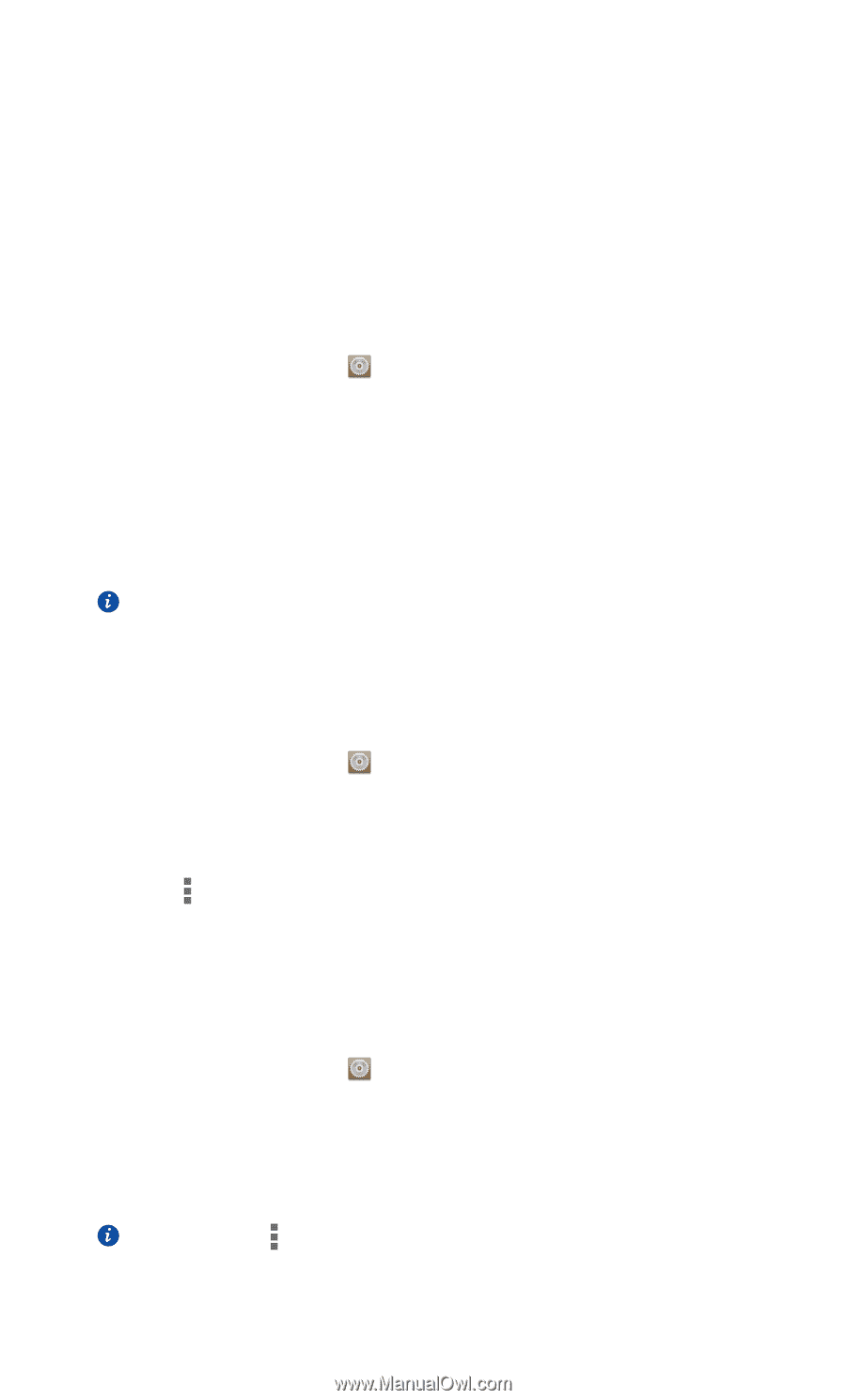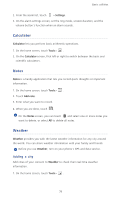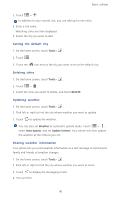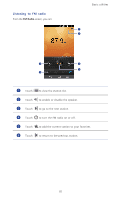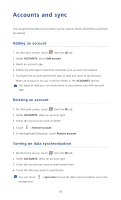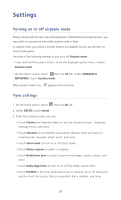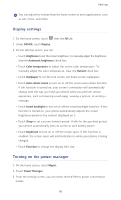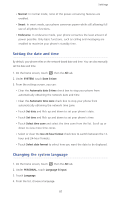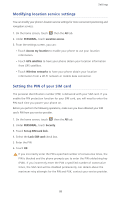Huawei Ascend P6 Ascend P6 User Guide - Page 88
Accounts and sync, Adding an account, Deleting an account, Turning on data synchronization
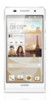 |
View all Huawei Ascend P6 manuals
Add to My Manuals
Save this manual to your list of manuals |
Page 88 highlights
Accounts and sync You can synchronize data on your phone, such as contacts, emails, and events, to and from the Internet. Adding an account ...1. On the home screen, touch then the All tab. 2. Under ACCOUNTS, touch Add account. 3. Select an account type. 4. Follow the onscreen instructions and enter your account information. 5. Configure the account and set the type of data you want to synchronize. When an account is set up, it will be shown in the ACCOUNTS section. The types of data you can synchronize to your phone vary with account type. Deleting an account ... 1. On the home screen, touch then the All tab. 2. Under ACCOUNTS, select an account type. 3. Select the account you want to delete. 4. Touch > Remove account. 5. In the displayed dialog box, touch Remove account. Turning on data synchronization ... 1. On the home screen, touch then the All tab. 2. Under ACCOUNTS, select an account type. 3. Select the account you want to synchronize from. 4. Touch the data you want to synchronize. You can touch background. > Sync now to have the data synchronization run in the 83