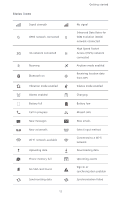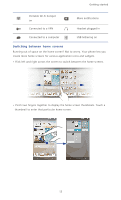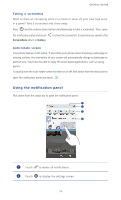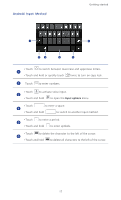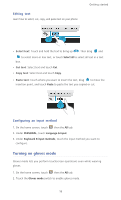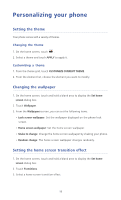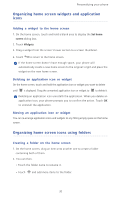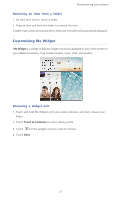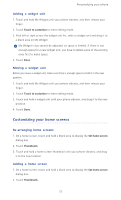Huawei Ascend P6 Ascend P6 User Guide - Page 22
Android Input Method, Input options - android 5
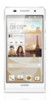 |
View all Huawei Ascend P6 manuals
Add to My Manuals
Save this manual to your list of manuals |
Page 22 highlights
Android Input Method Getting started 1 6 2 3 4 5 •Touch 1 to switch between lowercase and uppercase letters. •Touch and hold or quickly touch twice to turn on caps lock. 2 Touch ?123 to enter numbers. •Touch 3 to activate voice input. •Touch and hold to open the Input options menu. •Touch 4 ... to enter a space. •Touch and hold ... to switch to another input method. •Touch 5 to enter a period. •Touch and hold to enter symbols. •Touch 6 to delete the character to the left of the cursor. •Touch and hold to delete all characters to the left of the cursor. 17
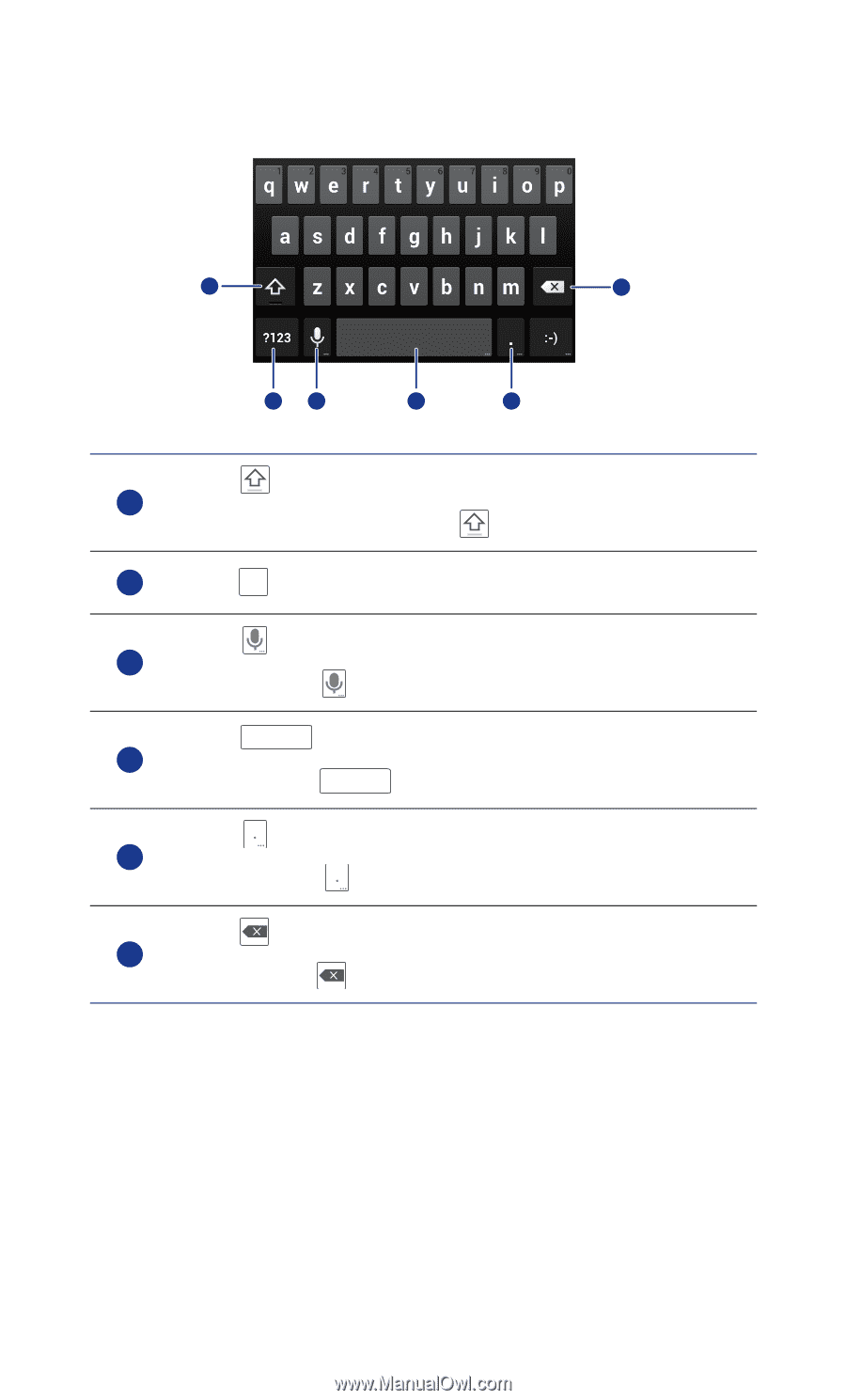
Getting started
17
Android Input Method
•Touch
to switch between lowercase and uppercase letters.
•Touch and hold or quickly touch
twice to turn on caps lock.
Touch
to enter numbers.
•Touch
to activate voice input.
•Touch and hold
to open the
Input options
menu.
•Touch
to enter a space.
•Touch and hold
to switch to another input method.
•Touch
to enter a period.
•Touch and hold
to enter symbols.
•Touch
to delete the character to the left of the cursor.
•Touch and hold
to delete all characters to the left of the cursor.
1
2
3
4
5
6
1
2
?123
3
4
...
...
5
6