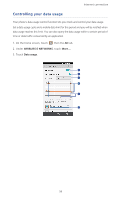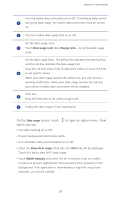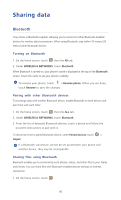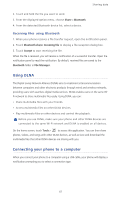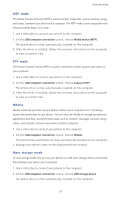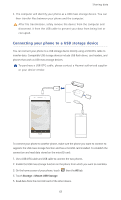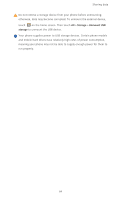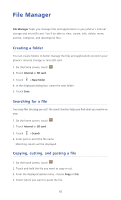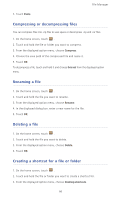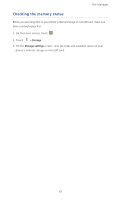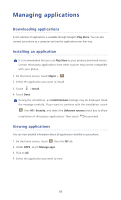Huawei Ascend P6 Ascend P6 User Guide - Page 68
Connecting your phone to a USB storage device, Storage, Mount USB Storage
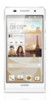 |
View all Huawei Ascend P6 manuals
Add to My Manuals
Save this manual to your list of manuals |
Page 68 highlights
Sharing data 3. The computer will identify your phone as a USB mass storage device. You can then transfer files between your phone and the computer. After file transmission, safely remove the device from the computer and disconnect it from the USB cable to prevent your data from being lost or corrupted. Connecting your phone to a USB storage device ...You can connect your phone to a USB storage device directly using a USB OTG cable to transfer data. Compatible USB storage devices include USB flash drives, card readers, and phones that work as USB mass storage devices. To purchase a USB OTG cable, please contact a Huawei authorized supplier or your device vendor. To connect your phone to another phone, make sure the phone you want to connect to supports the USB mass storage function and has a microSD card installed. To establish the connection and read data stored on the microSD card: 1. Use a USB OTG cable and USB cable to connect the two phones. 2. Enable the USB mass storage function on the phone from which you want to read data. 3. On the home screen of your phone, touch then the All tab. 4. Touch Storage > Mount USB Storage. 5. Read data from the microSD card of the other device. 63