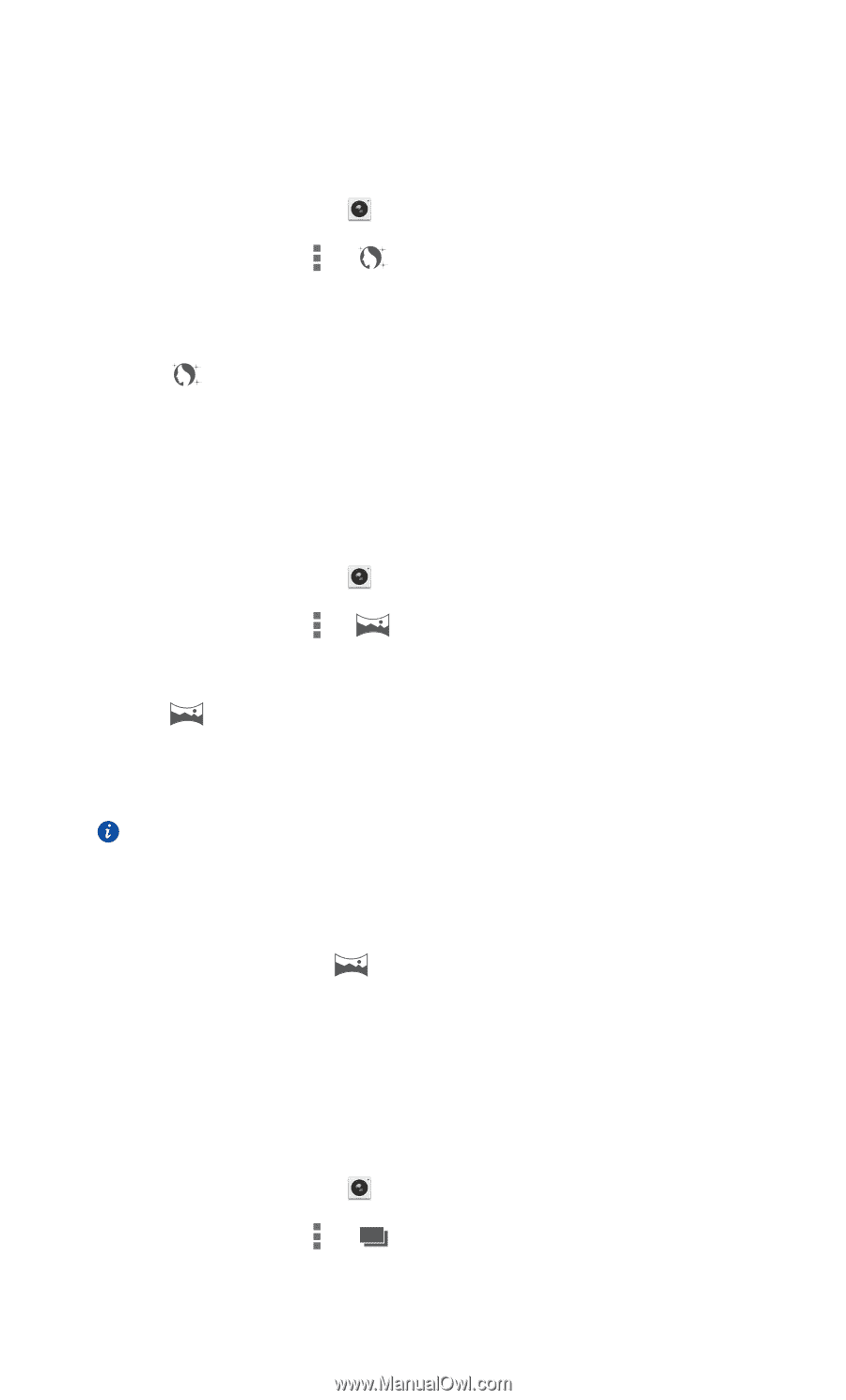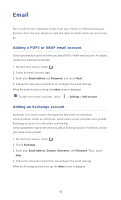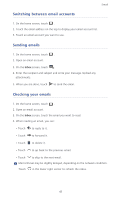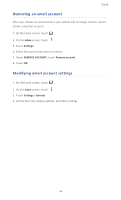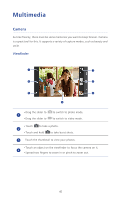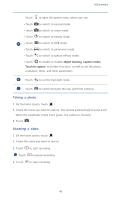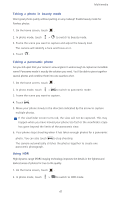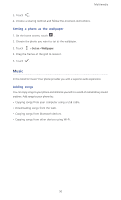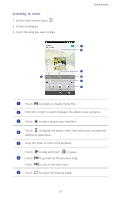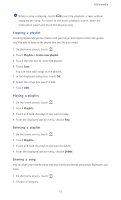Huawei Ascend P6 Ascend P6 User Guide - Page 52
Taking a photo in beauty mode, Taking a panoramic photo, Using HDR
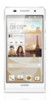 |
View all Huawei Ascend P6 manuals
Add to My Manuals
Save this manual to your list of manuals |
Page 52 highlights
Multimedia Taking a photo in beauty mode Want great photo quality without putting on any makeup? Enable beauty mode for flawless photos. 1. On the home screen, touch . 2. In photo mode, touch > to switch to beauty mode. 3. Frame the scene you want to capture and adjust the beauty level. The camera will identify a face and focus on it. 4. Touch . Taking a panoramic photo Are you still upset that your camera's view angle isn't wide enough to capture an incredible scene? Panorama mode is exactly the solution you need. You'll be able to piece together several photos and combine them into one seamless shot. 1. On the home screen, touch . 2. In photo mode, touch > to switch to panoramic mode. 3. Frame the scene you want to capture. 4. Touch . 5. Move your phone slowly in the direction indicated by the arrow to capture multiple photos. If the viewfinder screen turns red, the view will not be captured. This may happen when you have moved your phone too fast or the viewfinder scope has gone beyond the limits of the panoramic view. 6. Your phone stops shooting when it has taken enough photos for a panoramic photo. You can also touch to stop shooting. The camera automatically stitches the photos together to create one panoramic photograph. Using HDR High dynamic range (HDR) imaging technology improves the details in the lightest and darkest areas of photos for true-to-life quality. 1. On the home screen, touch . 2. In photo mode, touch > HDR to switch to HDR mode. 47