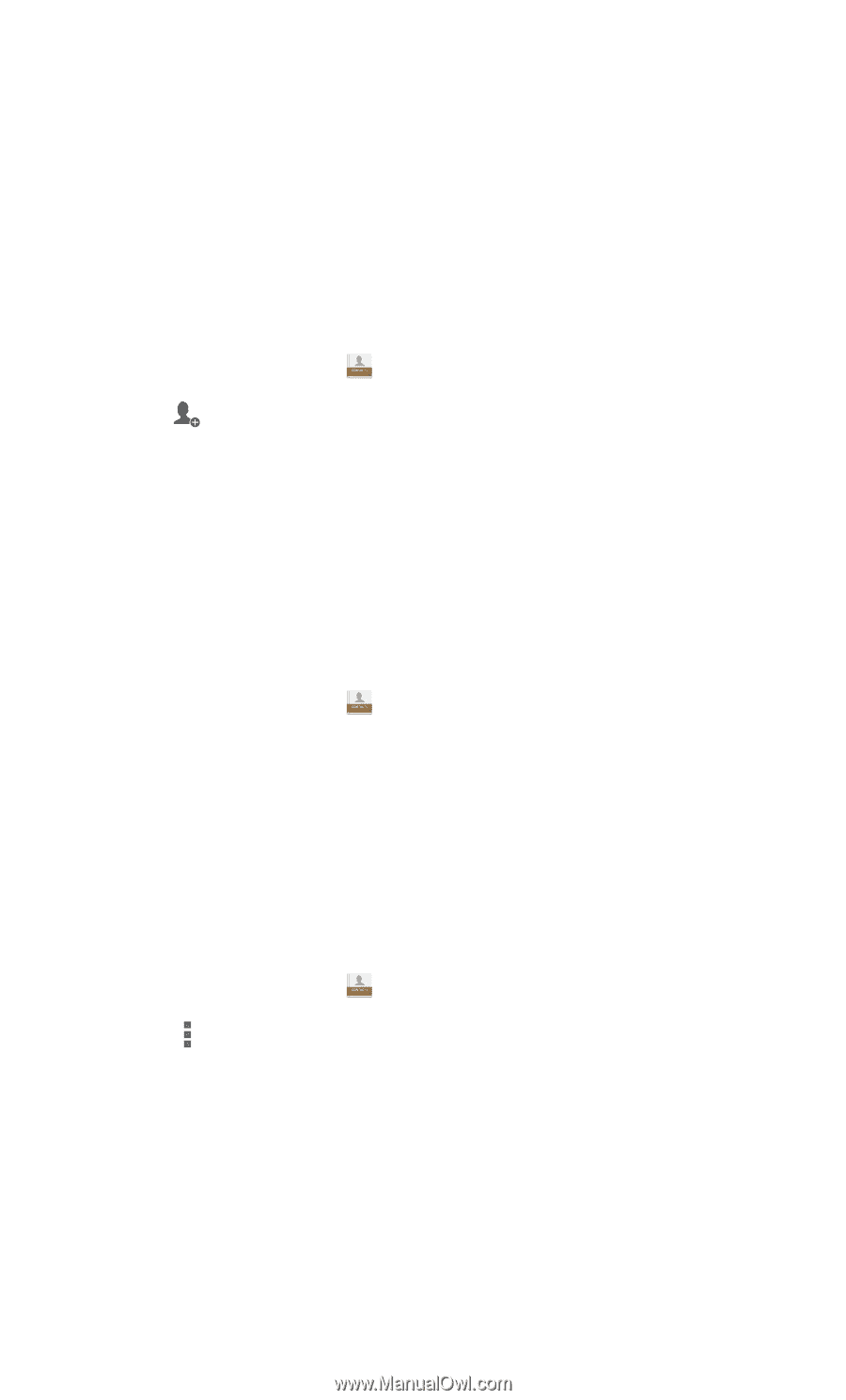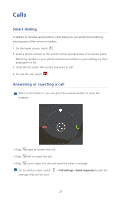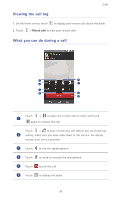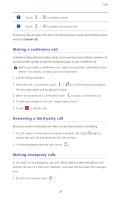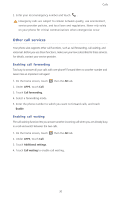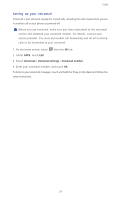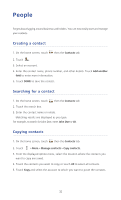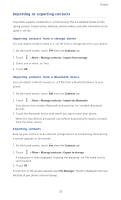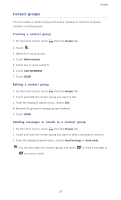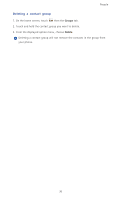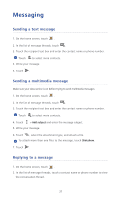Huawei Ascend P6 Ascend P6 User Guide - Page 37
People, Creating a contact, Searching for a contact, Copying contacts
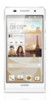 |
View all Huawei Ascend P6 manuals
Add to My Manuals
Save this manual to your list of manuals |
Page 37 highlights
People Forget about lugging around business card holders. You can now easily store and manage your contacts. Creating a contact ...1. On the home screen, touch then the Contacts tab. 2. Touch . 3. Select an account. 4. Enter the contact name, phone number, and other details. Touch Add another field to enter more information. 5. Touch DONE to save the contact. Searching for a contact ...1. On the home screen, touch then the Contacts tab. 2. Touch the search box. 3. Enter the contact name or initials. Matching results are displayed as you type. For example, to search for John Doe, enter John Doe or JD. Copying contacts ... 1. On the home screen, touch then the Contacts tab. 2. Touch > More > Manage contacts > Copy contacts. 3. From the displayed option menu, select the location where the contacts you want to copy are saved. 4. Touch the contacts you want to copy or touch All to select all contacts. 5. Touch Copy and select the account to which you want to paste the contacts. 32