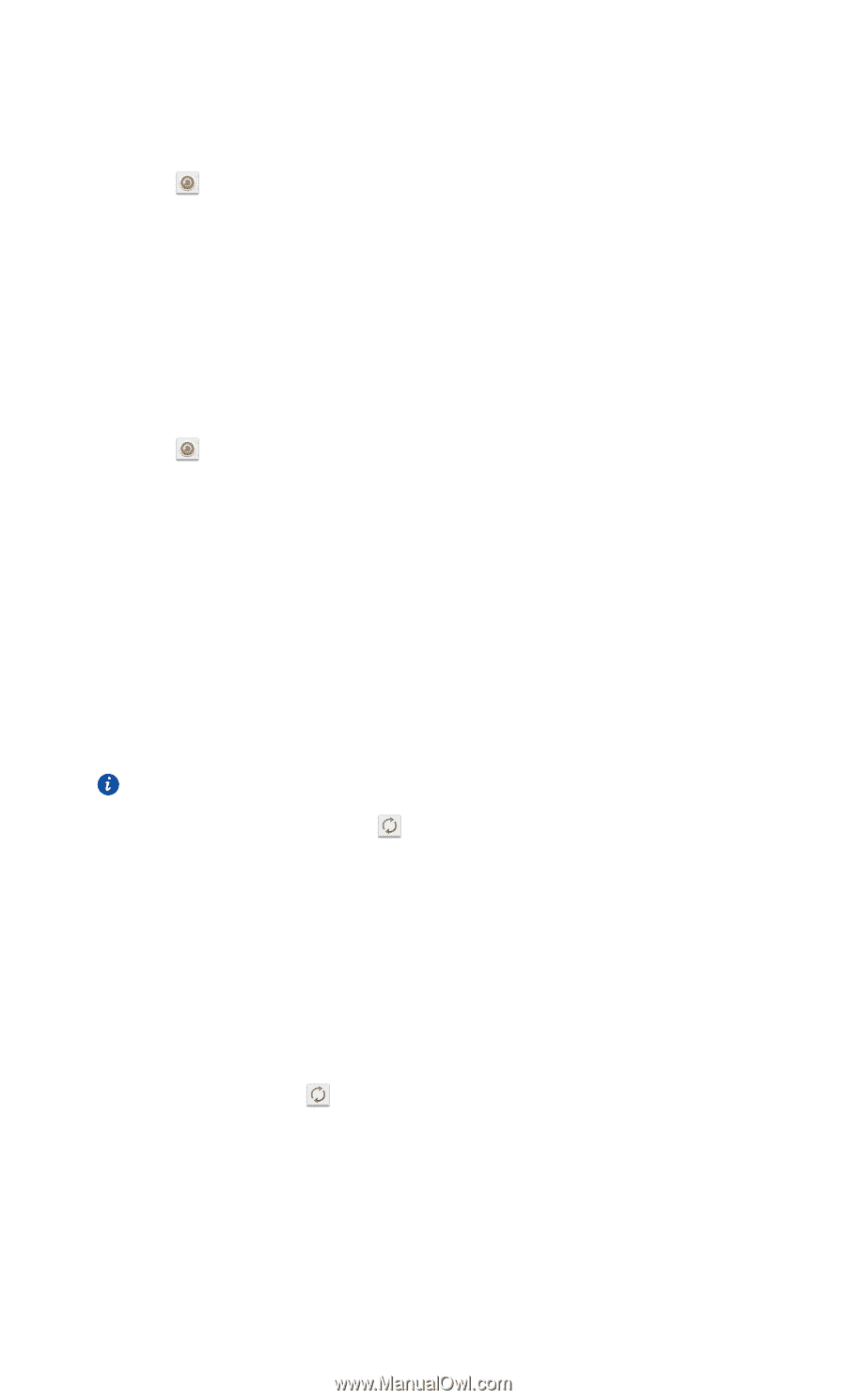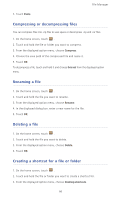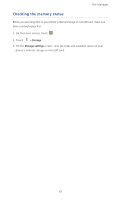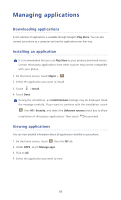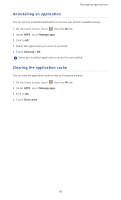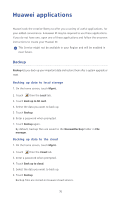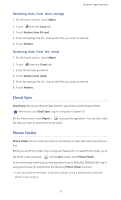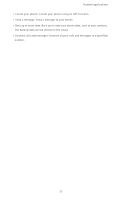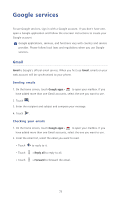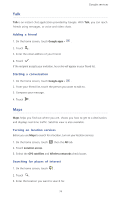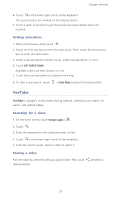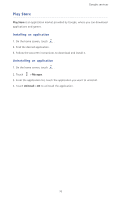Huawei Ascend P6 Ascend P6 User Guide - Page 76
Restoring data from local storage, Restoring data from the cloud, Cloud Sync, Phone Finder
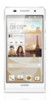 |
View all Huawei Ascend P6 manuals
Add to My Manuals
Save this manual to your list of manuals |
Page 76 highlights
Huawei applications Restoring data from local storage 1. On the home screen, touch Mgmt.. 2. Touch then the Local tab. 3. Touch Restore from SD card. 4. From the backup file list, choose the files you want to restore. 5. Touch Restore. Restoring data from the cloud 1. On the home screen, touch Mgmt.. 2. Touch then the Cloud tab. 3. Enter the backup password. 4. Touch Restore from cloud. 5. From the backup file list, choose the files you want to restore. 6. Touch Restore. Cloud Sync ...Cloud Sync lets you synchronize data between your phone and the Huawei cloud. Before you use Cloud Sync, log in using your Huawei ID. On the home screen, touch Mgmt. > to access this application. You can then select the data you want to synchronize to the cloud. Phone Finder ...Phone Finder lets you locate your phone, and retrieve or erase data when your phone is lost. Before you use Phone Finder, log in using your Huawei ID. To enable Phone Finder, go to the home screen and touch . On the Sync screen, touch Phone Finder. In the unfortunate event that you lose your phone, go to http://eu.hicloud.com, log in using your Huawei ID, and perform the following Phone Finder functions: • Lock your phone remotely: Lock your phone using a password to prevent others from using it. 71