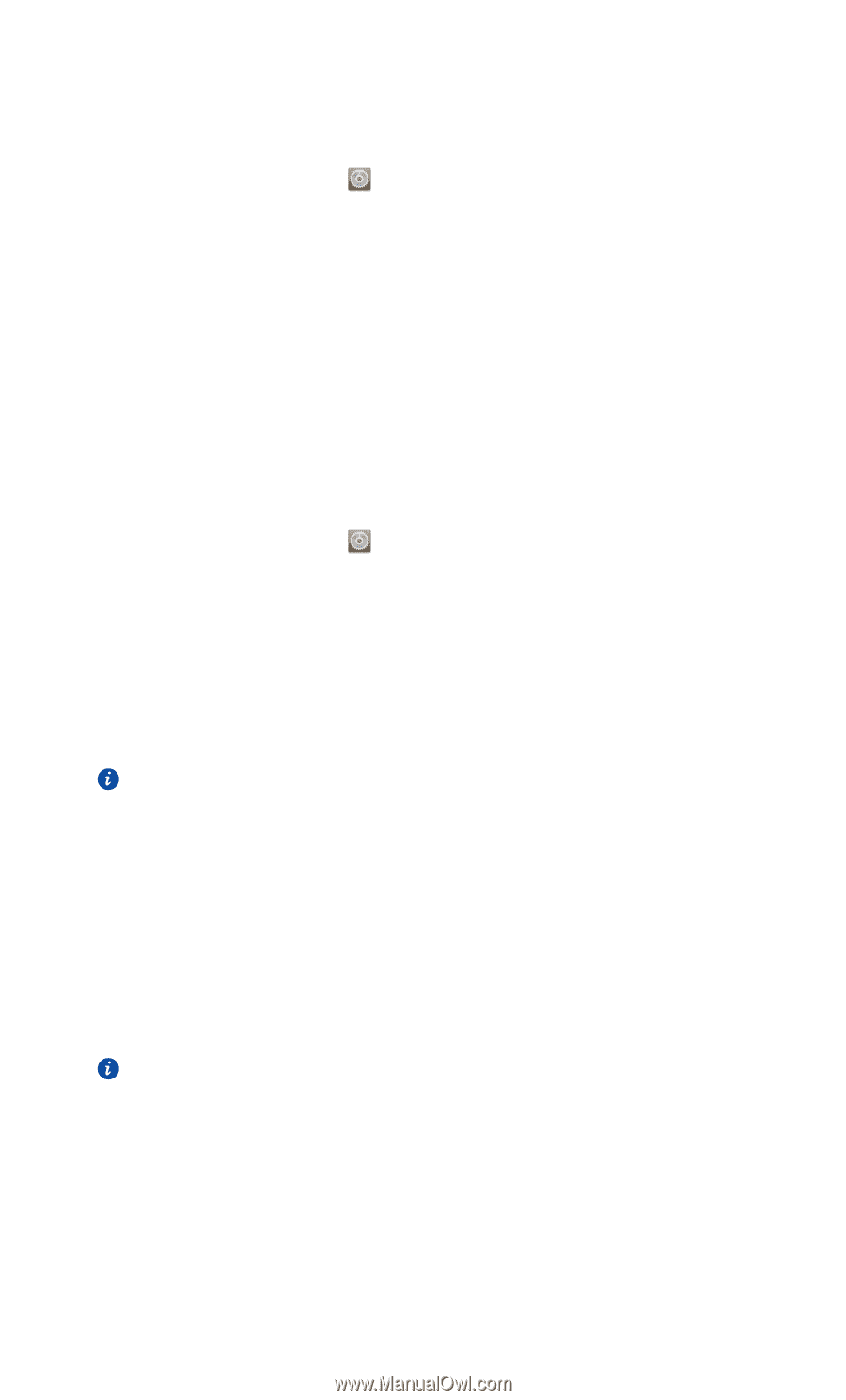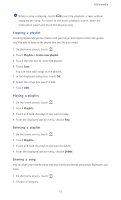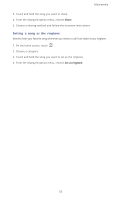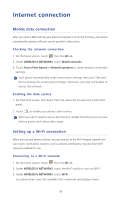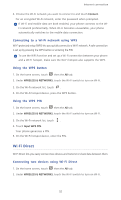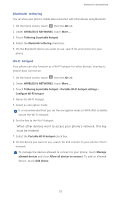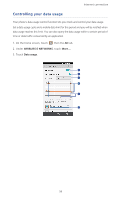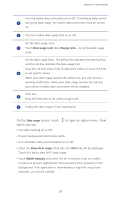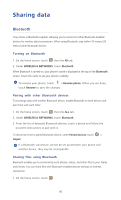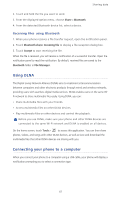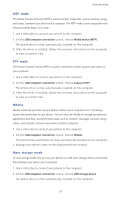Huawei Ascend P6 Ascend P6 User Guide - Page 62
Bluetooth tethering, Wi-Fi hotspot, When other devices want to access your phone's network, this key
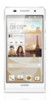 |
View all Huawei Ascend P6 manuals
Add to My Manuals
Save this manual to your list of manuals |
Page 62 highlights
Internet connection Bluetooth tethering You can share your phone's mobile data connection with other devices using Bluetooth. 1. On the home screen, touch then the All tab. 2. Under WIRELESS & NETWORKS, touch More.... 3. Touch Tethering & portable hotspot. 4. Select the Bluetooth tethering check box. 5. On the Bluetooth device you want to use, search for and connect to your phone. Wi-Fi hotspot Your phone can also function as a Wi-Fi hotspot for other devices, sharing its mobile data connection. 1. On the home screen, touch then the All tab. 2. Under WIRELESS & NETWORKS, touch More.... 3. Touch Tethering & portable hotspot > Portable Wi-Fi hotspot settings > Configure Wi-Fi hotspot. 4. Name the Wi-Fi hotspot. 5. Select an encryption mode. It is recommended that you set the encryption mode to WPA2PSK to better secure the Wi-Fi network. 6. Set the key to the Wi-Fi hotspot. When other devices want to access your phone's network, this key must be entered. 7. Select the Portable Wi-Fi hotspot check box. 8. On the device you want to use, search for and connect to your phone's Wi-Fi network. To manage the devices allowed to connect to your phone, touch Manage allowed devices and clear Allow all devices to connect. To add an allowed device, touch Add device. 57