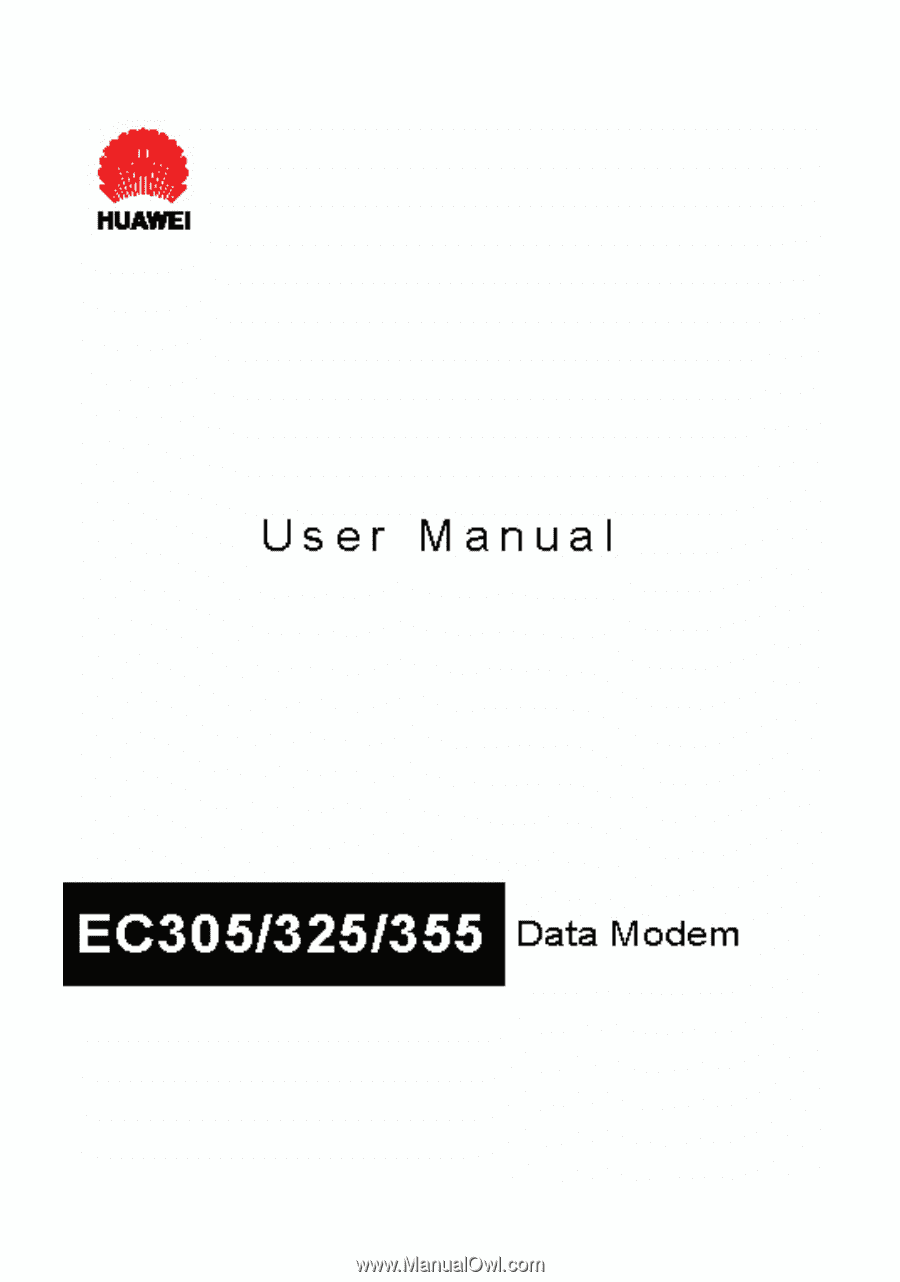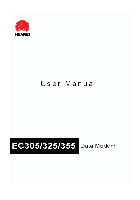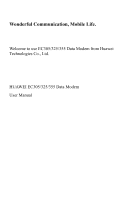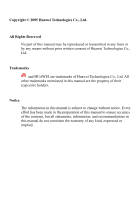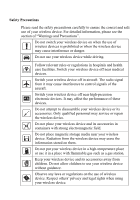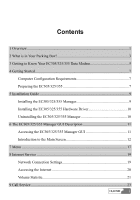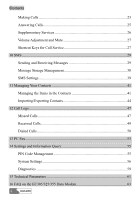Huawei E355 User Manual
Huawei E355 Manual
 |
View all Huawei E355 manuals
Add to My Manuals
Save this manual to your list of manuals |
Huawei E355 manual content summary:
- Huawei E355 | User Manual - Page 1
- Huawei E355 | User Manual - Page 2
Wonderful Communication, Mobile Life. Welcome to use EC305/325/355 Data Modem from Huawei Technologies Co., Ltd. HUAWEI EC305/325/355 Data Modem User Manual - Huawei E355 | User Manual - Page 3
or transmitted in any form or by any means without prior written consent of Huawei Technologies Co., Ltd. Trademarks and HUAWEI are trademarks of Huawei Technologies Co., Ltd. All other trademarks mentioned in this manual are the property of their respective holders. Notice The information in this - Huawei E355 | User Manual - Page 4
danger. Do not use your wireless device while driving. Follow relevant rules or regulations in hospitals and health care facilities. Switch your or its accessories. Only qualified personnel may service or repair the wireless device. Do not place your wireless device and its accessories in containers - Huawei E355 | User Manual - Page 5
Getting to Know Your EC305/325/355 Data Modem 5 4 Getting Started...7 Computer Configuration Requirements 7 Preparing the EC305/325/355 7 5 Installation Guide 9 Installing the EC305/325/355 Manager 9 Installing the EC305/325/355 Hardware Driver 10 Uninstalling the EC305/325/355 Manager - Huawei E355 | User Manual - Page 6
Adjustment and Mute 27 Shortcut Keys for Call Service 27 10 SMS...29 Sending and Receiving Messages 29 53 14 Settings and Information Query 55 PIN Code Management 55 System Settings 56 Diagnostics 59 15 Technical Parameters 61 16 FAQ on the EC305/325/355 Data Modem 63 ii HUAWEI - Huawei E355 | User Manual - Page 7
Contents 17 Warnings and Precautions 65 Electronic Device 65 Hospital ...65 Traffic Safety 65 Emergency Call 66 Environmental Care 66 18 Abbreviations and Acronyms 67 HUAWEI iii - Huawei E355 | User Manual - Page 8
1 Overview Welcome to use the HUAWEI EC305/325/355 Data Modem. With the EC305/325/355, you can easily: y Access the Internet y Make and answer calls y Send and receive messages y Use the contacts y Use the call logs service HUAWEI 1 - Huawei E355 | User Manual - Page 9
2 What is in Your Packing Box? Your EC305/325/355 packing box contains: y An EC305/325/355 Data Modem y A USB cable y An earphone y A CD, which contains a PDF document of user manual and a setup program. y A quick start guide HUAWEI 3 - Huawei E355 | User Manual - Page 10
3 Getting to Know Your EC305/325/355 Data Modem The following is an illustration of your EC305/325/355 Data Modem: USB interface Speaker UIM card jack Indicator Earphone jack Note: This is a schematic drawing of an EC305/ into the jack on the EC305/325/355 when you have call service. HUAWEI 5 - Huawei E355 | User Manual - Page 11
3 Getting to Know Your EC305/325/355 Data Modem Indicator This LED indicates the status of your EC305/325/355. Normally, the indicator is a network, or no network is currently available. The network is normal. A call is coming; or data transmission is doing in the case of data service. 6 HUAWEI - Huawei E355 | User Manual - Page 12
x 768 pixels is recommended. Preparing the EC305/325/355 Note: Whether a UIM card needs to be installed in your EC305/325/355, please consult your network operator. protective cover. 2 Take out the UIM card slot from the EC305/325/355, and then place the UIM card into the slot, as shown in the - Huawei E355 | User Manual - Page 13
4 Getting Started 3 As shown in the following figure, place the slot into the EC305/325/355. 8 HUAWEI - Huawei E355 | User Manual - Page 14
please follow the specific installation instructions. Here, we take the Windows XP operating system as an example. Note: Please make sure that the EC305/325/355 Manager has been installed before the EC305/325/355 Data Modem OK>. 4 Follow the instructions of the program. 5 - Huawei E355 | User Manual - Page 15
5 Installation Guide Installing the EC305/325/355 Hardware Driver 1 Connect the USB Modem to the computer with a compatible USB cable is finished, click to finish the installation of the EC305/325/355 driver. Uninstalling the EC305/325/355 Manager Please uninstall the EC305/325/355 Manager - Huawei E355 | User Manual - Page 16
Unblocking Key) code to unlock it. You can try 10 times to enter your PUK code. If you failed to do that after 10 times, your UIM card would not code or the PUK code, you can select: Clicking to leap over the operation of PIN code validation. Then, the functions related to the UIM card - Huawei E355 | User Manual - Page 17
6 The EC305/325/355 Manager GUI Description Introduction to the Main Screen Main Screen Overview The initial screen after the EC305/325/355 manager starts is as follows: When you maximize the screen, it becomes the following: 12 HUAWEI - Huawei E355 | User Manual - Page 18
browser in your operating system. Access the Call service screen. Access the SMS screen. Access the Contacts service screen. Access the Call Log service screen. Status Information on the Screen The status bars indicate stronger signal. Network Information about the network operator HUAWEI 13 - Huawei E355 | User Manual - Page 19
and the top rate of the current sending and received data Missed calls New messages New SMS reports Note: When a prompt for hibernate appears here, it indicates the data service is in hibernate status, and you can answer and time. If there are any new SMS reports, the number will blink. 14 HUAWEI - Huawei E355 | User Manual - Page 20
1.3 Export Contacts to File 1.4 Contacts Storage Manager 1.5 SMS Storage Manager 1.6 Exit 2 Tools 2.1 Open Browser 2.2 Call 2.3 SMS 2.4 Contacts 2.5 Call Log 2.6 Volume Statistic 2.7 Diagnostics 3 Settings 3.1 Modify PIN Code 3.2 PIN Code Protection 7 Menu HUAWEI 17 - Huawei E355 | User Manual - Page 21
7 Menu 3.2.1 Validate 3.2.2 Enable 3.2.3 Disable 3.3 Options 3.4 SMS Settings 3.5 Network Connection Settings 4 Help 4.1 Help Topics 4.2 HUAWEI Online Support 4.3 About 18 HUAWEI - Huawei E355 | User Manual - Page 22
Enter required relevant information for the settings. Click to finish creating the profile. Note: y If you use the High-speed Packet Data Service to consult the network operator. y If you use the Low-speed Data Service Access to access the internet, please consult the network operator for - Huawei E355 | User Manual - Page 23
8 Internet Service Step 1 2 Operation and description From the "Choose Profile Name" field, select a profile you want to delete. Click . Modifying a Profile Select start the Explorer on your computer, and then you can access the Internet. Click on to disconnect the connection. 20 HUAWEI - Huawei E355 | User Manual - Page 24
the connections. y Last Reset Time: recording the last time that you execute the operation of resetting. y Click and you can clear the last volume statistic information and the total volume statistic information. Note: The above data of volume statistic is for your reference only. HUAWEI 21 - Huawei E355 | User Manual - Page 25
you request the call service, you should insert the earphone to the jack on the EC305/325/355. Note: You can use the control may make a call by entering directly a telephone number: Step 1 Click on displayed. Operation and description or select Tools Æ Call, the Call service screen is HUAWEI 23 - Huawei E355 | User Manual - Page 26
Contacts list: Step 1 2 3 Click on displayed. Operation and description or select Tools Æ Call, the Call service screen is Click on , and the Contacts screen is displayed. Double click a contact or select a contact and then screen and be dialed out directly. Click on to hang up. 24 HUAWEI - Huawei E355 | User Manual - Page 27
Operation and description Click on or select Tools Æ Call, the Call service screen is displayed. Click on to display a list of 10 recently mode: You can select the sound alert, and the display alert. For specific operations, please refer to "System Settings". When you have any missed call - Huawei E355 | User Manual - Page 28
call. Reject/Ignore the call. Supplementary Services The EC305/325/355 supports the following supplementary services: y Call Forwarding-Busy y Call y To use the supplementary services, you need the operator to enable them. For details of the operation, please consult the network operator. 26 HUAWEI - Huawei E355 | User Manual - Page 29
. y To mute your voice, press . y To resume normal talk, press . Shortcut Keys for Call Service The following table shows the shortcut keys and their usages: Shortcut keys Enter Description y After entering a call . The shortcut key for . The shortcut key for volume adjustment. HUAWEI 27 - Huawei E355 | User Manual - Page 30
select Tools Æ SMS, the SMS (Short Message Service) screen is displayed: St ep 1 2 the phone number of this contact recorded on the Mobile column in the Contacts will be selected. When you as the separator. Note: y The EC305/325/355 supports to send a message to a group of up to 20 - Huawei E355 | User Manual - Page 31
way to go to the Write screen or select contacts. Inbox The Inbox contains the messages you have received. It supports up to 1000 messages. When the Inbox is full and a new message is coming, the earliest message in the Directly You may go to the inbox to browse and view your messages: 30 HUAWEI - Huawei E355 | User Manual - Page 32
You can be alerted to a new message in different ways. You can select Sound alert or Display alert; for specific operations, please refer to "System Settings". y With sound alert being set: When a new message is coming, message is displayed. The content of the message is not displayed. HUAWEI 31 - Huawei E355 | User Manual - Page 33
a message sender. Step 1 Operation and description Select a message or double click it to go to the screen with the detailed message and click . 32 HUAWEI - Huawei E355 | User Manual - Page 34
10 SMS 2 The call service screen is displayed, the number of is displayed, and the sender number of this message appears automatically in the blank field behind Mobile Number. Input the information for this number as required. Click . Outbox The messages will be moved to the Trash HUAWEI 33 - Huawei E355 | User Manual - Page 35
sent out. Step 1 Operation and description Select a message or double click it to go to the screen with the detailed message and click . 34 HUAWEI - Huawei E355 | User Manual - Page 36
message or double click it to go to the screen with the detailed message and click . The call service screen is displayed, the number of the receiver whom this message was sent to appears on the screen and detailed contents then click . The messages are removed to the Trash. HUAWEI 35 - Huawei E355 | User Manual - Page 37
The new contact screen is displayed, and the receiver number of this message appears automatically in the Mobile column. Input the information for this number as required. Click . Draft The new messages is displayed, change the information and select , , or . 36 HUAWEI - Huawei E355 | User Manual - Page 38
. Removing Messages If you remove a message from the Trash, it is permanently removed. Step Operation and description 1 Select one or more messages and click . HUAWEI 37 - Huawei E355 | User Manual - Page 39
Access [File/SMS Storage Manager], and then you can import the messages saved in the computer, UIM card and EC305/325/355 memory from one to another. Note: y With the message storage management, you can EC305/325/355 memory will not be lost due to the changes of the UIM card and PC. 38 HUAWEI - Huawei E355 | User Manual - Page 40
sent. Select the priority level for sending messages. Select the privacy level for sending messages. Note: If no storage space is available in your UIM card for the reports, the "Request status report" option is invalid, please contact your UIM - Huawei E355 | User Manual - Page 41
send messages, make calls with the contacts. The EC305/325/355 also supports the import/export of the contacts for your convenience to manage the Contacts. 2 3 Operation and description Click . Fill in the Name, Mobile Number, Family Phone Number, Office Phone number, E-mail addresses, and - Huawei E355 | User Manual - Page 42
SMS screen is displayed. The numbers retrieved appear in the blank column behind the "Contacts". Input the content for the message and click . 42 HUAWEI - Huawei E355 | User Manual - Page 43
contains only one telephone number, the Call service screen will be displayed automatically. y IF service screen is displayed. The number you have selected appears on the Call service Name, Mobile, Family, Office or E-mail from the pulldown list in the Condition area; y Enter relevant searching - Huawei E355 | User Manual - Page 44
a file in a specified format to the EC305/325/355 Contacts. The file formats that the EC305/325/355 supports for importing are .txt and .csv. Step 1 2 3 Operation and description Select File Æ Import Contacts From File the Save as window, input a file name with .csv as its extension. 44 HUAWEI - Huawei E355 | User Manual - Page 45
The contacts information saved in the EC305/325/355 Memory will not be lost due to the changes of the UIM card and PC. Step 1 2 3 Operation and description From the window of Contacts Manager, you can select the source contacts information from the right of the arrow to the left of it. HUAWEI 45 - Huawei E355 | User Manual - Page 46
Call Logs The call log contains information about dialed, received and missed calls. Each kind of log supports up to 1000 items. Click on or select Tools Æ Call Log, the Call Log screen is the blank column behind the "Contacts". Input the content for the message and click . HUAWEI 47 - Huawei E355 | User Manual - Page 47
1 2 3 Operation and description Select an item. Click . The Call service screen is displayed, and the number you have selected appears automatically on the screen, /325/355 will save the number of this selected item to the Mobile column in the Contacts. You can change the number if you think - Huawei E355 | User Manual - Page 48
. Making Calls You can dial out a number in a Received calls item. Step 1 2 3 Operation and description Select an item. Click . The Call service screen is displayed, and the number you have selected appears automatically on the screen, and at the same time, the number will be dialed - Huawei E355 | User Manual - Page 49
, the EC305/325/355 will save the number of this item to the Mobile column in the Contacts. You can change the number. if you think that this number is not the one you want to save to the Mobile column. Click . Removing Items You can remove items from the Received calls. - Huawei E355 | User Manual - Page 50
. Making Calls You can dial out a number in a Dialed calls item. St ep 1 2 3 Operation and description Select an item. Click . The Call service screen is displayed, and the number you have selected appears automatically on the screen, and at the same time, the number will be dialed - Huawei E355 | User Manual - Page 51
default, the EC305/325/355 will save the number of this item to the Mobile column in the contacts. You can change the number if you think that this number is not the one you want to save to the Mobile column. Click . Removing Items You can remove items from the Dialed calls. - Huawei E355 | User Manual - Page 52
13 PC Fax The EC305/325/355 supports the service of PC fax. You can select PC fax software freely. Step "HUAWEI Mobile Connect-3G Modem" as the modem for the PC fax software; Follow the relevant descriptions of the PC fax software to operate the fax. Note: This function needs to be supported by - Huawei E355 | User Manual - Page 53
14 Settings and Information Query PIN Code Management The PIN code is used to prevent your UIM card from the invalid uses. Generally, the PIN code is provided along with your UIM card. You can change your PIN code, and you can also enable/disable the PIN feature. If you enable the feature, you must - Huawei E355 | User Manual - Page 54
information, please refer to the descriptions on page 11. PIN Code Protection You can enable/disable the PIN feature. If the feature is enabled, you must enter a PIN code when the EC305/325/355 starts up. Otherwise, you need "RunSet" tab, you can set the EC305/325/355 manager to start 56 HUAWEI - Huawei E355 | User Manual - Page 55
program starts, it will check the unread messages in the UIM card and the data card. Call Alerts Settings Selecting the "Prompts" tab, by default, Once a sound file is selected, it plays on the sound card of computer whenever a call comes. Check the checkbox, the ring sounds on the speaker of EC305 - Huawei E355 | User Manual - Page 56
Standby or Hibernate Description To prevent the computer from standby or hibernate mode. To allow the computer to start the standby or hibernate mode. 58 HUAWEI - Huawei E355 | User Manual - Page 57
about the EC305/325/355 and the UIM card. Select Tools Æ Diagnostics: y Messages in messages, and YY indicates the capacity of the UIM card. y Contacts in UIM: This information is displayed in card. y ESN Number: the ESN number of the EC305/325/355. y API Version: the version of the API. y Firmware - Huawei E355 | User Manual - Page 58
464.8MHz. y EC325: Reverse Link: 824MHz to 849MHz; Forward Link: 869MHz to 894MHz. y EC355: Reverse Link: 1850MHz to 1910MHz; Forward Link: 1930MHz to 1990MHz. >23dBm HUAWEI 61 - Huawei E355 | User Manual - Page 59
Speed Packet Data Service: Maximum Data Rate 153.6kbps/Reverse Link, 153.6kbps/Forward Link y Asynchronous Data Service: Maximum Data Rate 14.4kbps y PC Fax: Maximum Data Rate 14.4kbps y Short Messaging Service 84mm % 4mm % 12mm Approx. 32g 0oC to 55oC -20oC to 65oC 5% to 95% 5% to 95% 62 HUAWEI - Huawei E355 | User Manual - Page 60
/325/355 Data Modem How to Judge Whether the EC305/325/355 Data Modem has been Installed Correctly? After installing the EC305/325/355 Data Modem, two devices are displayed in the device manager, namely, the "HUAWEI Mobile Connect-3G Modem" and the "HUAWEI Mobile Connect-3G Application Interface - Huawei E355 | User Manual - Page 61
Data Modem Only Part of the Message is Displayed After I Use the "Paste" Function to Edit it. Why? While editing the message, at most 1000 characters are supported Numbers with "+" Sign? Double-click the "*/+" key on the telephone service interface, or input it through the PC keyboard. Why cannot I - Huawei E355 | User Manual - Page 62
coronary care unit (CCU). y Switch your wireless device off near medial devices. y Observe any instructions wherever the use of wireless devices is prohibited. Traffic Safety y Do not use your wireless device your wireless device off before boarding an aircraft. y Operating Environment HUAWEI 65 - Huawei E355 | User Manual - Page 63
Do not place magnetic storage media such as magnetic cards and floppy disks near the wireless device. Radiation the wireless device without guidance. y Do not touch the antenna when a call is going on. Touching the antenna may affect call quality and cause the wireless device to recycling. 66 HUAWEI - Huawei E355 | User Manual - Page 64
18 Abbreviations and Acronyms C CDMA E ESN EVRC G GUI P PIN PUK U UIM Code Division Multiple Access Electronic Serial Number Enhanced Variable Rate Codec General User Interface Personal Identification Number PIN Unblocking Key User Identity Module Ver: V2.60 BOM: 31015312 HUAWEI 67