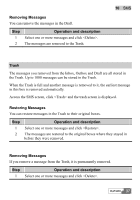Huawei E355 User Manual - Page 35
Viewing Messages in the Outbox, Sending Messages, Forwarding Messages
 |
View all Huawei E355 manuals
Add to My Manuals
Save this manual to your list of manuals |
Page 35 highlights
10 SMS automatically. Access the SMS screen, click and the Outbox is displayed. Viewing Messages in the Outbox You may go to the Outbox to check and view messages: Step 1 2 Operation and description You may browse all the messages in the Outbox. Double click a message to view the detailed contents. Sending Messages In the Outbox, you can send a new message to the receivers you have already sent a message to. Step 1 2 3 4 Operation and description Select a message or double click it to go to the screen with the detailed message and click . The telephone numbers of the receivers whom the message was sent to are displayed automatically in the blank column behind the "Contacts". You can change these numbers. Input the content for the new message. Click to send the new message. Forwarding Messages In the Outbox, you can forward the messages that have already been sent out. Step 1 Operation and description Select a message or double click it to go to the screen with the detailed message and click . 34 HUAWEI