Huawei E355 User Manual - Page 49
Dialed Calls, umbers, Operation and description, Removin, g Items
 |
View all Huawei E355 manuals
Add to My Manuals
Save this manual to your list of manuals |
Page 49 highlights
12 Call Logs Saving Numbers You can save numbers in the Received calls items. Step 1 2 3 4 Operation and description Select an item. Click . The New contacts screen is displayed. By default, the EC305/325/355 will save the number of this item to the Mobile column in the Contacts. You can change the number. if you think that this number is not the one you want to save to the Mobile column. Click . Removing Items You can remove items from the Received calls. Step 1 2 Operation and description Select one or more items. Click . If you are sure, click . Dialed Calls Click , and the Dialed calls screen is displayed. 50 HUAWEI
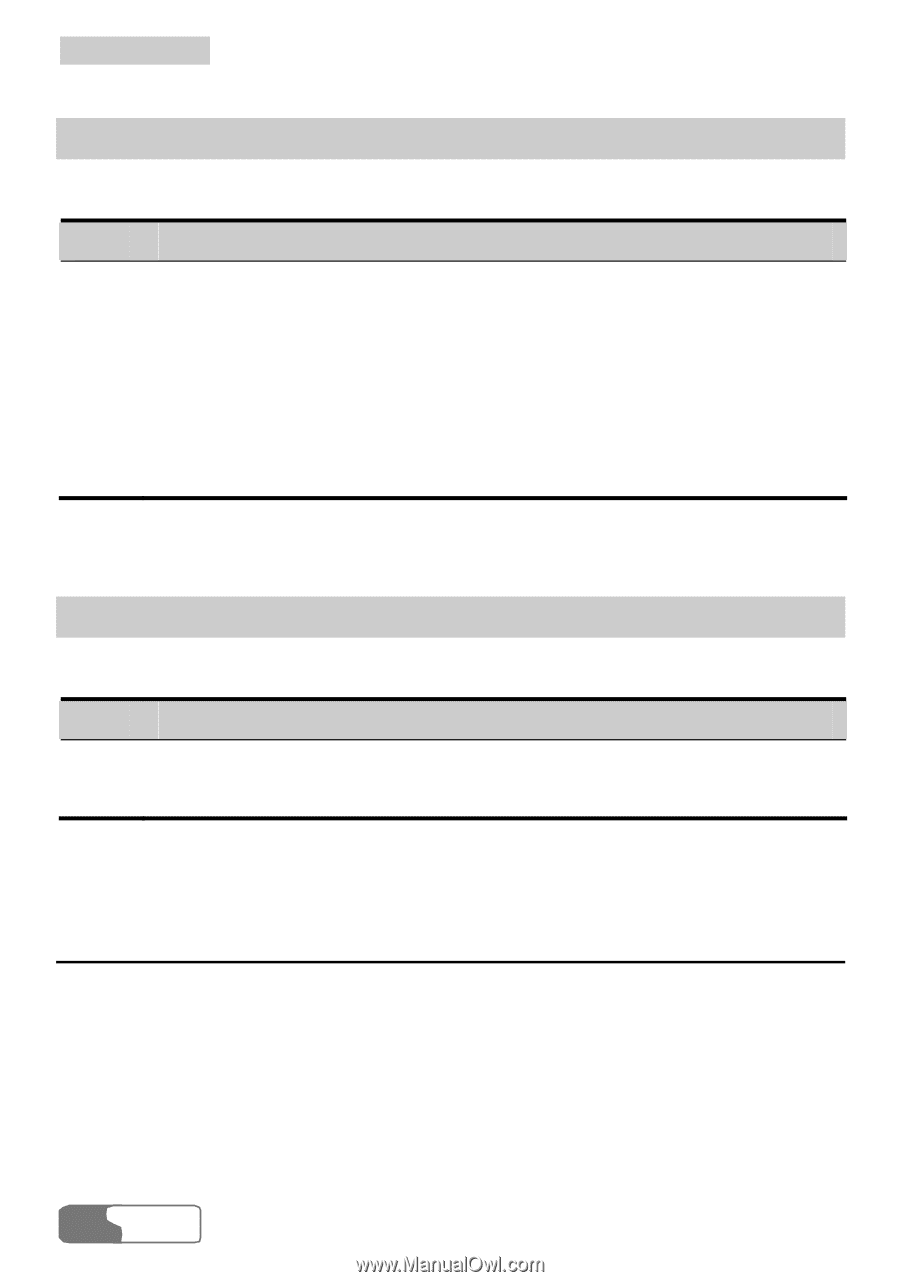
12
Call Logs
HUAWEI
50
Sa
g N
You can s
vin
umbers
ave numbers in the Received calls items.
Step
Operation and description
1
Select an item.
2
Click <Get Number>.
3
The New contacts screen is displayed. By default, the EC305/325/355
will save the number of this item to the Mobile column in the
You can change the number. if you think that this number is
you want to save to the Mobile column.
Contacts.
not the one
4
Click <Save>.
Removin
ou can remove items from the Received calls.
g Items
Y
Step
Operation and description
1
Select one or more items.
2
Click <Delete>. If you are sure, click <OK>.
Dialed Calls
Click <Dialed calls>, and the Dialed calls screen is displayed.














