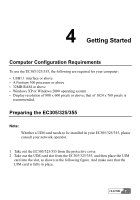Huawei E355 User Manual - Page 15
Installing the EC305/325/355 Hardware Driver, Installation Guide
 |
View all Huawei E355 manuals
Add to My Manuals
Save this manual to your list of manuals |
Page 15 highlights
5 Installation Guide Installing the EC305/325/355 Hardware Driver 1 Connect the USB Modem to the computer with a compatible USB cable. 2 The system will find the new hardware and start the New Hardware Installation Wizard automatically. 3 If a prompt such as "The software failed to pass the Windows logo test" appears, click to continue. 4 When the system prompts you that the installation is finished, click to finish the installation of the EC305/325/355 driver. Uninstalling the EC305/325/355 Manager Please uninstall the EC305/325/355 Manager through the Add/Remove function of Windows. 10 HUAWEI

5
Installation Guide
HUAWEI
10
Installing the EC305/325/355 Hardware Driver
1
Connect the USB Modem to the computer with a compatible USB cable.
2
The system will find the new hardware and start the New Hardware
Installation Wizard automatically.
3
If a prompt such as "The software failed to pass the Windows logo test"
appears, click <Continue Anyway> to continue.
4
When the system prompts you that the installation is finished, click <Finish>
to finish the installation of the EC305/325/355 driver.
Uninstalling the EC305/325/355 Manager
Please uninstall the EC305/325/355 Manager through the Add/Remove function
of Windows.