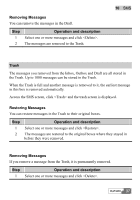Huawei E355 User Manual - Page 34
Removing Messages, Saving Numbers, The new contact screen is displayed, and the sender number of - t mobile
 |
View all Huawei E355 manuals
Add to My Manuals
Save this manual to your list of manuals |
Page 34 highlights
10 SMS 2 The call service screen is displayed, the number of the sender appears and it is dialed out automatically at the same time. Removing Messages You can remove the messages you have received. Step 1 2 Operation and description y Select one or more messages and click ; y Double click a message to go to the screen with the detailed message and click . The messages are removed to the Trash. Saving Numbers You can save the sender's numbers of the received messages to the Contacts. Step 1 2 3 4 Operation and description Select a message or double click it to go to the screen with the detailed message and click . The new contact screen is displayed, and the sender number of this message appears automatically in the blank field behind Mobile Number. Input the information for this number as required. Click . Outbox The messages you have sent out are saved in the Outbox. Up to 1000 messages can be stored in this box. When the Outbox is full and an additional message is coming, the earliest message in the Outbox will be moved to the Trash HUAWEI 33