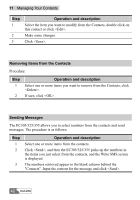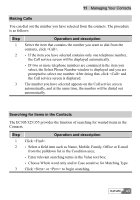Huawei E355 User Manual - Page 44
Importing/Exporting Contacts, Importing Contacts, Operation and description
 |
View all Huawei E355 manuals
Add to My Manuals
Save this manual to your list of manuals |
Page 44 highlights
11 Managing Your Contacts Importing/Exporting Contacts Importing Contacts The EC305/325/355 allows you to import the contacts items from a file in a specified format to the EC305/325/355 Contacts. The file formats that the EC305/325/355 supports for importing are .txt and .csv. Step 1 2 3 Operation and description Select File Æ Import Contacts From File. From the Open window, select a file you want to import. Click , and the items in the file are imported to the EC305/325/355 Contacts automatically. Exporting Contacts The EC305/325/355 allows you to export the items from the EC305/325/355 Contacts to a file. The procedure is as follows: Step 1 2 Operation and description Select File Æ Export Contacts To File. Select whether to be compatible with the Outlook from the pop-up window according to the actual conditions, and then select . Note: If you need export the contacts to the Outlook, check the checkbox, otherwise, error may occur while exporting. 3 In the Save as window, input a file name with .csv as its extension. 44 HUAWEI