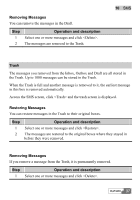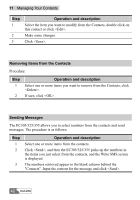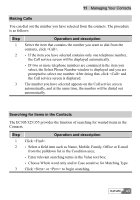Huawei E355 User Manual - Page 43
Making Calls, Operation and description, Searching for Items in the Contacts
 |
View all Huawei E355 manuals
Add to My Manuals
Save this manual to your list of manuals |
Page 43 highlights
11 Managing Your Contacts Making Calls You can dial out the number you have selected from the contacts. The procedure is as follows: Step 1 2 3 Operation and description Select the item that contains the number you want to dial from the contacts, click . y If the item you have selected contains only one telephone number, the Call service screen will be displayed automatically. y IF two or more telephone numbers are contained in the item you select, the Select Phone Number window is displayed and you are prompted to select one number. After doing that, click and the Call service screen is displayed. The number you have selected appears on the Call service screen automatically, and at the same time, the number will be dialed out automatically. Searching for Items in the Contacts The EC305/325/355 provides the function of searching for wanted items in the Contacts. Step 1 2 3 Operation and description Click . y Select a field item such as Name, Mobile, Family, Office or E-mail from the pulldown list in the Condition area; y Enter relevant searching terms in the Value text box; y Choose Whole word only and/or Case sensitive for Matching Type. Click or to begin searching. HUAWEI 43