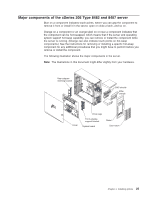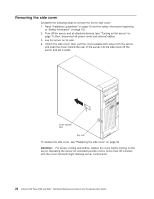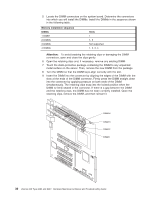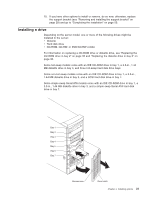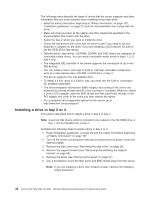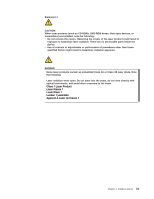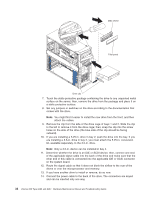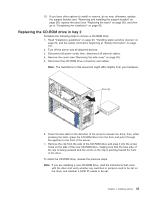IBM 8487 User Manual - Page 40
Memory installation sequence, DIMMs, Slots
 |
UPC - 000435687531
View all IBM 8487 manuals
Add to My Manuals
Save this manual to your list of manuals |
Page 40 highlights
5. Locate the DIMM connectors on the system board. Determine the connectors into which you will install the DIMMs. Install the DIMMs in the sequence shown in the following table. Memory installation sequence DIMMs 1 DIMM 2 DIMMs 3 DIMMs 4 DIMMs Slots 1 1, 3 Not supported 1, 2, 3, 4 Attention: To avoid breaking the retaining clips or damaging the DIMM connectors, open and close the clips gently. 6. Open the retaining clips and, if necessary, remove any existing DIMM. 7. Touch the static-protective package containing the DIMM to any unpainted metal surface on the server. Then, remove the new DIMM from the package. 8. Turn the DIMM so that the DIMM keys align correctly with the slot. 9. Insert the DIMM into the connector by aligning the edges of the DIMM with the slots at the ends of the DIMM connector. Firmly press the DIMM straight down into the connector by applying pressure on both ends of the DIMM simultaneously. The retaining clips snap into the locked position when the DIMM is firmly seated in the connector. If there is a gap between the DIMM and the retaining clips, the DIMM has not been correctly installed. Open the retaining clips, remove the DIMM, and then reinsert it. DIMM 4 DIMM 3 DIMM 2 DIMM 1 30 xSeries 206 Type 8482 and 8487: Hardware Maintenance Manual and Troubleshooting Guide