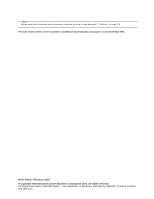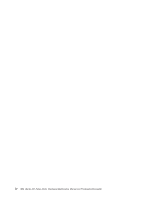IBM 8649 Hardware Maintenance Manual
IBM 8649 - Eserver xSeries 225 Manual
 |
UPC - 000435133427
View all IBM 8649 manuals
Add to My Manuals
Save this manual to your list of manuals |
IBM 8649 manual content summary:
- IBM 8649 | Hardware Maintenance Manual - Page 1
IBM xSeries 225 Types 8649 Hardware Maintenance Manual and Troubleshooting Guide - IBM 8649 | Hardware Maintenance Manual - Page 2
- IBM 8649 | Hardware Maintenance Manual - Page 3
IBM xSeries 225 Types 8649 Hardware Maintenance Manual and Troubleshooting Guide - IBM 8649 | Hardware Maintenance Manual - Page 4
sure to read Appendix C, "Notices," on page 173 The most recent version of this document is available at http://www.ibm.com/support on the World Wide Web. Ninth Edition (February 2007) © Copyright International Business Machines Corporation 2004. All rights reserved. US Government Users Restricted - IBM 8649 | Hardware Maintenance Manual - Page 5
About this manual This manual contains diagnostic information, a Symptom-to-FRU index, service information, error codes, error messages, and configuration information for the IBM® xSeries® 225 Type 8649. Important: The field replaceable unit (FRU) procedures are intended for trained servicers who - IBM 8649 | Hardware Maintenance Manual - Page 6
iv IBM xSeries 225 Types 8649: Hardware Maintenance Manual and Troubleshooting Guide - IBM 8649 | Hardware Maintenance Manual - Page 7
Contents About this manual iii Important safety information iii Online support iii Chapter 1. Introducing the IBM xSeries 225 Type 8649 server 1 Related publications 1 Notices and statements used in this publication 2 Features and specifications 3 Controls and indicators 4 Chapter 2. - IBM 8649 | Hardware Maintenance Manual - Page 8
signal cables for internal drives 54 Installing memory modules 55 Installing an additional microprocessor cover 67 Updating your server configuration 67 Connecting external options 68 Installing the server in a IBM xSeries 225 Types 8649: Hardware Maintenance Manual and Troubleshooting Guide - IBM 8649 | Hardware Maintenance Manual - Page 9
Parts listing Type 8649 121 System replaceable units 122 Keyboards (CRUs 124 Power cords (CRUs 125 Appendix A. Getting help and technical assistance 127 Before you call 127 Using the documentation 127 Getting help and information from the World Wide Web 127 Software service and support 128 - IBM 8649 | Hardware Maintenance Manual - Page 10
conformance statement 177 Taiwanese Class A warning statement 177 Chinese Class A warning statement 177 Japanese Voluntary Control Council for Interference (VCCI) statement 177 Index 179 viii IBM xSeries 225 Types 8649: Hardware Maintenance Manual and Troubleshooting Guide - IBM 8649 | Hardware Maintenance Manual - Page 11
problem yourself or to provide helpful information to a service technician. In addition to this Hardware Maintenance Manual and Troubleshooting Guide, the following documentation is provided with your server: v Installation Guide This printed publication contains setup and installation instructions - IBM 8649 | Hardware Maintenance Manual - Page 12
server documentation. These updates are available from the IBM Web site. Complete the following steps to check for updated documentation and technical updates: 1. Go to http://www.ibm.com/support step or situation. 2 IBM xSeries 225 Types 8649: Hardware Maintenance Manual and Troubleshooting Guide - IBM 8649 | Hardware Maintenance Manual - Page 13
: BIOS upgrades (when available) can update EEPROMs on the system board Size: v Height: 440 mm (18.4 in.) v Depth: 660 mm (26 in.) v Width: 217 mm (6.5 in.) v Weight: 20 kg (44 lb) to 25.8 kg (57 lb) depending upon configuration Chapter 1. Introducing the IBM xSeries 225 Type 8649 server 3 - IBM 8649 | Hardware Maintenance Manual - Page 14
," on page 101 Ethernet transmit/receive activity LED This LED is on the Ethernet connector on the back of the server. When this LED is lit, it indicates that there is activity between the server and the network. 4 IBM xSeries 225 Types 8649: Hardware Maintenance Manual and Troubleshooting Guide - IBM 8649 | Hardware Maintenance Manual - Page 15
Ethernet link status LED This LED is on the Ethernet connector on the back of the server. When this LED is lit, it indicates that there is an active connection on the Ethernet port. Chapter 1. Introducing the IBM xSeries 225 Type 8649 server 5 - IBM 8649 | Hardware Maintenance Manual - Page 16
6 IBM xSeries 225 Types 8649: Hardware Maintenance Manual and Troubleshooting Guide - IBM 8649 | Hardware Maintenance Manual - Page 17
Utility This is part of the basic input/output system (BIOS) code in your server. Use it to configure serial port assignments, change interrupt as a stand-alone program and as an IBM Director extension. If a ServeRAID adapter is installed in your server or if you are using the RAID capabilities - IBM 8649 | Hardware Maintenance Manual - Page 18
. This choice is on the full Configuration/Setup Utility menu only. v Date and Time Select this choice to set the date and time in the server, in 24-hour format (hour:minute:second). v System Security 8 IBM xSeries 225 Types 8649: Hardware Maintenance Manual and Troubleshooting Guide - IBM 8649 | Hardware Maintenance Manual - Page 19
-threading. The default status for hyperthreading is Enabled. Attention: Do not make changes in the Processor Control option unless directed to do so by an IBM authorized service representative. v PC Health Status Chapter 2. Configuring your server 9 - IBM 8649 | Hardware Maintenance Manual - Page 20
display the server temperature and voltage status, and fan speeds. v Error Logs Select POST Error Log to view the three most recent error codes and server; then, disconnect all power cords and external cables. 10 IBM xSeries 225 Types 8649: Hardware Maintenance Manual and Troubleshooting Guide - IBM 8649 | Hardware Maintenance Manual - Page 21
RAID adapter settings for your server environment v A system BIOS update program, which updates the BIOS code directly from the CD v Device drivers that are provided for your server model and detected hardware v Operating system partition size and file-system type that are selectable during setup - IBM 8649 | Hardware Maintenance Manual - Page 22
CD to configure any supported IBM server model. The ServerGuide program checks your system BIOS, service processors, and other system hardware to determine if system updates are available. The access these settings. 12 IBM xSeries 225 Types 8649: Hardware Maintenance Manual and Troubleshooting Guide - IBM 8649 | Hardware Maintenance Manual - Page 23
code or on a separate diagnostics CD. System Partition The ServerGuide program creates a 50 MB System Partition on the default drive. The System Partition contains server-specific utility programs such as service processor disk operating system (DOS) utilities, system diagnostics, flash BIOS updates - IBM 8649 | Hardware Maintenance Manual - Page 24
-level format on a SCSI hard disk drive - View or change SCSI IDs for attached devices - Set SCSI protocol parameters on SCSI hard disk drives 14 IBM xSeries 225 Types 8649: Hardware Maintenance Manual and Troubleshooting Guide - IBM 8649 | Hardware Maintenance Manual - Page 25
physical drive of the mirrored pair. v To update the firmware and BIOS for an optional ServeRAID controller, you must use the IBM ServeRAID Support CD that comes with ServeRAID option. v If you install a different type of RAID controller in your server, use the configuration method supplied with the - IBM 8649 | Hardware Maintenance Manual - Page 26
optional controllers. 2. To update the firmware and BIOS code for an optional ServeRAID controller, you must use the IBM ServeRAID Support CD that comes with the on the Broadcom NetXtreme Gigabit Ethernet Software 16 IBM xSeries 225 Types 8649: Hardware Maintenance Manual and Troubleshooting Guide - IBM 8649 | Hardware Maintenance Manual - Page 27
CD. For the latest device drivers and information about configuring your Ethernet controller, go to the IBM Support Web site at http://www.ibm.com/support/. Chapter 2. Configuring your server 17 - IBM 8649 | Hardware Maintenance Manual - Page 28
18 IBM xSeries 225 Types 8649: Hardware Maintenance Manual and Troubleshooting Guide - IBM 8649 | Hardware Maintenance Manual - Page 29
Chapter 3. Diagnostics This section provides basic troubleshooting information to help you resolve some common problems that might occur with your server. If you cannot locate and correct the problem using the information in this section, see Appendix A, "Getting help and technical assistance," on - IBM 8649 | Hardware Maintenance Manual - Page 30
Configuration/Setup Utility program; then, select Error Logs from the main menu. See "Viewing the System Error log" on page 25 for more information. 20 IBM xSeries 225 Types 8649: Hardware Maintenance Manual and Troubleshooting Guide - IBM 8649 | Hardware Maintenance Manual - Page 31
on the IBM Enhanced Diagnostics CD. These programs are the primary method of testing the major components of your server. See "Diagnostic programs, error codes, and messages" on page 22 for more information. v Customized support page You can create a customized support page that is specific to your - IBM 8649 | Hardware Maintenance Manual - Page 32
. Diagnostic programs, error codes, and messages The server diagnostic programs are stored on the IBM Enhanced Diagnostics CD. These programs are the primary method of testing the major components of your server. 22 IBM xSeries 225 Types 8649: Hardware Maintenance Manual and Troubleshooting Guide - IBM 8649 | Hardware Maintenance Manual - Page 33
to be used to identify a failing part. Troubleshooting and servicing of complex problems that are indicated by error messages should be performed by trained service personnel. Sometimes the first error to occur causes additional errors. In this case, the server displays more than one error message - IBM 8649 | Hardware Maintenance Manual - Page 34
top of the screen. 5. When the Diagnostic Programs screen appears, select the test you want to run from the list that appears; then, follow the instructions on the screen. 24 IBM xSeries 225 Types 8649: Hardware Maintenance Manual and Troubleshooting Guide - IBM 8649 | Hardware Maintenance Manual - Page 35
memory access (DMA) use, device drivers, and so on) by selecting Hardware Info from the top of the screen. If the diagnostic programs do not detect any hardware errors but the problem persists during normal server See the instructions in "Viewing error logs from diagnostic programs" on page 22 Chapter - IBM 8649 | Hardware Maintenance Manual - Page 36
programs. 2. If diagnostic error codes appear that are not listed in the tables, make sure that your server has the latest levels of BIOS, Remote Supervisor Adapter, ServeRAID, and diagnostics microcode installed. 26 IBM xSeries 225 Types 8649: Hardware Maintenance Manual and Troubleshooting Guide - IBM 8649 | Hardware Maintenance Manual - Page 37
a POST/BIOS update failure If power to your server is interrupted while POST/BIOS code is being updated (flash update), your server might not restart (reboot) correctly. If this happens, use the following procedure to recover: 1. Review "Safety information" on page 129 2. Turn off the server and all - IBM 8649 | Hardware Maintenance Manual - Page 38
and erase a forgotten password: 1. Review the safety information beginning on page 129 2. Turn off the server and all attached devices. 3. Unplug the the server the original power-on password will be reinstated. 28 IBM xSeries 225 Types 8649: Hardware Maintenance Manual and Troubleshooting Guide - IBM 8649 | Hardware Maintenance Manual - Page 39
whether the hub supports auto-negotiation. If it does not, try configuring the integrated Ethernet controller manually to match the speed and duplex mode of the hub. v Check the Ethernet controller LEDs on the rear of the server. These LEDs indicate whether a problem exists with the connector - IBM 8649 | Hardware Maintenance Manual - Page 40
: v Make sure that you are using Category 5 or higher cabling when operating the server at 100 Mbps or at 1000 Mbps. v Make sure that the cables do not run close to noise-inducing sources like fluorescent lights. 30 IBM xSeries 225 Types 8649: Hardware Maintenance Manual and Troubleshooting Guide - IBM 8649 | Hardware Maintenance Manual - Page 41
troubleshooting chart (continued) Ethernet controller problem FRU/actions The Ethernet controller stopped working when another adapter was added to the server. Check the following: v Make sure that the cable is connected to the Ethernet controller. v Make sure that your PCI system BIOS code - IBM 8649 | Hardware Maintenance Manual - Page 42
32 IBM xSeries 225 Types 8649: Hardware Maintenance Manual and Troubleshooting Guide - IBM 8649 | Hardware Maintenance Manual - Page 43
labels identifies touch points, where you can grip a component, move a latch, and so on. v For a list of supported options for your server, go to http://www.ibm.com/servers/ eserver/serverproven/compat/us/ on the World Wide Web. System reliability considerations To help ensure proper system cooling - IBM 8649 | Hardware Maintenance Manual - Page 44
you plug in your server for the first time, the Wake on LAN feature can turn on the server. If your server was previously turned on, it must be properly turned off for the Wake on LAN feature to turn on the server. 34 IBM xSeries 225 Types 8649: Hardware Maintenance Manual and Troubleshooting Guide - IBM 8649 | Hardware Maintenance Manual - Page 45
memory that is reserved for system resources depends on the operating system, the configuration of the server, and the configured PCI options. Turning off the server When you turn off the server operating system and turn off the server, if your operating system supports this feature. v If the - IBM 8649 | Hardware Maintenance Manual - Page 46
and set it aside. Cover-release latch Key lock Attention: For proper cooling and airflow, replace the cover before turning on the server. Operating the server with the cover removed might damage server components. 36 IBM xSeries 225 Types 8649: Hardware Maintenance Manual and Troubleshooting Guide - IBM 8649 | Hardware Maintenance Manual - Page 47
. 4. Pull the top of the bezel away from the chassis; then, push the bezel down to disengage the bottom tabs. 5. Remove the bezel from the server and store the bezel in a safe place. For instructions for replacing the bezel, see "Replacing the bezel" on page 66. Chapter 4. Installing options 37 - IBM 8649 | Hardware Maintenance Manual - Page 48
following illustration, complete the following steps: a. Pull out on the rear end of the support bracket at a 45° angle. b. Disengage the front end of the support bracket from the server and set the bracket aside. 38 IBM xSeries 225 Types 8649: Hardware Maintenance Manual and Troubleshooting Guide - IBM 8649 | Hardware Maintenance Manual - Page 49
support bracket from the server and set the bracket aside. To reinstall the support bracket, reverse the previous steps for your server. Working with adapters Your server follow the instructions that come with the adapter. v Installation of an AGP video adapter in the AGP slot is not supported. v You - IBM 8649 | Hardware Maintenance Manual - Page 50
slot you will use for the adapter. Check the instructions that come with the adapter for any requirements, restrictions, or cabling instructions. It might be easier to route cables before you install the adapter. 40 IBM xSeries 225 Types 8649: Hardware Maintenance Manual and Troubleshooting Guide - IBM 8649 | Hardware Maintenance Manual - Page 51
server components. 8. Set any jumpers or switches on the adapter or system board according to the documentation that comes with the adapter. Attention: Avoid touching the components and gold-edge connectors on the adapter. 9. If you are installing a full-length adapter, remove the blue adapter guide - IBM 8649 | Hardware Maintenance Manual - Page 52
the support bracket" on page 38). 17. Replace the side cover (see "Replacing the side cover" on page 67). 18. Reconnect the external cables and power cords; then, turn on the attached devices and the server. 42 IBM xSeries 225 Types 8649: Hardware Maintenance Manual and Troubleshooting Guide - IBM 8649 | Hardware Maintenance Manual - Page 53
. You can also cable a SCSI adapter to external hard disk drives. See your SCSI adapter option documentation for complete instructions for installing a SCSI adapter in your server and for additional information about SCSI adapters. Notes: 1. This information in this section does not apply to the - IBM 8649 | Hardware Maintenance Manual - Page 54
on your server model it will also come with either six hot-swap hard disk drive bays or a hard disk drive in bay 7. Server with hot-swap hard disk drives Bay 1 Bay 2 Bay 3 Bay 4 Bay 5 Bay 6 Bay 7 Bay 8 Bay 9 44 IBM xSeries 225 Types 8649: Hardware Maintenance Manual and Troubleshooting Guide - IBM 8649 | Hardware Maintenance Manual - Page 55
drive, such as a tape backup, CD-RW, or DVD drive, in bay 2. The server supports half-high DLT, SDLT, LTO, and TR7 drives. For a list of supported options for your server, go to http://www.ibm.com/servers/eserver/serverproven/compat/us/ on the World Wide Web. To install a 3.5-in. drive in a 5.25 - IBM 8649 | Hardware Maintenance Manual - Page 56
differential (LVD) SCSI hot-swap hard disk drive backplane supports a maximum of six slim-high, hot-swap hard disk lock on the server side cover is unlocked. Note: All drives being used in the server should have the IBM xSeries 225 Types 8649: Hardware Maintenance Manual and Troubleshooting Guide - IBM 8649 | Hardware Maintenance Manual - Page 57
the lower speed. 1. Review the safety information beginning on page 129 and "Installation guidelines" on page 33. 2. Open the server door. 3. Remove that is, perpendicular to the drive). b. Align the drive assembly with the guide rails in the bay. c. Gently push the drive assembly into the bay until - IBM 8649 | Hardware Maintenance Manual - Page 58
Complete the following steps to install a drive in bay 4, 5, 6, or 7: 1. Review the safety information beginning on page 129 and "Installation guidelines" on page 33. 2. Turn off the server and all attached devices. 48 IBM xSeries 225 Types 8649: Hardware Maintenance Manual and Troubleshooting Guide - IBM 8649 | Hardware Maintenance Manual - Page 59
support bracket (see "Removing and installing the support bracket" on page 38). 6. Press the drive cage release lever down and then rotate the cage out of the server out of the server. 7. Attach the blue guide rails to the side drives or over the microprocessor and memory. 11. Connect the power cable - IBM 8649 | Hardware Maintenance Manual - Page 60
installing the support bracket" on page 38). 15. Replace the side cover (see "Replacing the bezel" on page 66). 16. Reconnect the external cables and power cords; then, turn on the attached devices and the server. 50 IBM xSeries 225 Types 8649: Hardware Maintenance Manual and Troubleshooting Guide - IBM 8649 | Hardware Maintenance Manual - Page 61
-ROM drive bay supports a 5.25-inch, half-high, removable-media drive. You can install an additional 5.25-inch, half-high, removable-media drive in bay 2. A three-drop power cable comes with your server. Use this cable to connect power to the removable-media drives. Check the instructions that come - IBM 8649 | Hardware Maintenance Manual - Page 62
laser product could result in exposure to hazardous laser radiation. There are no serviceable parts inside the device. v Use of controls or adjustments or performance 1 Laserlaite Appareil A` Laser de Classe 1 52 IBM xSeries 225 Types 8649: Hardware Maintenance Manual and Troubleshooting Guide - IBM 8649 | Hardware Maintenance Manual - Page 63
-protective package containing the drive to any unpainted metal surface on the server; then, remove the drive from the package and place it on the new drive. The 4-connector SCSI cable that comes with non-hot-swap model servers cannot be used to connect a SCSI drive in bay 2. 12. Route the signal - IBM 8649 | Hardware Maintenance Manual - Page 64
system board. v The server has two IDE buses, primary and secondary. Each of these buses supports up to two IDE server. The CD-ROM drive is attached to an ATA 100 signal cable. ATA 100 signal cables are color-coded. IBM xSeries 225 Types 8649: Hardware Maintenance Manual and Troubleshooting Guide - IBM 8649 | Hardware Maintenance Manual - Page 65
with the latest PC2100 SDRAM Registered DIMM specification. For a list of supported options for your server, go to http://www.ibm.com/servers/eserver/ serverproven/compat/us/ on the World Wide Web. 7. Your server supports Chipkill™ memory if the DIMMs are all type x4 and are 512 MB or larger - IBM 8649 | Hardware Maintenance Manual - Page 66
the support bracket" on page 38). 11. Replace the side cover (see "Replacing the bezel" on page 66). 12. Reconnect the external cables and power cords. Turn on the attached devices, and turn on the server. 56 IBM xSeries 225 Types 8649: Hardware Maintenance Manual and Troubleshooting Guide - IBM 8649 | Hardware Maintenance Manual - Page 67
the microprocessors. Before you begin: v Thoroughly review the documentation that comes with the microprocessor to determine the required BIOS update. The latest level of BIOS code for your server is available from the World Wide Web. See the User's Guide on the IBM xSeries Documentation CD for the - IBM 8649 | Hardware Maintenance Manual - Page 68
5. Remove the support bracket ("Removing and installing the support bracket" on page 38). 6. Remove the adapter airflow guide: a. Rotate the front and rear adapter-retention brackets to the open (unlocked) position. 58 IBM xSeries 225 Types 8649: Hardware Maintenance Manual and Troubleshooting Guide - IBM 8649 | Hardware Maintenance Manual - Page 69
Slide the adapter airflow guide out of the guides on the air baffle and front adapter-support bracket; then, containing the new microprocessor to any unpainted metal surface on the server; then, remove the microprocessor from the package. b. Pull service technician. Chapter 4. Installing options 59 - IBM 8649 | Hardware Maintenance Manual - Page 70
the support bracket" on page 38). 17. Replace the side cover (see "Replacing the bezel" on page 66). 18. Reconnect the external cables and power cords. Turn on the attached devices, and turn on the server. 60 IBM xSeries 225 Types 8649: Hardware Maintenance Manual and Troubleshooting Guide - IBM 8649 | Hardware Maintenance Manual - Page 71
Fasten the cable ends together with a lock. After you add the security cable, be certain it does not interfere with other cables connected to the server. Rope clip 5. If you have other options to install or remove, do so now; otherwise, go to "Completing the option installation" on page 66. Chapter - IBM 8649 | Hardware Maintenance Manual - Page 72
the server to serviceable parts inside these components. If you suspect a problem with one of these parts, contact a service technician. Statement 12 CAUTION: The following label indicates a hot surface nearby. 62 IBM xSeries 225 Types 8649: Hardware Maintenance Manual and Troubleshooting Guide - IBM 8649 | Hardware Maintenance Manual - Page 73
following steps to replace a hot-swap power supply: 1. Review the safety information beginning on page 129 and "Installation before placing the power-supply handle into the locked position. 4. If the server is not on, turn on the server. 5. Verify that the dc power LED and the ac power LED on - IBM 8649 | Hardware Maintenance Manual - Page 74
position. b. Slide the adapter airflow guide out of the guides on the air baffle and on the front adapter-support bracket; then, remove it from the chassis. 7. Remove any adapters that impede access to the battery. 64 IBM xSeries 225 Types 8649: Hardware Maintenance Manual and Troubleshooting Guide - IBM 8649 | Hardware Maintenance Manual - Page 75
the support bracket" on page 38 and "Replacing the bezel" on page 66.) 13. Connect all external cables; then, connect the power cords. 14. Turn on the server. 15. Start the Configuration/Setup Utility program and set configuration parameters as needed. See the User's Guide on the IBM xSeries - IBM 8649 | Hardware Maintenance Manual - Page 76
Follow the instructions in this section. Attention: For proper cooling and airflow, replace the server cover before or shortly after turning on the server. Operating the server for extended the side cover key lock. 66 IBM xSeries 225 Types 8649: Hardware Maintenance Manual and Troubleshooting Guide - IBM 8649 | Hardware Maintenance Manual - Page 77
support bracket" on page 38 and "Replacing the bezel" on page 66. Note: The rear adapter retaining bracket rests against the server side cover. You might find it easier to lay the server ; then, turn on the server. Updating your server configuration When you start your server for the first time after - IBM 8649 | Hardware Maintenance Manual - Page 78
your server from a tower model to a rack model. You can then install the server in a rack cabinet. To order a Tower-to-Rack Kit for your server, contact your IBM marketing representative or authorized reseller. 68 IBM xSeries 225 Types 8649: Hardware Maintenance Manual and Troubleshooting Guide - IBM 8649 | Hardware Maintenance Manual - Page 79
sections describe these connectors. If you have an optional Remote Supervisor Adapter II (system-management adapter) installed in PCI slot 1, your server also has an additional Ethernet connector, an additional serial connector, and an Advanced System Management (ASM) Interconnect connector. See the - IBM 8649 | Hardware Maintenance Manual - Page 80
audio line-in connector on a stereo system. The internal speaker in your server is disabled when any device is attached to the line-out connector. Microphone Connect illustration shows a parallel connector. 70 IBM xSeries 225 Types 8649: Hardware Maintenance Manual and Troubleshooting Guide - IBM 8649 | Hardware Maintenance Manual - Page 81
parallel port to operate in bidirectional mode, it supports the ECP and EPP modes of operation. To Configuration/Setup Utility program. See the User's Guide for more information. If you configure the cable that comes with some models of the server. Other server models might come with one SCSI cable - IBM 8649 | Hardware Maintenance Manual - Page 82
for instructions to set server has USB connectors for, use a USB hub to connect additional devices. If you connect a PS/2 (non-USB) keyboard to the keyboard connector, USB ports and devices are disabled during POST. 72 IBM xSeries 225 Types 8649: Hardware Maintenance Manual and Troubleshooting Guide - IBM 8649 | Hardware Maintenance Manual - Page 83
array (SVGA) video adapter is installed in mini-PCI slot 6 on the system board. There is one video connector on the rear of the server. Use the video connector to connect a monitor or other display. The following illustration shows an industry-standard 15-pin analog video connector on the rear - IBM 8649 | Hardware Maintenance Manual - Page 84
74 IBM xSeries 225 Types 8649: Hardware Maintenance Manual and Troubleshooting Guide - IBM 8649 | Hardware Maintenance Manual - Page 85
) procedures are intended for trained servicers who are familiar with IBM xSeries products. See the parts Review the information in "System reliability considerations" on page 33 To remove the power button, complete the following steps: 1. Turn off the server, if it is on. 2. Unplug the server - IBM 8649 | Hardware Maintenance Manual - Page 86
Some cables might have two connectors for you to disconnect. c. See the system service label for system board connector locations. 10. Place a screwdriver against the bottom the power cable, and turn on the server. 76 IBM xSeries 225 Types 8649: Hardware Maintenance Manual and Troubleshooting Guide - IBM 8649 | Hardware Maintenance Manual - Page 87
information" on page 129 v Review the information in "System reliability considerations" on page 33 To remove the microprocessor and heat sink, complete the following steps: 1. Turn off the server and remove external cables. 2. Remove the side cover and frame-support bracket (see "Removing the side - IBM 8649 | Hardware Maintenance Manual - Page 88
is found in the grease. Note: v Read "Safety information" on page 129 v Review the information in "System reliability considerations" on page 33 Complete the following steps to replace and heat sink" on page 77 78 IBM xSeries 225 Types 8649: Hardware Maintenance Manual and Troubleshooting Guide - IBM 8649 | Hardware Maintenance Manual - Page 89
: v Read "Safety information" on page 129 v Review the information in "System reliability considerations" on page 33 To remove the hot-swap hard disk drive cage, complete the following steps: 1. Turn off the server, if it is on. 2. Unplug the server, and disconnect all external cables. 3. Remove the - IBM 8649 | Hardware Maintenance Manual - Page 90
Review the information in "System reliability considerations" on page 33 To remove the hot-swap backplane, complete the following steps: 1. Turn off the server, if it is on. 2. Unplug the server , reverse the steps. 80 IBM xSeries 225 Types 8649: Hardware Maintenance Manual and Troubleshooting Guide - IBM 8649 | Hardware Maintenance Manual - Page 91
the side cover" on page 36 4. Remove the frame-support bracket. See "Removing and installing the support bracket" on page 38 5. Disconnect internal cables from the system board and drives. 6. Remove the screws from the rear of the server. 7. Gently move the power supply away from the chassis - IBM 8649 | Hardware Maintenance Manual - Page 92
slide the power supply toward the rear of the chassis. 2. Secure the power supply to the rear of the chassis with the four screws. 82 IBM xSeries 225 Types 8649: Hardware Maintenance Manual and Troubleshooting Guide - IBM 8649 | Hardware Maintenance Manual - Page 93
you begin: v Read "Safety information" on page 129 v Review the information in "System reliability considerations" on page 33 To remove the front fan, complete the following steps: 1. Turn off the server, if it is on. 2. Unplug the server, and disconnect the power cord; then, disconnect all external - IBM 8649 | Hardware Maintenance Manual - Page 94
. 2. Guide the rubber extensions through the apertures. 3. Use needle-nosed pliers to pull the extensions through the apertures. 4. Reconnect cables. 5. Replace the frame-support bracket. 6. Replace the side cover. 84 IBM xSeries 225 Types 8649: Hardware Maintenance Manual and Troubleshooting Guide - IBM 8649 | Hardware Maintenance Manual - Page 95
following steps: 1. Turn off the server, if it is on. 2. Unplug the server. 3. Remove the side cover. See "Removing the side cover" on page 36 4. Remove the frame-support bracket. See "Removing and installing the support bracket" on page 38 5. Remove the airflow guide and air baffle. 6. Remove the - IBM 8649 | Hardware Maintenance Manual - Page 96
the mini-PCI type III slot on the system board, and remove the video cable from the connector on the adapter. 9. Using a pair of pliers, squeeze the stand-off pins and pull the mini-PCI card up and out of the slot. 86 IBM xSeries 225 Types 8649: Hardware Maintenance Manual and Troubleshooting Guide - IBM 8649 | Hardware Maintenance Manual - Page 97
mini-PCI type III slot of your server: 1. Review "Safety information" on page 129 and "Installation guidelines" on page 33 2. Turn off the server and the system board. Check the instructions that come with the adapter for any requirements, restrictions, or cabling instructions. It might be easier to - IBM 8649 | Hardware Maintenance Manual - Page 98
in the expansion slot before you turn on the server. Incomplete installation of an adapter might damage the guide. 13. Replace the frame-support bracket (see "Removing and installing the support bracket" on page 38). 88 IBM xSeries 225 Types 8649: Hardware Maintenance Manual and Troubleshooting Guide - IBM 8649 | Hardware Maintenance Manual - Page 99
the system board, you must either update the system with the latest firmware or restore the pre-existing firmware that the customer provides on a diskette or CD image. 2. It is recommended that the server be placed on its left side before performing this service procedure. Rotate the feet in toward - IBM 8649 | Hardware Maintenance Manual - Page 100
system board to clear the locating pin; then, slide the board forward to clear the EMC shield. 14. Lift the system board out of the server chassis. To replace the system board, reverse the steps. 90 IBM xSeries 225 Types 8649: Hardware Maintenance Manual and Troubleshooting Guide - IBM 8649 | Hardware Maintenance Manual - Page 101
slot PCI slot 1 (PCI1) PCI-X slot 2 (PCI2) PCI-X slot 3 (PCI3) PCI-X slot 4 (PCI4) PCI-X slot 5 (PCI5) Battery Video adapter Mini-PCI type III slot 6 (PCI6) Remote Supervisor Adapter II (JMGT1) System-board internal connectors The following illustration shows the internal connectors on the system - IBM 8649 | Hardware Maintenance Manual - Page 102
the system board. You might need to refer to this illustration when solving problems with the server. Rear fan 1 (SYSFAN1) Main power (POWER1) Power (POWER2) Rear (JWL) SCSI channel B (SCSI2) SCSI LED (J18) 92 IBM xSeries 225 Types 8649: Hardware Maintenance Manual and Troubleshooting Guide - IBM 8649 | Hardware Maintenance Manual - Page 103
on hot-swap hard disk drives) Hot-swap hard disk drive failure With optional Remote Supervisor Adapter II Memory problem (also turns on system error LED on the front bezel) Microprocessor 2 problem (also turns on system error LED on the front bezel) Fan failure Hot-swap hard disk drive failure - IBM 8649 | Hardware Maintenance Manual - Page 104
the CD-ROM drive cage. 6. Gently slide the CD-ROM drive toward the front of the server and lift it out. For instructions to replace the CD-ROM drive, see "Installing a 5.25-inch removable-media drive" on page 51 94 IBM xSeries 225 Types 8649: Hardware Maintenance Manual and Troubleshooting Guide - IBM 8649 | Hardware Maintenance Manual - Page 105
you begin: v Read "Safety information" on page 129 v Review the information in "System reliability considerations" on page 33 To remove the diskette drive, complete the following steps: 1. Turn off the server, if it is on. 2. Unplug the server, and disconnect the power cord; then, disconnect all - IBM 8649 | Hardware Maintenance Manual - Page 106
of the server and put them in a safe place. 7. Using a screwdriver, gently pry the cover away from the server in the rear and slide the unit away from the server. To replace the top/side cover, reverse the steps. 96 IBM xSeries 225 Types 8649: Hardware Maintenance Manual and Troubleshooting Guide - IBM 8649 | Hardware Maintenance Manual - Page 107
begin: v Read "Safety information" on page 129 v Review the information in "System reliability considerations" on page 33 To remove the bezel-release latch, complete the following steps: 1. Turn off the server, if it is on. 2. Unplug the server, and disconnect the power cord; then, disconnect all - IBM 8649 | Hardware Maintenance Manual - Page 108
4. Replace the side cover. See "Replacing the side cover" on page 67 5. Connect all external cables; then, connect the power cord, and plug in the server. 6. Turn on the server. 98 IBM xSeries 225 Types 8649: Hardware Maintenance Manual and Troubleshooting Guide - IBM 8649 | Hardware Maintenance Manual - Page 109
handle and slide it toward the rear of the server to remove it from your server. Store the metal handle for possible future use. To remove the handle support, complete the following steps: 1. Turn off the server, if it is on. 2. Unplug the server, and disconnect the power cord; then, disconnect all - IBM 8649 | Hardware Maintenance Manual - Page 110
Review the information in "System reliability considerations" on page 33 To remove the rear-adapter retainer, complete the following steps: 1. Turn off the server, if it is on. 2. Unplug the server the steps. 100 IBM xSeries 225 Types 8649: Hardware Maintenance Manual and Troubleshooting Guide - IBM 8649 | Hardware Maintenance Manual - Page 111
6. Symptom-to-FRU index This index supports xSeries 225 servers. Notes: 1. Check the configuration before you replace a CRU or FRU. Configuration problems can cause false errors and symptoms. 2. For IBM devices not supported by this index, see the manual for that device. 3. Always start with - IBM 8649 | Hardware Maintenance Manual - Page 112
to determine which components should be replaced by a field service technician. Beep/symptom FRU/action 1-2-1 System board (Programmable Interval Timer Optional microprocessor 2. Microprocessor 3. System board 102 IBM xSeries 225 Types 8649: Hardware Maintenance Manual and Troubleshooting Guide - IBM 8649 | Hardware Maintenance Manual - Page 113
a field service technician. Beep/symptom FRU/action 3-2-4 (Failure comparing CMOS memory size against actual.) 1. DIMM 2. Battery 3. System board 3-3-1 (Memory size mismatch (Core system: failed/CMOS checksum failed) Load BIOS code defaults and rerun test. Chapter 6. Symptom-to-FRU index 103 - IBM 8649 | Hardware Maintenance Manual - Page 114
Error Code/Symptom FRU/Action 005-XXX-000 (Failed Video test) 1. Video adapter 2. ) 1. Microprocessor 1 2. System Board 089-XXX-002 (Failed Optional Microprocessor test) 1. Microprocessor 2 2. System Board 104 IBM xSeries 225 Types 8649: Hardware Maintenance Manual and Troubleshooting Guide - IBM 8649 | Hardware Maintenance Manual - Page 115
Service Processor: Failed) Update to the latest ROM diagnostic level, and retry. 165-342-000 (Service Processor: Failed) 1. Ensure latest firmware levels for ASM and BIOS. 2. Disconnect all server and option power cords from server -0NN (Failed Memory test, see "Installing memory modules" on page - IBM 8649 | Hardware Maintenance Manual - Page 116
BIOS code Service Information appendix of the tape drive's User Guide problems that have definite symptoms. If you cannot find the problem in the error symptom charts, run the diagnostic programs to test the server. 106 IBM xSeries 225 Types 8649: Hardware Maintenance Manual and Troubleshooting Guide - IBM 8649 | Hardware Maintenance Manual - Page 117
problems (general). Some IBM 1. Monitor. monitors have their own self-tests. If you suspect a problem with the monitor, refer to the information that comes with the monitor 2. Run Video Diagnostics. If diagnostics pass, the problem may be a video driver. for adjusting and testing instructions - IBM 8649 | Hardware Maintenance Manual - Page 118
field service technician. Symptom to FRU list Symptom FRU/action Microprocessor test failed. Microprocessor System timer test failed. System board Memory test board ServeRAID test failed. RAID controller 108 IBM xSeries 225 Types 8649: Hardware Maintenance Manual and Troubleshooting Guide - IBM 8649 | Hardware Maintenance Manual - Page 119
by a field service technician. Symptom to FRU list Symptom FRU/action Tape drive test failed. Tape drive BIOS timer test failed. be replaced by a field service technician. AC good LED DC good LED Description FRU/action Off Off No power to system or ac problem. 1. Check ac power to - IBM 8649 | Hardware Maintenance Manual - Page 120
POST errors. Check the System Error Log for any listed problems. If the system starts with no errors: a. Power switch be replaced by a field service technician. Error code/symptom FRU/action 062 ( System board. 110 IBM xSeries 225 Types 8649: Hardware Maintenance Manual and Troubleshooting Guide - IBM 8649 | Hardware Maintenance Manual - Page 121
to determine which components should be replaced by a field service technician. Error code/symptom FRU/action 162 (Device configuration error) Note: Be made to enter the system with invalid passwords) 2. System board. 201 (Memory test error.) 1. DIMM 2. System board 229 (Internal cache (L2) - IBM 8649 | Hardware Maintenance Manual - Page 122
should be replaced by a field service technician. Error code/symptom FRU/action 604 (Diskette . 2. Remove adapter. 3. Disable the adapter BIOs and run the Configuration/Setup Utility program. 1962 System board. 112 IBM xSeries 225 Types 8649: Hardware Maintenance Manual and Troubleshooting Guide - IBM 8649 | Hardware Maintenance Manual - Page 123
122 to determine which components should be replaced by a field service technician. Error code/symptom FRU/action 5962 (IDE CD-ROM drive configuration error) Utility program. 2. Adapter. 3. System board. 00180300 (No more memory above 1MB for PCI adapter.) 1. Run the Configuration/Setup Utility - IBM 8649 | Hardware Maintenance Manual - Page 124
service processor, see the System Error Log (see "Viewing error logs from diagnostic programs" on page 22). SCSI error codes Error code All SCSI Errors One or more of the following might be causing the problem . 114 IBM xSeries 225 Types 8649: Hardware Maintenance Manual and Troubleshooting Guide - IBM 8649 | Hardware Maintenance Manual - Page 125
be replaced by a field service technician. Message Action System board is under recommended temperature (level-warning; system board is under recommended temperature) Ambient temperature must be within normal operating specifications; see "Features and specifications" on page 3 System over - IBM 8649 | Hardware Maintenance Manual - Page 126
system shutdown related to voltage or temperature problems. Voltage related system shutdown Note: See which components should be replaced by a field service technician. Message Action System shutoff due to x 116 IBM xSeries 225 Types 8649: Hardware Maintenance Manual and Troubleshooting Guide - IBM 8649 | Hardware Maintenance Manual - Page 127
service technician. Message Action System shutoff due to CPU x under temperature (level-critical; CPU x is under temperature) Ambient temperature must be within normal operating specifications; see "Features and specifications . 2. Memory DIMMs. 3. System board. Chapter 6. Symptom-to-FRU index - IBM 8649 | Hardware Maintenance Manual - Page 128
and VRM e. Memory module (with a minimum of two 128 MB DIMMs) 4. Turn on the server. If the problem remains, suspect the following FRUs in the order listed: Power supply Power cage assembly, if installed 118 IBM xSeries 225 Types 8649: Hardware Maintenance Manual and Troubleshooting Guide - IBM 8649 | Hardware Maintenance Manual - Page 129
can be encountered, use the following information to assist you in problem determination. If possible, have this information available when requesting assistance from Service Support and Engineering functions. v Machine type and model v Microprocessor or hard disk upgrades v Failure symptom - Do - IBM 8649 | Hardware Maintenance Manual - Page 130
120 IBM xSeries 225 Types 8649: Hardware Maintenance Manual and Troubleshooting Guide - IBM 8649 | Hardware Maintenance Manual - Page 131
Chapter 7. Parts listing Type 8649 This parts listing supports the xSeries 225 (Type 8649 models 42X, 4AX, 4BX, 52X, 5AX, 5BX, 62X, 6AX, 6BX). 18 12 13 14 16 15 17 1 2 3 4 5 6 11 9 10 7 8 © Copyright IBM Corp. 2004 121 - IBM 8649 | Hardware Maintenance Manual - Page 132
(FRUs) should be serviced only by qualified field service technicians. Customer replacement units can be replaced by the customer. Index 1 2 3 3 3 4 5 6 7 7 8 9 10 11 11 12 13 14 14 14 15 16 17 18 System xSeries 225 (Type 8649 models 42X, 4AX, 4BX, 52X, 5AX, 5BX, 62X, 6AX, 6BX) Cover, side/top - IBM 8649 | Hardware Maintenance Manual - Page 133
Index System xSeries 225 (Type 8649 models 42X, 4AX, 4BX, 52X, 5AX, 5BX, 62X, 6AX, 6BX) Miscellaneous hardware kit (all models) v Screw, M3.5 (7) v Gasket, EMC two position (1) v Bracket, I/O blank (1) v Bracket, power supply (1) v Support, blank isolator (4) v Bracket, key holder (1) v Screw, M3X5 - IBM 8649 | Hardware Maintenance Manual - Page 134
37L2564 37L2565 37L2566 02K0901 37L2567 37L2568 37L2569 37L2570 37L2571 37L2572 37L2573 37L2574 37L2575 37L2576 37L2577 37L2578 37L2579 37L2580 37L2581 37L2582 37L2583 37L2585 37L2587 37L0913 124 IBM xSeries 225 Types 8649: Hardware Maintenance Manual and Troubleshooting Guide - IBM 8649 | Hardware Maintenance Manual - Page 135
a grounding-type attachment plug. The cord set should have the appropriate safety approvals for the country in which the equipment will be installed. IBM power cords for a specific country or United Kingdom, Yemen, Zambia, Zimbabwe Liechtenstein, Switzerland Chapter 7. Parts listing Type 8649 125 - IBM 8649 | Hardware Maintenance Manual - Page 136
IBM power cord part number 14F0069 14F0087 1838574 24P6858 34G0232 36L8880 49P2078 49P2110 Antilles, Nicaragua, Panama, Peru, Philippines, Saudi Arabia, Thailand, Taiwan, United States of America, Venezuela 126 IBM xSeries 225 Types 8649: Hardware Maintenance Manual and Troubleshooting Guide - IBM 8649 | Hardware Maintenance Manual - Page 137
IBM Support Web site at http://www.ibm.com/support/ to check for technical information, hints, tips, and new device drivers. v Use an IBM discussion forum on the IBM Web site to ask questions. You can solve many problems without outside assistance by following the troubleshooting procedures that IBM - IBM 8649 | Hardware Maintenance Manual - Page 138
800-IBM-SERV (1-800-426-7378). In the U.S. and Canada, hardware service and support is available 24 hours a day, 7 days a week. In the U.K., these services are available Monday through Friday, from 9 a.m. to 6 p.m. 128 IBM xSeries 225 Types 8649: Hardware Maintenance Manual and Troubleshooting Guide - IBM 8649 | Hardware Maintenance Manual - Page 139
procedures are designed to help you isolate problems. They assume that you have model-specific training on all computers, or that you are familiar with the computers, functions, terminology, and service information provided in this manual. Safety information The following section contains the - IBM 8649 | Hardware Maintenance Manual - Page 140
telecommunication systems, networks, and modems before you open the server covers, unless instructed otherwise in the installation and configuration procedures. Observe the not use worn or broken tools and testers. 130 IBM xSeries 225 Types 8649: Hardware Maintenance Manual and Troubleshooting Guide - IBM 8649 | Hardware Maintenance Manual - Page 141
installed to protect users and service personnel from injury. This guide addresses only those items. attachment of non-IBM features or options not covered by this inspection guide. If any unsafe power cord should be the appropriate type as specified in the parts listings. c. Insulation must not - IBM 8649 | Hardware Maintenance Manual - Page 142
server, the part, the work mat, and the person handling the part are all at the same charge. Notes: 1. Use product-specific list, to provide protection that meets the specific service requirement. Note: The use of a IBM xSeries 225 Types 8649: Hardware Maintenance Manual and Troubleshooting Guide - IBM 8649 | Hardware Maintenance Manual - Page 143
Spanish Important: All caution and danger statements in this IBM documentation begin with a number. This number is used caution and danger statements before performing any of the instructions. Statement 1 DANGER Electrical current from power, telephone Appendix B. Related service information 133 - IBM 8649 | Hardware Maintenance Manual - Page 144
the laser product could result in exposure to hazardous laser radiation. There are no serviceable parts inside the device. v Use of controls or adjustments or performance of avoid direct exposure to the beam. 134 IBM xSeries 225 Types 8649: Hardware Maintenance Manual and Troubleshooting Guide - IBM 8649 | Hardware Maintenance Manual - Page 145
that has the following label attached. Hazardous voltage, current, and energy levels are present inside any component that has this label attached. There are no serviceable parts inside these components. If you suspect a problem with one of these parts, contact - IBM 8649 | Hardware Maintenance Manual - Page 146
specifiacations. Statement 14 CAUTION: Hazardous voltage, current, and energy levels might be present. Only a qualified service technician is authorized to remove the covers where the following label is attached. 136 IBM xSeries 225 Types 8649: Hardware Maintenance Manual and Troubleshooting Guide - IBM 8649 | Hardware Maintenance Manual - Page 147
Importante: Todas as instruções de cuidado e perigo da IBM documentation começam com um número. Este número é utilizado para fazer referência cruzada de ção das tomadas. 3. Remova os cabos de sinal dos conectores. 4. Remova todos os cabos dos dispositivos. Appendix B. Related service information 137 - IBM 8649 | Hardware Maintenance Manual - Page 148
889-8986, para obter informações sobre como enviar a bateria pelo correio para a IBM. Instrução 3 PRECAUCIÓN: Quando produtos a laser (unidades de CD-ROM, unidades íticos, e evite exposição direta ao raio. 138 IBM xSeries 225 Types 8649: Hardware Maintenance Manual and Troubleshooting Guide - IBM 8649 | Hardware Maintenance Manual - Page 149
ça localizada no interior desses componentes pode ser consertada. Se você suspeitar de algum problema em alguma dessas peças, entre em contato com um técnico IBM. Appendix B. Related service information 139 - IBM 8649 | Hardware Maintenance Manual - Page 150
de voltagem, corrente e energia podem estar presentes. Apenas um técnico qualificado de manuten ção está autorizado a remover as tampas em que esta etiqueta esteja afixada. 140 IBM xSeries 225 Types 8649: Hardware Maintenance Manual and Troubleshooting Guide - IBM 8649 | Hardware Maintenance Manual - Page 151
Appendix B. Related service information 141 - IBM 8649 | Hardware Maintenance Manual - Page 152
142 IBM xSeries 225 Types 8649: Hardware Maintenance Manual and Troubleshooting Guide - IBM 8649 | Hardware Maintenance Manual - Page 153
Appendix B. Related service information 143 - IBM 8649 | Hardware Maintenance Manual - Page 154
144 IBM xSeries 225 Types 8649: Hardware Maintenance Manual and Troubleshooting Guide - IBM 8649 | Hardware Maintenance Manual - Page 155
Appendix B. Related service information 145 - IBM 8649 | Hardware Maintenance Manual - Page 156
146 IBM xSeries 225 Types 8649: Hardware Maintenance Manual and Troubleshooting Guide - IBM 8649 | Hardware Maintenance Manual - Page 157
Appendix B. Related service information 147 - IBM 8649 | Hardware Maintenance Manual - Page 158
148 IBM xSeries 225 Types 8649: Hardware Maintenance Manual and Troubleshooting Guide - IBM 8649 | Hardware Maintenance Manual - Page 159
IBM documentation sont précédées d'un numéro. Ce dernier permet de mettre en correspondance la consigne en anglais avec ses versions traduites dans la présente section. Par exemple, si une consigne de type de type Attention et Danger avant de procéder aux opérations décrites par les instructions. - IBM 8649 | Hardware Maintenance Manual - Page 160
au lithium usagée par une pile de référence identique exclusivement - voir la référence IBM - ou par une pile équivalente recommandée par le fabricant. Si votre système . évitez une exposition directe au rayon. 150 IBM xSeries 225 Types 8649: Hardware Maintenance Manual and Troubleshooting Guide - IBM 8649 | Hardware Maintenance Manual - Page 161
éléments ne peuvent pas être réparés. Si vous pensez qu'ils peuvent être à l'origine d'un incident, prene contact avec un technicien de maintenance. Appendix B. Related service information 151 - IBM 8649 | Hardware Maintenance Manual - Page 162
unité IBM. Notice n° 14 ATTENTION: Des tensions et des courants dangereux peuvent ê tre présents. Seul un technicien de maintenance qualifié est autorisé à retirer les carters signalés par l'étiquette ci-dessous. 152 IBM xSeries 225 Types 8649: Hardware Maintenance Manual and Troubleshooting Guide - IBM 8649 | Hardware Maintenance Manual - Page 163
Wichtig: Alle Sicherheitshinweise in dieser IBM documentation beginnen mit einer Nummer. Diese Nummer verweist auf einen englischen Sicherheitshinweis von Steckdose lösen. 3. Signalkabel von Anschlußbuchsen lösen. 4. Alle Kabel von Einheiten lösen. Appendix B. Related service information 153 - IBM 8649 | Hardware Maintenance Manual - Page 164
: Eine verbrauchte Batterie nur durch eine Batterie mit der IBM Teilenummer 33F8354 oder durch eine vom Hersteller empfohlene Batterie ersetzen mit optischen Instrumenten betrachten und den Strahlungsbereich meiden. 154 IBM xSeries 225 Types 8649: Hardware Maintenance Manual and Troubleshooting Guide - IBM 8649 | Hardware Maintenance Manual - Page 165
der Vorderseite des Servers und dem Betriebsspannungsschalter am Netzteil wird die Stromversorgung für den Server nicht unterbrochen. Der Server könnte auch einem dieser Teile ein Fehler aufgetreten ist, ist ein IBM Kundendiensttechniker zu verständigen. Appendix B. Related service information 155 - IBM 8649 | Hardware Maintenance Manual - Page 166
hierzu finden Sie in der Dokumentation, die Sie zusammen mit der IBM Einheit erhalten haben. Hinweis 14 ACHTUNG: Es können gefährliche Spannungen Mitarbeiter des technischen Kundendienstes entfernt werden. 156 IBM xSeries 225 Types 8649: Hardware Maintenance Manual and Troubleshooting Guide - IBM 8649 | Hardware Maintenance Manual - Page 167
Tutti gli avvisi di attenzione e di pericolo riportati nella pubblicazione IBM documentation iniziano con un numero. Questo numero viene utilizzato per confrontare . prese elettriche. 4. Rimuovere tutti i cavi dalle unità. 5. ACCENDERE le unità. Appendix B. Related service information 157 - IBM 8649 | Hardware Maintenance Manual - Page 168
controlli, regolazioni o l'esecuzione di procedure non descritti nel presente manuale possono provocare l'esposizione a radiazioni pericolose. PERICOLO Alcuni prodotti laser evitare l'esposizione diretta al fascio. 158 IBM xSeries 225 Types 8649: Hardware Maintenance Manual and Troubleshooting Guide - IBM 8649 | Hardware Maintenance Manual - Page 169
sono parti su cui effettuare l'assistenza tecnica. Se si sospetta un problema in una di queste parti, rivolgersi ad un tecnico di manutenzione. Appendix B. Related service information 159 - IBM 8649 | Hardware Maintenance Manual - Page 170
: E' possibile che siano presenti livelli pericolosi di tensione, corrente ed energia. Solo i tecnici qualificati sono autorizzati a rimuovere i coperchi sui quali è posta la seguente etichetta. 160 IBM xSeries 225 Types 8649: Hardware Maintenance Manual and Troubleshooting Guide - IBM 8649 | Hardware Maintenance Manual - Page 171
Appendix B. Related service information 161 - IBM 8649 | Hardware Maintenance Manual - Page 172
162 IBM xSeries 225 Types 8649: Hardware Maintenance Manual and Troubleshooting Guide - IBM 8649 | Hardware Maintenance Manual - Page 173
Appendix B. Related service information 163 - IBM 8649 | Hardware Maintenance Manual - Page 174
164 IBM xSeries 225 Types 8649: Hardware Maintenance Manual and Troubleshooting Guide - IBM 8649 | Hardware Maintenance Manual - Page 175
Appendix B. Related service information 165 - IBM 8649 | Hardware Maintenance Manual - Page 176
166 IBM xSeries 225 Types 8649: Hardware Maintenance Manual and Troubleshooting Guide - IBM 8649 | Hardware Maintenance Manual - Page 177
Appendix B. Related service information 167 - IBM 8649 | Hardware Maintenance Manual - Page 178
Importante: Todas las declaraciones de precauciín de esta IBM documentation empiezan con un número. Dicho número se emplea para los cables de los dispositivos. toma de alimentaciín. 5. ENCIENDA el dispositivo. 168 IBM xSeries 225 Types 8649: Hardware Maintenance Manual and Troubleshooting Guide - IBM 8649 | Hardware Maintenance Manual - Page 179
Cuando desee sustituir la batería de litio, utilice únicamente el número de pieza 33F8354 de IBM o cualquier tipo de batería equivalente que recomiende el fabricante. Si el sistema tiene un con instrumentos ípticos; evite la exposiciín directa al rayo. Appendix B. Related service information 169 - IBM 8649 | Hardware Maintenance Manual - Page 180
existe ninguna pieza que requiera mantenimiento. Si sospecha que alguna de estas piezas tiene un problema, póngase en contacto con un técnico de servicio. 170 IBM xSeries 225 Types 8649: Hardware Maintenance Manual and Troubleshooting Guide - IBM 8649 | Hardware Maintenance Manual - Page 181
de seguridad de la conexión. Consulte la información que viene con el dispositivo de IBM para obtener las especificaciones eléctricas. Declaración 14 PRECAUCIÓN: Es posible que haya niveles llevan la siguiente etiqueta un técnico de servicio cualificado. Appendix B. Related service information 171 - IBM 8649 | Hardware Maintenance Manual - Page 182
172 IBM xSeries 225 Types 8649: Hardware Maintenance Manual and Troubleshooting Guide - IBM 8649 | Hardware Maintenance Manual - Page 183
right may be used instead. However, it is the user's responsibility to evaluate and verify the operation of any non-IBM product, program, or service. IBM may have patents or pending patent applications covering subject matter described in this document. The furnishing of this document does not - IBM 8649 | Hardware Maintenance Manual - Page 184
Memory Active PCI Active PCI-X Alert on LAN BladeCenter C2T Interconnect Chipkill EtherJet FlashCopy IBM IBM . Other company, product, or service names may be trademarks or service marks of others. Important notes IBM xSeries 225 Types 8649: Hardware Maintenance Manual and Troubleshooting Guide - IBM 8649 | Hardware Maintenance Manual - Page 185
Internet site at http://www.ibm.com/ibm/environment/products/prp.shtml. Battery return program This product may contain a sealed lead acid, nickel cadmium, nickel metal hydride, lithium, or lithium ion battery. Consult your user manual or service manual for specific battery information. The battery - IBM 8649 | Hardware Maintenance Manual - Page 186
frequency energy and, if not installed and used in accordance with the instruction manual, may cause harmful interference to radio communications. Operation of this equipment in systems in the United Kingdom. 176 IBM xSeries 225 Types 8649: Hardware Maintenance Manual and Troubleshooting Guide - IBM 8649 | Hardware Maintenance Manual - Page 187
responsibility for any failure to satisfy the protection requirements resulting from a nonrecommended modification of the product, including the fitting of non-IBM option cards. This product has been tested and found to comply with the limits for Class A Information Technology Equipment according to - IBM 8649 | Hardware Maintenance Manual - Page 188
178 IBM xSeries 225 Types 8649: Hardware Maintenance Manual and Troubleshooting Guide - IBM 8649 | Hardware Maintenance Manual - Page 189
4 eject button 4 © Copyright IBM Corp. 2004 CD-ROM drive (continued) specifications 3 CD-ROM problems 108, 109 Class A electronic emission updating 67 Configuration/Setup Utility program 7 connectors adapter 91 audio 69 battery 91 cable 91 external port 92 input/output 69 internal cable 91 memory - IBM 8649 | Hardware Maintenance Manual - Page 190
support type 44 external devices, connecting 68 external SCSI connector 71 F FCC Class A notice 176 features ServerGuide 12 features, server specifications 3 hot-swap power supply installing 63 replacing 62 I IBM memory IBM xSeries 225 Types 8649: Hardware Maintenance Manual and Troubleshooting Guide - IBM 8649 | Hardware Maintenance Manual - Page 191
, memory modules specifications 3 power switch 4 power-on LED 4 power-on self-test. See POST problem solving 19 problems CD-ROM drive 108, 109 processor control 9 R recovering POST/BIOS update failure 27 reliability, system 33 removable-media drive, installing 51 removing bezel 37 support - IBM 8649 | Hardware Maintenance Manual - Page 192
Class A notice 176 United States FCC Class A notice 176 universal serial bus (USB) cables 72 connectors 72 ports 72 using IBM Configuration/Setup Utility program 7 passwords 9, 10 utility ServeRAID Manager 16 182 IBM xSeries 225 Types 8649: Hardware Maintenance Manual and Troubleshooting Guide - IBM 8649 | Hardware Maintenance Manual - Page 193
- IBM 8649 | Hardware Maintenance Manual - Page 194
Part Number: 25K8102 (1P) P/N: 25K8102
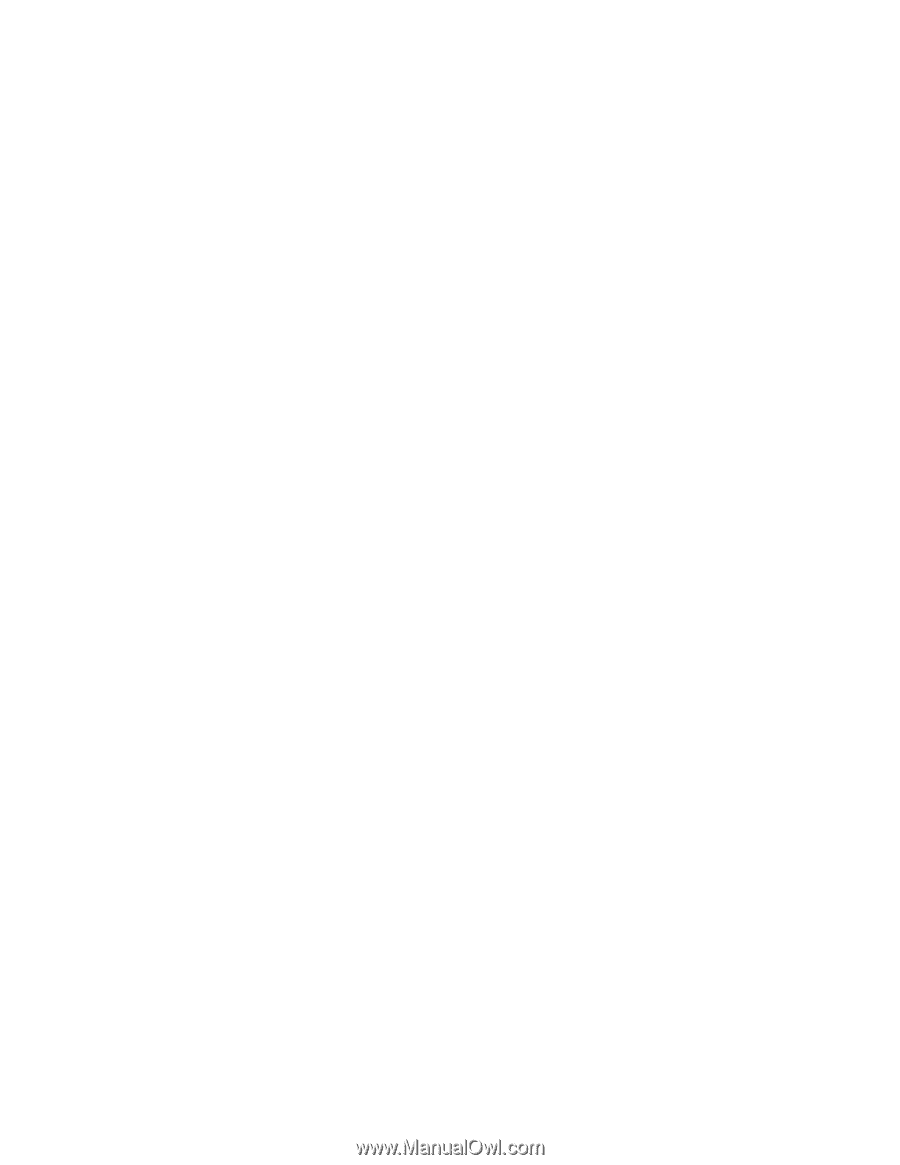
IBM
xSeries
225
Types
8649
Hardware
Maintenance
Manual
and
Troubleshooting
Guide
±²³