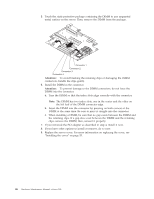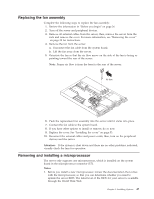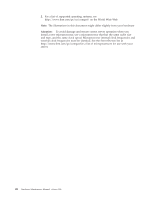IBM 867282X Maintenance Manual - Page 59
Installing a microprocessor, Microprocessor, connector, orientation indicator, Lever
 |
UPC - 087944650966
View all IBM 867282X manuals
Add to My Manuals
Save this manual to your list of manuals |
Page 59 highlights
Note: Once you remove the heat sink from the microprocessor, you must replace it with a new device. Pull out and lift up the release lever and remove the microprocessor from the connector. Store the microprocessor in a static-protective bag for possible future use. 5. If you are installing a new microprocessor, continue with step 4 in "Installing a microprocessor". Installing a microprocessor Complete the following steps to install a microprocessor: Attention: When you handle ESD-sensitive devices, take precautions to avoid damage from static electricity. For details on handling these devices, refer to IBM Web site http://www.ibm.com/ and use a search term of ESD. 1. Review the safety precautions listed in "Safety information" on page 75. 2. Turn off the server and peripheral devices and disconnect all external cables and power cords; then, remove the cover (see "Removing the cover" on page 38 for details). 3. Install the microprocessor: a. Touch the static-protective package containing the new microprocessor to any unpainted metal surface on the server; then, remove the microprocessor from the package. b. Pull out and lift up on the microprocessor release lever to unlock the microprocessor connector. c. Orient the microprocessor over the microprocessor connector as shown in the following illustration. Carefully press the microprocessor into the connector. Microprocessor connector Lever Microprocessor Microprocessor orientation indicator Note: Do not use excessive force when pressing the microprocessor into the connector. 4. Push the microprocessor release lever down to lock the microprocessor into the connector. 5. Install a heat sink. Chapter 5. Installing Options 51