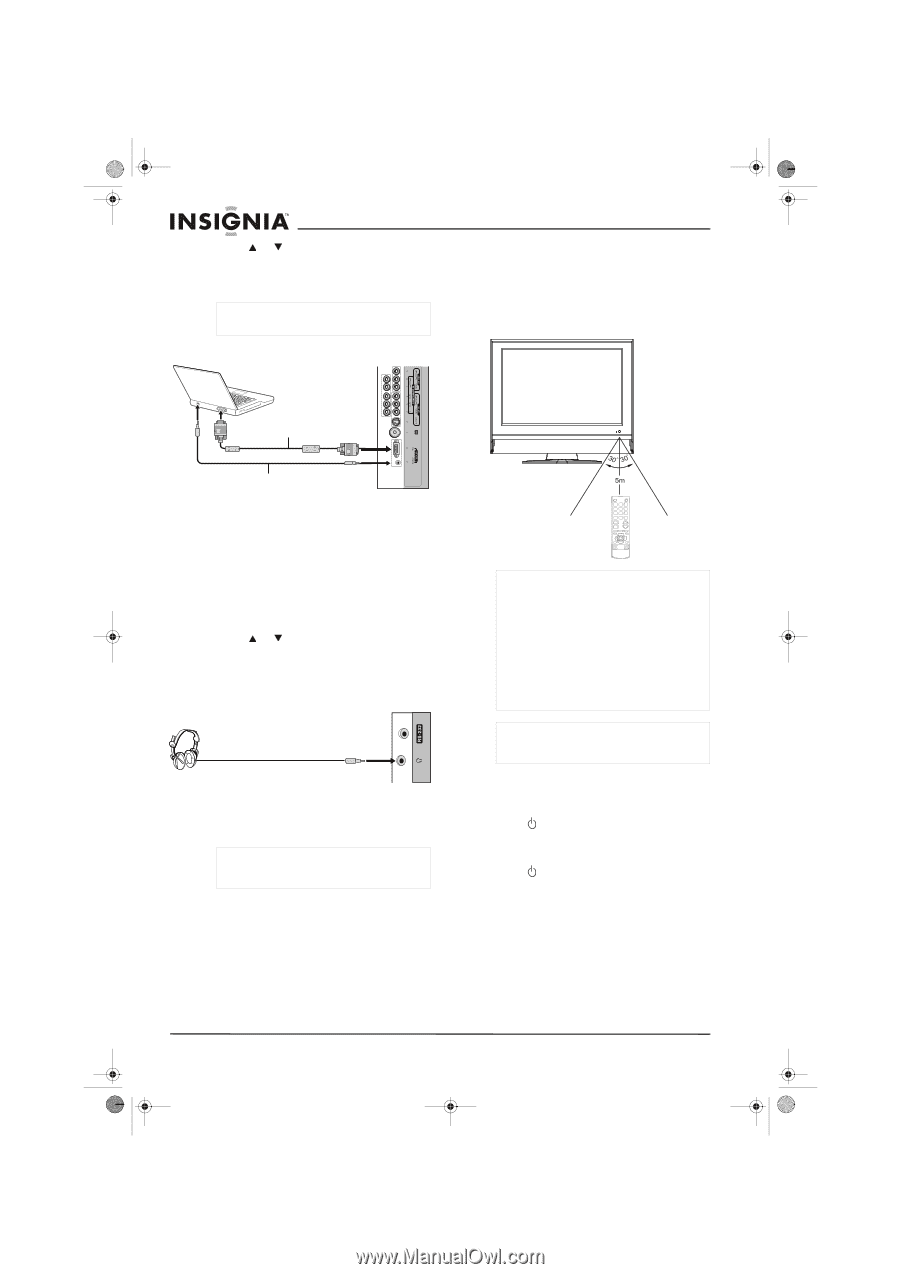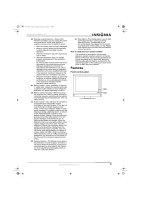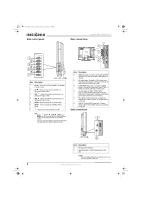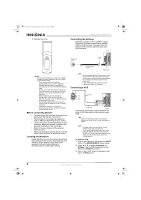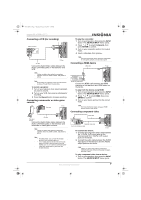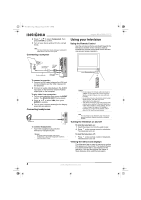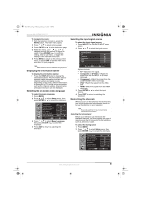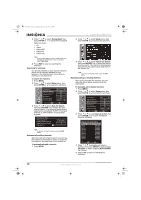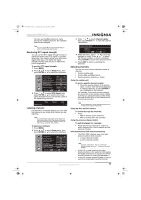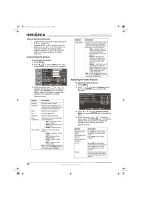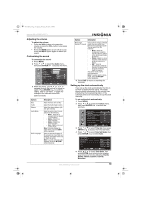Insignia NS-LCD22 User Manual (English) - Page 10
Using your television - remote
 |
View all Insignia NS-LCD22 manuals
Add to My Manuals
Save this manual to your list of manuals |
Page 10 highlights
NS-LCD22.fm Page 8 Monday, February 19, 2007 1:39 PM 2 Press or to select Component, then press ENTER to confirm. 3 Turn on your device and set it to the correct mode. Note For more information about using your component video device, see your user guide. Connecting a computer Insignia NS-LCD22 LCD TV Using your television Using the Remote Control Use the remote control by pointing it towards the television's remote sensor window. Objects between the remote control and sensor window may prevent proper operation. To monitor port (15-pin VGA) VGA cable (analog RGB) To audio output jack Audio cable (stereo mini plugs) TV rear To connect a computer: 1 Connect a VGA cable between the VGA jack on the computer and the VGA input jack on the television. 2 Connect an audio cable between the AUDIO input jack on the television and the AUDIO output jack on the computer. To play video from a computer: 1 Turn on your television, then press the INPUT button. The SOURCE INPUT menu opens. 2 Press or to select VGA, then press ENTER to confirm. 3 Turn on your computer and adjust the display properties as required. Connecting headphones Caution • Do not expose the remote control to shock. In addition, do not expose the remote control to liquids, and do not place in an area with high humidity. • Do not install or place the remote control under direct sunlight. The heat may cause deformation of the television. • The remote control may not work properly if the remote sensor window of the main television is under direct sunlight or strong lighting. In such a case, change the angle of the lighting or television set, or operate the remote control closer to the remote sensor window. Headphones To connect headphones: • Insert the headphone plug into the television's headphone jack. TV side Warning To avoid hearing damage when using headphones, adjust the headphone volume to avoid excessive levels. Note This illustration is for reference only. The remote sensor may be in different locations on different models. Turning the television on and off To turn the television on: 1 Insert the power cord into the wall socket. 2 Press on the remote control or television. The television turns on. To turn the television off: • Press on the remote control or television. The television turns off. Viewing the menus and displays This television has an easy-to-use menu system that appears on the screen. This system makes it convenient and fast to use features on the television. You can also display the status of these features while watching a program. 8 www.insignia-products.com