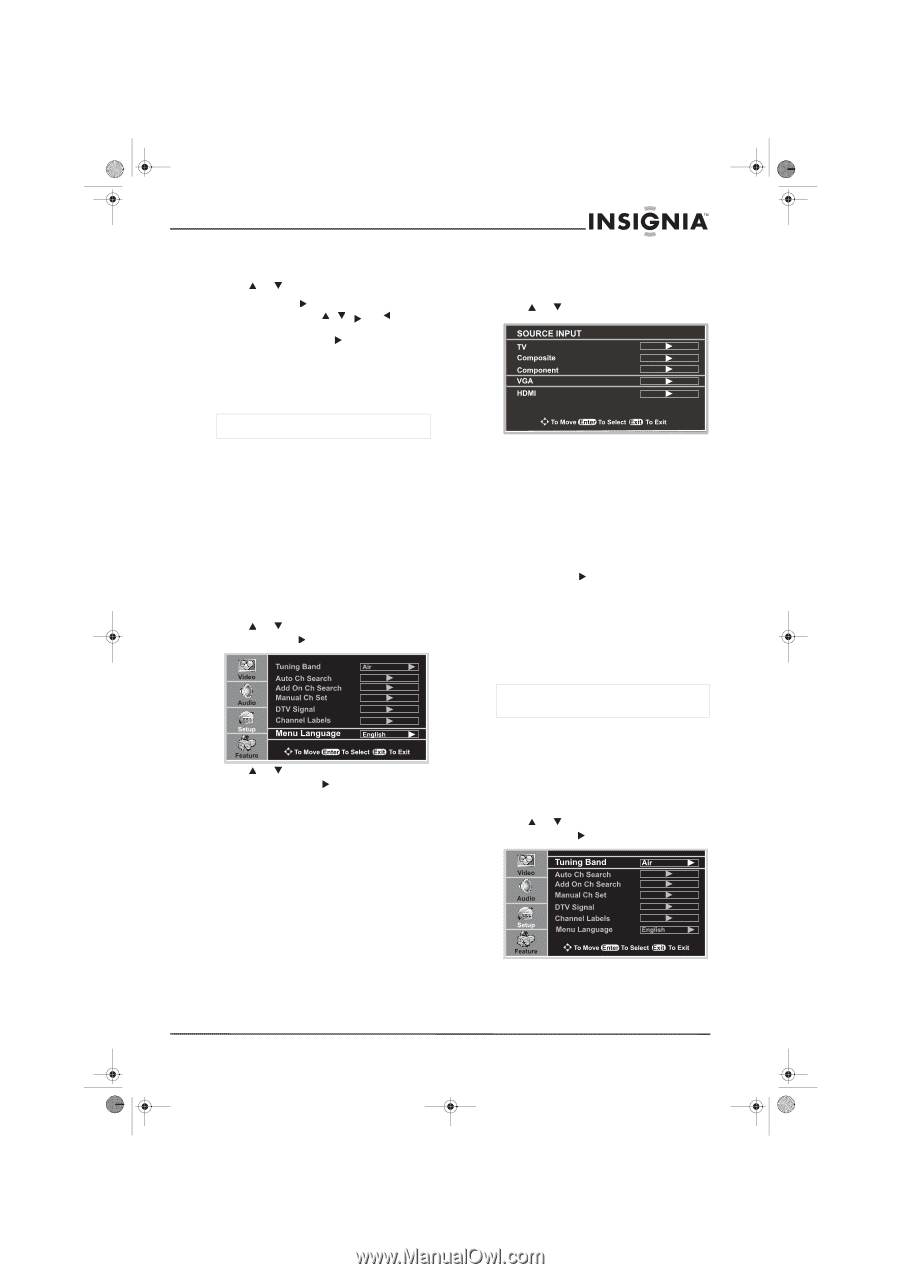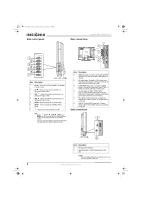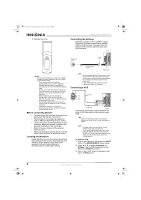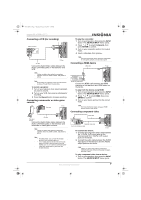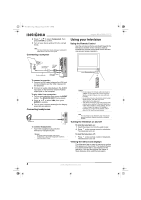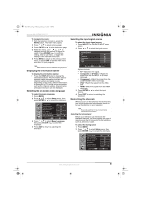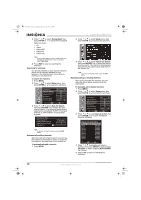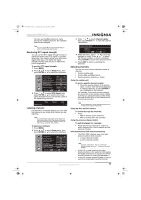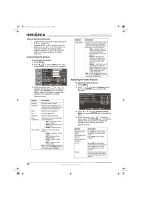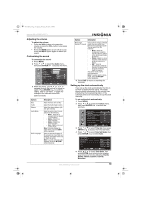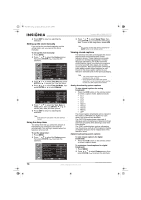Insignia NS-LCD22 User Manual (English) - Page 11
Displaying the information banner, Selecting the on-screen menu language, Selecting the input signal - vga
 |
View all Insignia NS-LCD22 manuals
Add to My Manuals
Save this manual to your list of manuals |
Page 11 highlights
NS-LCD22.fm Page 9 Monday, February 19, 2007 1:39 PM Insignia NS-LCD22 LCD TV To navigate the menu: 1 With the television turned on, press the MENU button. The main menu opens. 2 Press or to select a menu page. 3 Press ENTER or to enter that menu page. 4 Within the menu, use , , , or to navigate through the options or adjust an option. Press ENTER or to confirm a setting, enter a sub-menu, or toggle the settings of the selected menu item. 5 Press MENU to return to the previous level menu, or press EXIT to exit the main menu and return to your program. Note Menu items that are not selectable are grayed out. Displaying the information banner To display the information banner: • Press the DISPLAY button to display the information banner. The information banner displays status information such as the channel number and signal source. Depending on the mode, different information is displayed. In DTV mode, more information, such as the channel number, channel name, and signal resolution can be displayed. Selecting the on-screen menu language To select the menu language: 1 Press MENU. 2 Press or to select Setup menu, then press ENTER or to access the submenu. 3 Press or to select Menu Language, then press ENTER or to select the language. 4 Press EXIT to return to watching the television. Selecting the input signal source To select the input signal source: 1 Press INPUT. The SOURCE INPUT menu opens. 2 Press or to select the input source. Options include: • TV-Watch the TV signal. • Composite (or S-Video)-Watch the signal from the AV INPUT or S-Video terminals. • Component-Watch the signal from the COMPONENT INPUT terminals. • VGA-Watch the signal from the VGA jack. • HDMI-Watch the signal from the HDMI input jack. 3 Press ENTER or to select the input source. 4 Press EXIT to return to watching the television. Memorizing the channels When you turn on the television for the first time, you should perform an auto channel search to set up the stations on your television. Note Be sure to select the TV source input before completing this procedure. Selecting the tuning band Before your television can memorize the available channels, you must specify the type of signal source that is connected to the television, such as antenna or cable. To select the tuning band: 1 Press MENU. 2 Press or to select Setup menu, then press ENTER or to access the submenu. www.insignia-products.com 9