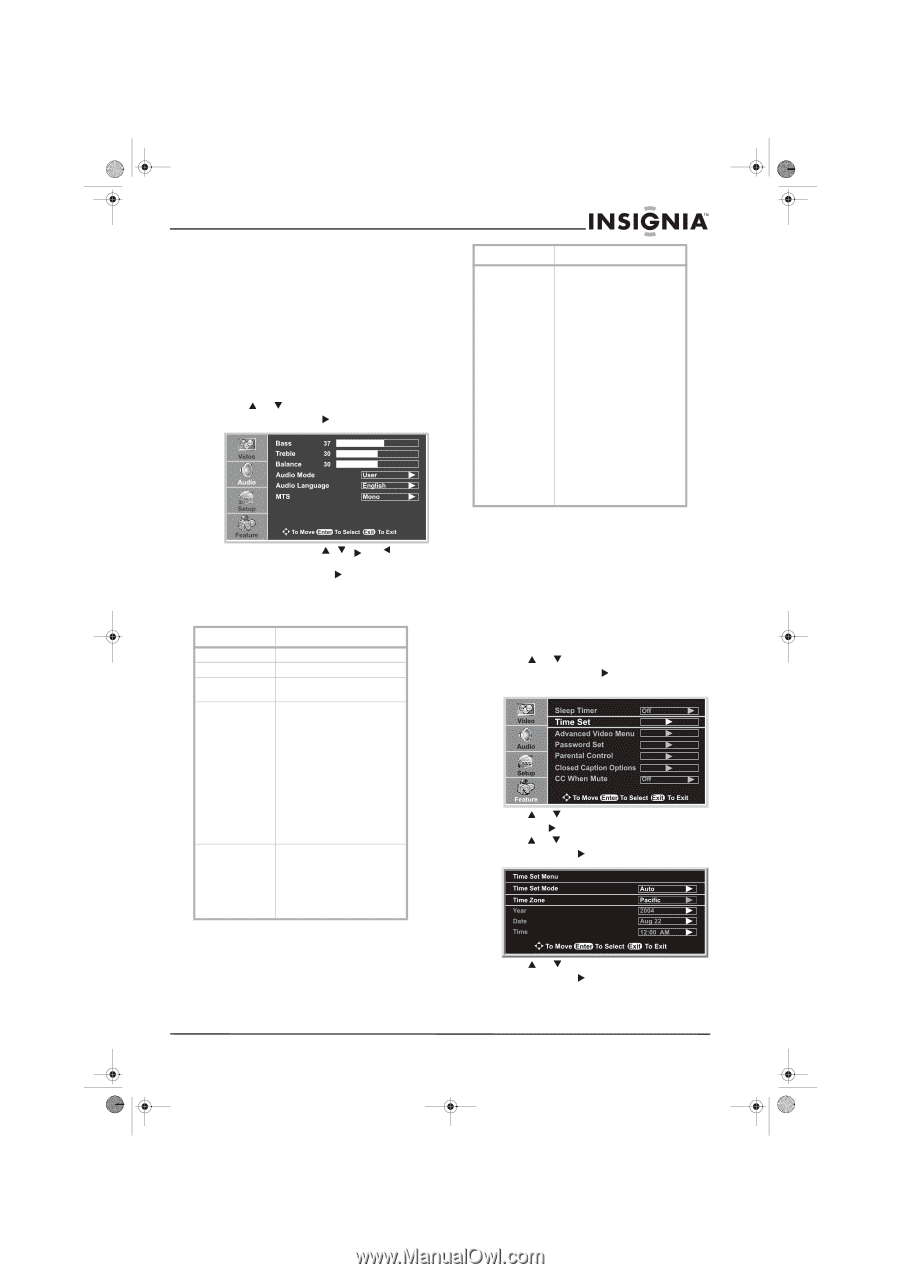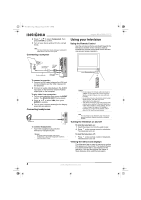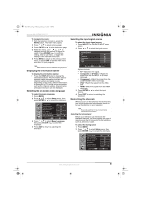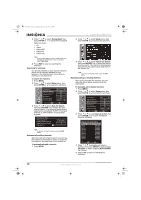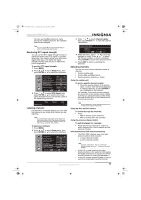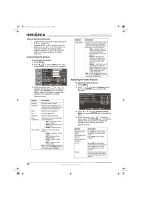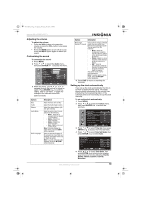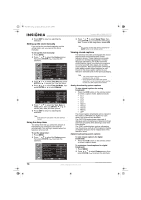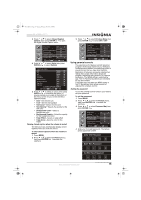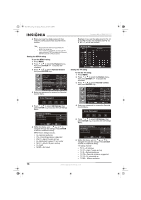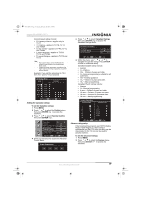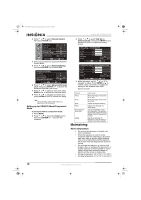Insignia NS-LCD22 User Manual (English) - Page 15
Adjusting the volume, Customizing the sound, Setting up the clock automatically
 |
View all Insignia NS-LCD22 manuals
Add to My Manuals
Save this manual to your list of manuals |
Page 15 highlights
NS-LCD22.fm Page 13 Monday, February 19, 2007 1:39 PM Insignia NS-LCD22 LCD TV Adjusting the volume To adjust the volume: • Press the VOL+ button to increase the volume or press the VOL- button to decrease the volume. • Press the MUTE button to turn off all sound. Press the MUTE button again to restore the sound. Customizing the sound To customize the sound: 1 Press MENU. 2 Press or to select the Audio menu, then press ENTER or to access the menu. 3 Within the menu, use , , , or to navigate through the options or adjust an option. Press ENTER or to confirm a setting, enter a sub-menu, or toggle the settings of the selected menu item. Options include: Options Bass Treble Balance Audio Mode Audio Language Description Adjust the bass (low sounds) Adjust the treble (high sounds) Adjust the volume balance (left and right volumes) Select an audio mode. You can select from the following: • News-Select for a program that has speech or conversation. • Music-Select for a music program. • Movie-Select for a movie program. • User-Specify your own custom mode. Note: To quickly change the audio mode, press the AUDIO button repeatedly. Select an alternate language if the program has more than one language. This option works only for digital programs. Note: To quickly select an audio language, press the MTS/SAP button repeatedly. Options Description MTS (multichannel TV sound) Select a stereo mode as a default mode when you switch your television to an analog program. You can select from the following: • Mono-Select for monophonic reception. Use this option to reduce noise during weak stereo broadcasts. • Stereo-Select for stereo reception when viewing a program broadcast in stereo. • SAP-Select to automatically switch the television to second audio programs when this signal is received. This option works only for analog programs. Note: To quickly select a stereo mode, press the MTS/SAP button repeatedly. 4 Press EXIT to return to watching the television. Setting up the clock automatically If you set up the clock automatically, the time is set from a digital channel signal. The digital signal includes information for the current time provided by the broadcasting station. If the automatic time is set incorrectly, set up the clock manually. To set up the clock automatically: 1 Press MENU. 2 Press or to select the Feature menu, then press ENTER or to access the submenu. 3 Press or to select Time Set, then press ENTER or to access the Time Set Menu. 4 Press or to select Time Set Mode, then press ENTER or to select Auto. 5 Press or to select Time Zone, then press ENTER or to select your viewing area time zone from the following: Pacific, Alaska, Hawaii, Eastern, Central, Mountain. www.insignia-products.com 13