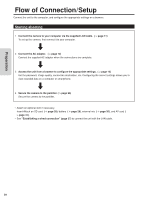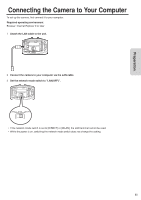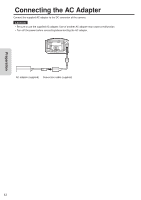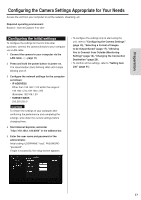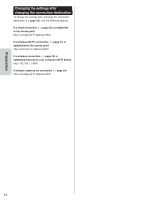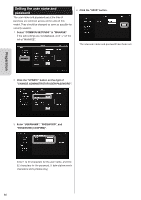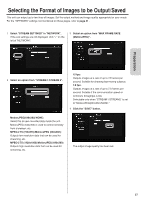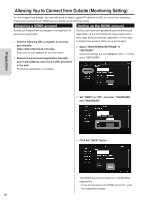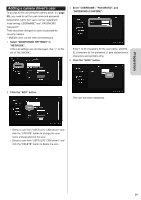JVC GV-LS2W Detailed User Guide - Page 15
Configuring the Camera Settings
 |
View all JVC GV-LS2W manuals
Add to My Manuals
Save this manual to your list of manuals |
Page 15 highlights
Preparation Configuring the Camera Settings This section describes the settings necessary to use the unit. For the "MANAGE" settings not mentioned on these pages, refer to page 46 . Adjusting the clock Adjust the internal clock. The time can be displayed when videos are transmitted. 1 Select "COMMON SETTINGS" in "MANAGE". If the sub settings are not displayed, click "+" on the left of "MANAGE". 4 Click the "SET" button. 2 Click the "SET" button on the right of "CLOCK ADJUST". 3 Enter the date and time. The time is set, and the "COMMON SETTINGS" screen reappears. • If an incorrect value is entered, "INVALID DATA INPUT" appears. Check the entered value. • If communication to the camera fails, "COMMUNICATION ERROR OCCURRED" appears. Check the connection. • If "PROCESS FAILED" is displayed, check the camera and computer. 15