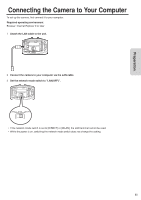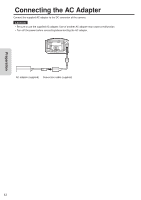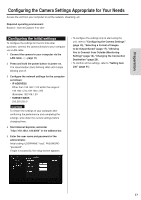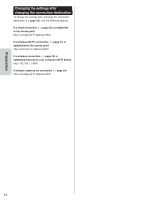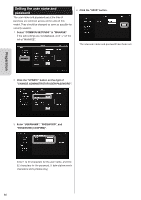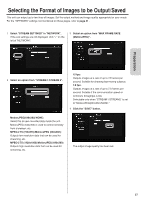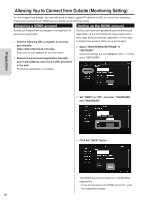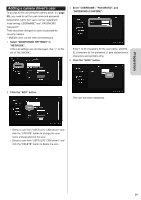JVC GV-LS2W Detailed User Guide - Page 16
Setting the user name and, password
 |
View all JVC GV-LS2W manuals
Add to My Manuals
Save this manual to your list of manuals |
Page 16 highlights
Setting the user name and password The user name and password set at the time of purchase are common across all the units of this model. They should be changed as soon as possible for security reasons. 1 Select "COMMON SETTINGS" in "MANAGE". If the sub settings are not displayed, click "+" on the left of "MANAGE". 4 Click the "SAVE" button. The new user name and password have been set. 2 Click the "UPDATE" button on the right of "CHANGE ADMINISTRATOR USER/PASSWORD". Preparation 3 Enter "USERNAME", "PASSWORD", and "PASSWORD (CONFIRM)". Enter 1 to 32 characters for the user name, and 8 to 32 characters for the password. (1 byte alphanumeric characters and symbols only) 16

16
Preparation
Setting the user name and
password
The user name and password set at the time of
purchase are common across all the units of this
model. They should be changed as soon as possible for
security reasons.
1
Select "COMMON SETTINGS" in "MANAGE".
If the sub settings are not displayed, click "+" on the
left of "MANAGE".
2
Click the "UPDATE" button on the right of
"CHANGE ADMINISTRATOR USER/PASSWORD".
3
Enter "USERNAME", "PASSWORD", and
"PASSWORD (CONFIRM)".
Enter 1 to 32 characters for the user name, and 8 to
32 characters for the password. (1 byte alphanumeric
characters and symbols only)
4
Click the "SAVE" button.
The new user name and password have been set.