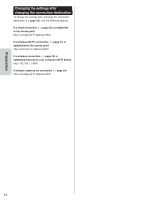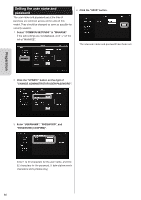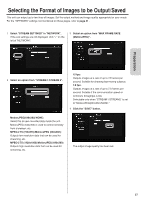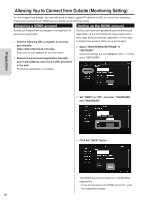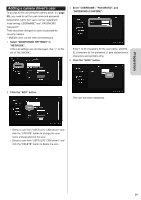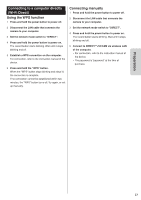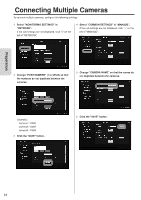JVC GV-LS2W Detailed User Guide - Page 19
Adding a camera driver's user
 |
View all JVC GV-LS2W manuals
Add to My Manuals
Save this manual to your list of manuals |
Page 19 highlights
Preparation Adding a camera driver's user To access to the unit using the camera driver ( ➭ page 39), you need to set the user name and password beforehand. (Up to four users can be registered.) Initial setting: USERNAME "root", PASSWORD "password". They should be changed as soon as possible for security reasons. * Multiple users cannot view simultaneously. 1 Select "MONITORING SETTINGS" in "NETWORK". If the sub settings are not displayed, click "+" on the left of "NETWORK". 3 Enter "USERNAME", "PASSWORD", and "PASSWORD (CONFIRM)". Enter 1 to 32 characters for the user name, and 8 to 32 characters for the password. (1 byte alphanumeric characters and symbols only) 4 Click the "SAVE" button. 2 Click the "ADD" button. The user has been registered. • Select a user from "USER (JVC CAM driver)" and click the "UPDATE" button to change the user name and password of the user. • Select a user from "USER (JVC CAM driver)" and click the "DELETE" button to delete the user. 19