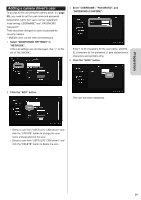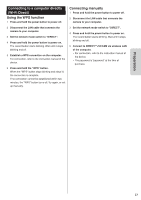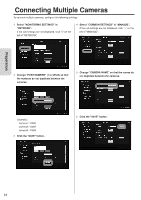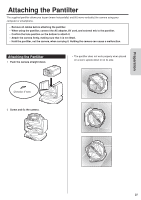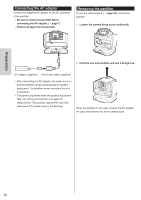JVC GV-LS2W Detailed User Guide - Page 24
Connecting Multiple Cameras
 |
View all JVC GV-LS2W manuals
Add to My Manuals
Save this manual to your list of manuals |
Page 24 highlights
Preparation Connecting Multiple Cameras To connect multiple cameras, configure the following settings. 1 Select "MONITORING SETTINGS" in "NETWORK". If the sub settings are not displayed, click "+" on the left of "NETWORK". 4 Select "COMMON SETTINGS" in "MANAGE". If the sub settings are not displayed, click "+" on the left of "MANAGE". 2 Change "PORT NUMBER" (1 to 65535) so that the numbers do not duplicate between the cameras. 5 Change "CAMERA NAME" so that the names do not duplicate between the cameras. (example) camera1: 10080 camera2: 10082 camera3: 10083 3 Click the "SAVE" button. 6 Click the "SAVE" button. 24

24
Preparation
Connecting Multiple Cameras
To connect multiple cameras, configure the following settings.
1
Select "MONITORING SETTINGS" in
"NETWORK".
If the sub settings are not displayed, click "+" on the
left of "NETWORK".
2
Change "PORT NUMBER" (1 to 65535) so that
the numbers do not duplicate between the
cameras.
(example)
camera1: 10080
camera2: 10082
camera3: 10083
3
Click the "SAVE" button.
4
Select "COMMON SETTINGS" in "MANAGE".
If the sub settings are not displayed, click "+" on the
left of "MANAGE".
5
Change "CAMERA NAME" so that the names do
not duplicate between the cameras.
6
Click the "SAVE" button.