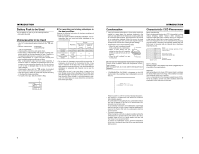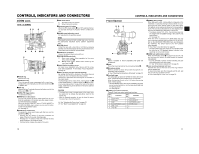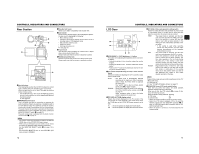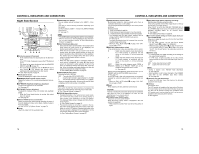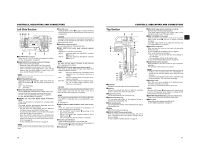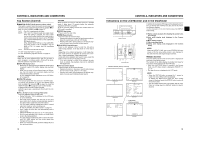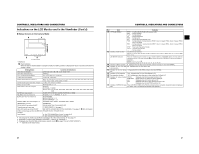JVC GYHD110U Instructions - Page 12
Top Cont'd, Indications on the LCD Monitor and in the Viewfinder - user manual
 |
UPC - 046838027345
View all JVC GYHD110U manuals
Add to My Manuals
Save this manual to your list of manuals |
Page 12 highlights
CONTROLS, INDICATORS AND CONNECTORS Top Section (Cont'd) e[MONITOR SELECT] Audio monitor selector switch This switch is used to select the monitor sound output and playback sound output from the monitoring speaker 1 on page 14 or the PHONES jack 2 on page 12. CH-1 : The CH-1 channel audio is output. BOTH : CH-1 and CH-2 channel audio are output mixed. When this setting is selected, the menu screen can be used to select whether the mixed sound or stereo sound should be output via the PHONES jack. (AUDIO MONITOR item on the AUDIO/MIC [2/2] menu screen) When AUDIO MONITOR item on the AUDIO/MIC [2/2] menu screen is set to "STEREO", only the audio of CH-1 is output from the monitoring speaker. CH-2 : The CH-2 channel audio is output. X See "Outputting Audio" on page 55. X See "AUDIO/MIC [2/2] Menu Screen" on page 73. CAUTION Make sure to move switches all the way. Do not leave a switch stopped in a midway position. Noise will be generated and operation irregularities will occur. f[DISPLAY] Display button • Each time you keep pressing the DISPLAY button about 2 seconds, switch LCD monitor display and viewfinder display. • When you are using an Anton-Bauer battery or IDX battery, the LCD monitor and viewfinder display switches each time the button is pressed. X See "Magnified Status Indications on the LCD Monitor" on page 26. g[VTR] VTR indicator This indicator lights when the camera is in the VTR mode. To perform VTR playback or to input the HDV/DV signal from the IEEE1394 connector 4 on page 16, press the CAM/VTR button 5 on page13 to turn on this indicator. It flashes when the mode is being changed. (HDV/DV signal input is possible with the GY-HD110U, GYHD111E.) h[FULL AUTO] Full auto shooting (FAS) switch This is the ON/OFF switch for FAS mode. • During FAS mode, "FAS" is displayed on the LCD monitor or the viewfinder. • FAS mode works together with the auto iris and auto level control (ALC) modes and automatically adjusts to the optimal video signal level and white balance. • You can select automatic adjustment mode or manual adjustment mode for audio recording level. X See "AUDIO/MIC [2/2] Menu Screen" on page 73. • Even if there are color bars, this automatically sets to camera video. • SMOOTH TRANS mode does not run. X See page 66. • Auto iris mode operates even if the lens iris mode switch is set to the manual position. • The gain changes continuously until it reaches the maximum ALC MAX setting, and the shutter speed also changes continuously. • When you release FAS mode, all of the settings return to their previous modes. CAUTION When the power is turned on while the camera is in the FAS mode, it takes about 10 seconds before the automatic adjustment of FAS is completed. All of the previous setting contents are recalled when the FAS mode is cancelled. i[STOP] Stop button Press to enter the stop mode. j[REW] Rewind button Press this button to rewind the tape. • Pressing this button in the stop or fast forward mode initiates the rewind mode. (Only for VTR mode) • Pressing this button during playback, still picture playback or forward search initiates reverse search. k[PLAY/STILL] Play/still button Press to start playback. Press to enter the still picture mode during playback, in the stop mode or in the search mode. Depending on the ambient temperature, if still image playback mode continues for between 30 seconds and 3 minutes, it stops automatically. (Tape protect mode) During still picture playback and search mode, press this button to return to the normal playback mode. * If the auto tracking is active at the moment the play mode is entered, the playback video will be interfered with digital noise. l[FF] Fast forward button Press this button to fast forward the tape. • Pressing this button in the stop or rewind mode initiates the fast forward mode. (Only for VTR mode) • Pressing this button during playback, still picture playback or reverse search initiates forward search. 18 CONTROLS, INDICATORS AND CONNECTORS Indications on the LCD Monitor and in the Viewfinder In addition to showing the EE image and the playback picture, the LCD monitor and viewfinder are also used for the following character displays. To show characters on the LCD monitor, press the DISPLAY button briefly. DISPLAY button USER 1 USER 2 SHUTTER ND FILTER 2 1 MENU OFF USER 3 STATUS WHT.BAL AUTO AUTO STATUS button • CAMERA MODE (display example) STATUS 0 STATUS 1 „ Status screens (screens for checking the current camera settings) „ Auto white display (only displayed in the Camera mode) „ Menu setting screens „ Alarm message display „ Safety zone display (only displayed in the Camera mode) MEMO When the OUTPUT CHAR. item on the OTHERS [1/2] menu screen is ON, the menu setting screen is also displayed in the video from the video signal output connector. „ Status Screens Press the STATUS button while normal screen is displayed to show one of the status screens. The contents of the status display are divided into those for the Camera mode and those for the VTR mode. • Each time the STATUS button is pressed in the Camera mode, one of 5 status screens is displayed. (STATUS 0, 1, 2, 3, 4) • One type of screen is displayed in the VTR mode. MEMO • When the STATUS button is pressed for 1 second or longer, the menu setting screen is displayed. To display the Status screen while the menu setting screen is displayed, press the STATUS button to return to the normal screen. • You can switch between the LCD monitor and the viewfinder by holding down the DISPLAY button for about 2 seconds. STATUS 4 STATUS 2 • VTR MODE (display example) STATUS 3 STATUS 19