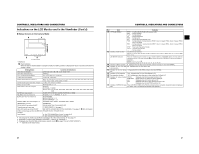JVC GYHD110U Instructions - Page 18
Attaching the Zoom Lens, Attaching the Microphone Provided, How to Attach the Viewfinder, Inserting - gy hd110
 |
UPC - 046838027345
View all JVC GYHD110U manuals
Add to My Manuals
Save this manual to your list of manuals |
Page 18 highlights
PREPARATIONS Attaching the Zoom Lens Pin Hole Clamp 1. Loosen the mount ring. 2. Attach the lens with its pin aligned with the hole in the mount. 3. Tighten the mount ring. 4. Connect the cable connector. 5. Clamp the lens cable. CAUTION • Be sure to tighten the mount ring completely. Incomplete tightening may result in the lens dropping off or disturbed back focus. • Set the GY-HD110's power switch to "OFF" before the zoom lens is attached or detached. Attaching the Microphone (Provided) 1. 3. Knob 2. Microphone Microphone holder 5. Clamp Connect the provided microphone to the microphone holder. Provided microphone is a phantom microphone. 1. Turn the knob on the microphone holder anticlockwise to loosen it and open the microphone holder. 2. Place the microphone in the microphone holder. Place the microphone toward the front to prevent it from interfering with the cassette cover. 3. Turn the knob on the microphone holder clockwise to secure the microphone. 4. Connect the microphone cable to the INPUT1 or INPUT2 input connector on the GY-HD110. 5. Attach the microphone cable to the clamp. 6. Make sure to perform the correct setting for use of a phan- tom microphone. X See page 48. 4. INPUT1, 2 connector How to Attach the Viewfinder Knob Taking off the viewfinder To attach the viewfinder, slide it in the direction of the arrow. To take off the viewfinder, pull the knob in the direction of the arrow as you slide the viewfinder. Inserting an SD Memory Card Cutout SD memory card cover LOCK switch PREPARATIONS By using an SD memory card, you can save and call up menu settings and camera settings for this camcorder. X See "FILE MANAGE Menu Screen" on page 83. Check that the POWER switch is OFF. „ Inserting an SD Memory Card 1. Open the SD memory card cover. 2. Face the cutout end of the SD memory card inward and insert it in the direction of the arrow. CAUTION Be sure not to touch the metal connector area of the SD memory card. 3. Close the SD memory card cover. „ Taking out the SD memory card 1. Push the SD memory card in the direction of the arrow. • The SD memory card comes out slightly. 2. Pull the SD memory card straight out. „ About SD Memory Cards • When you use an SD memory card that was either just purchased or formatted on a device other than this camcorder, format it on this camcorder. X See page 85. Recommended SD memory cards Panasonic: 16 MB or more • You can write-protect the card so that saved files are not mistakenly erased. Set the switch on the side of the SD memory card to the "LOCK" position. About the Viewfinder Cable To reduce the emission of unwanted radio waves, be sure to attach the provided core filter as shown in the figure on the left. z Attach the core filter (black) as close to the camcorder as possible, as shown in the figure. Core filter (black) 30 31