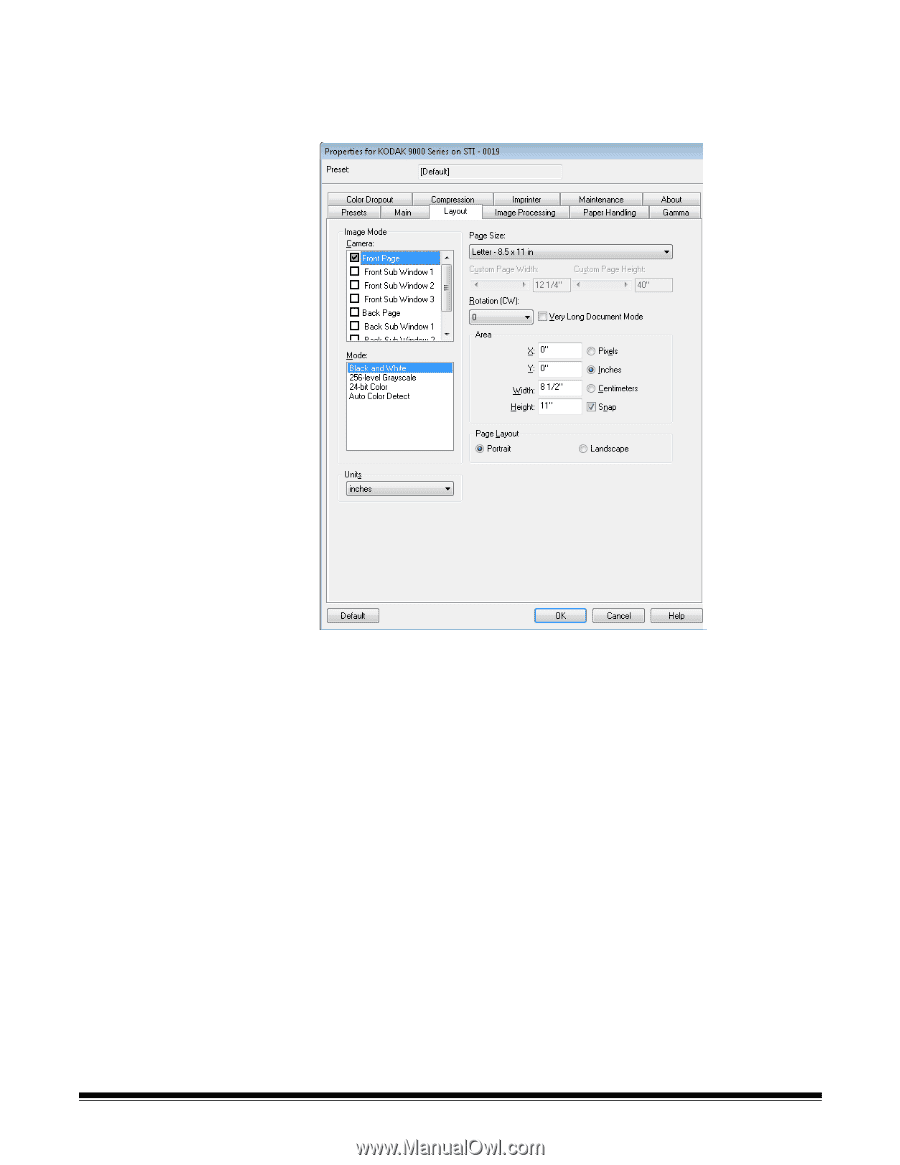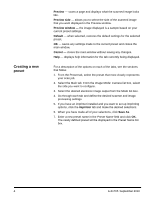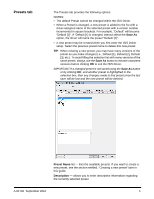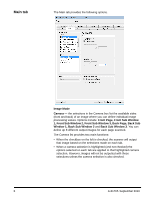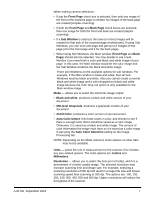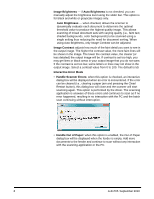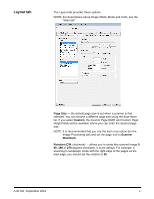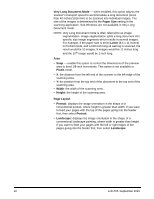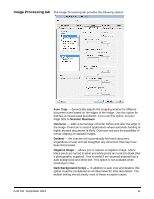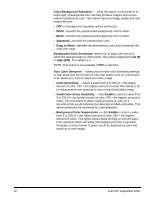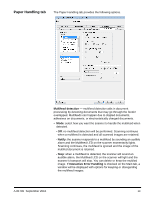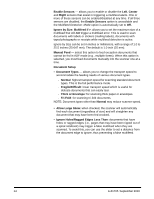Konica Minolta Kodak Ngenuity 9090DB Setup Guide - Page 10
Layout tab, Size, Custom, Scanner, Maximum, Rotation CW
 |
View all Konica Minolta Kodak Ngenuity 9090DB manuals
Add to My Manuals
Save this manual to your list of manuals |
Page 10 highlights
Layout tab The Layout tab provides these options. NOTE: For descriptions about Image Mode, Mode and Units, see the "Main tab". Page Size - the default page size is set when a scanner is first selected. You can choose a different page size using the drop-down list. If you select Custom, the Custom Page Width and Custom Page Height fields will be available where you can enter the desired page size. NOTE: It is recommended that you use the Auto crop option (on the Image Processing tab) and set the page size to Scanner Maximum. Rotation (CW: clockwise) - allows you to rotate the scanned image 0, 90, 180 or 270 degrees clockwise. 0 is the default. For example, if scanning in landscape mode with the right edge of the pages as the lead edge, you should set the rotation to 90. A-61705 September 2010 9