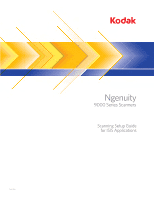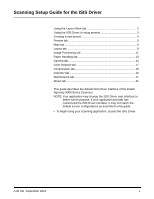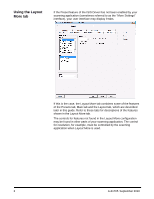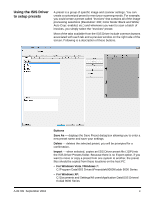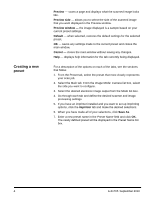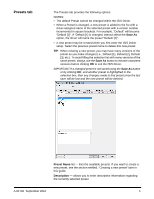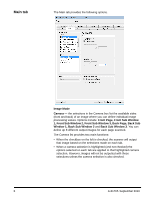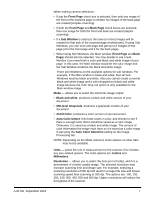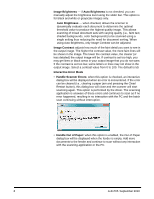Konica Minolta Kodak Ngenuity 9090DB Setup Guide - Page 4
Using the ISIS Driver to setup presets, Buttons, Save As, Delete, Import
 |
View all Konica Minolta Kodak Ngenuity 9090DB manuals
Add to My Manuals
Save this manual to your list of manuals |
Page 4 highlights
Using the ISIS Driver to setup presets A preset is a group of specific image and scanner settings. You can create a customized preset to meet your scanning needs. For example, you could create a preset called "Invoices" that contains all of the image processing selections (Resolution: 200; Color Mode: Black and White; Auto Crop: enabled, etc.) and whenever you want to scan a batch of invoices, you simply select the "Invoices" preset. Most of the tabs available from the ISIS Driver include common buttons associated with each tab and a preview window on the right side of the screen. Following is a description of these buttons. Buttons Save As - displays the Save Preset dialog box allowing you to enter a new preset name and save your settings. Delete - deletes the selected preset; you will be prompted for a confirmation. Import - when selected, copies an ISIS Driver preset file (.IDP) into the ISIS Driver Presets folder. Because there is no Export option, if you want to move or copy a preset from one system to another, the preset files should be copied from these locations on the host PC: • For Windows Vista / Windows 7: C:\Program Data\ISIS Drivers\Presets\eki9000\Kodak 9000 Series • For Windows XP: C:\Documents and Settings\All users\Application Data\ISIS Drivers\ Kodak 9000 Series A-61705 September 2010 3