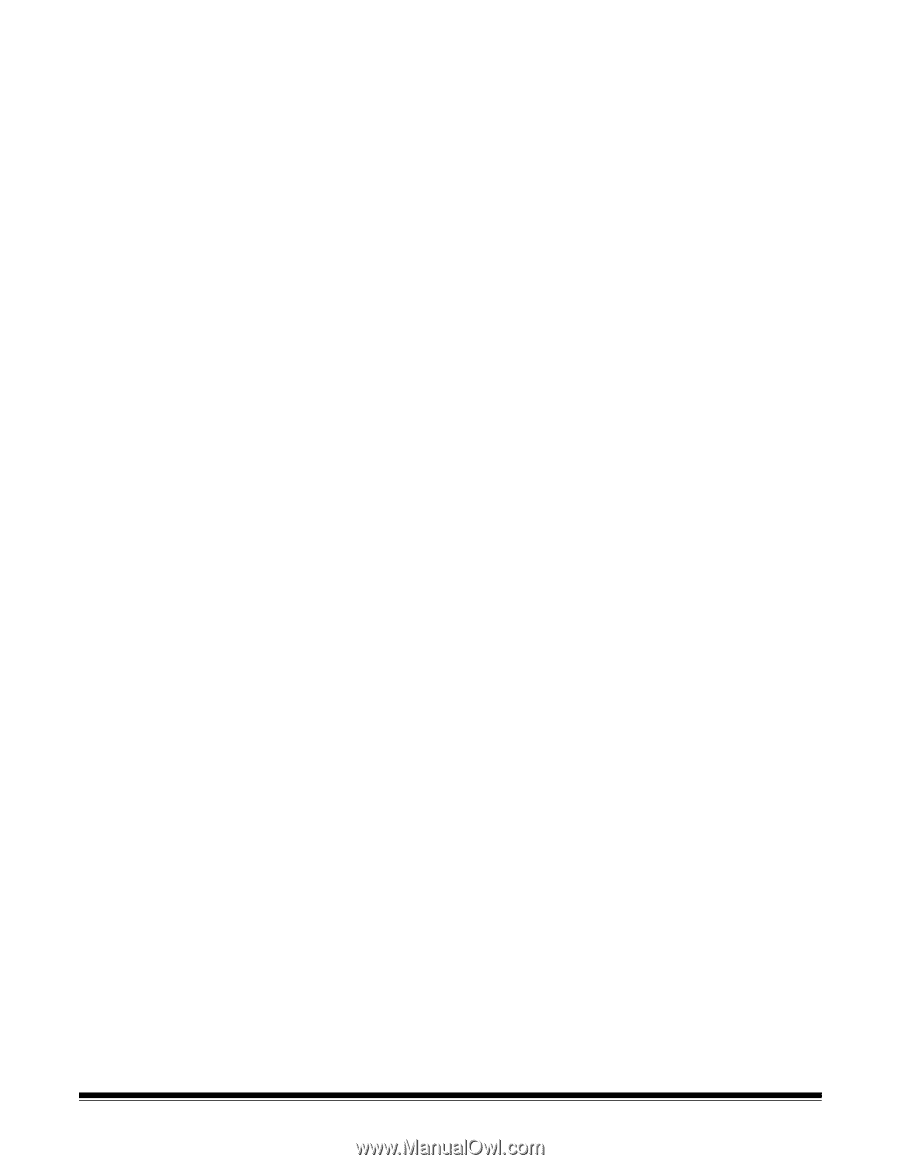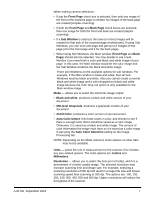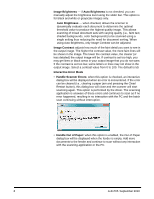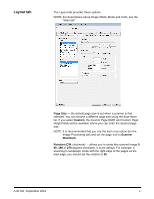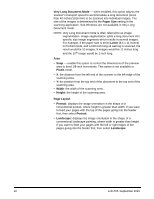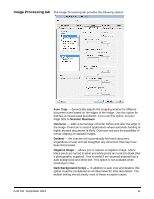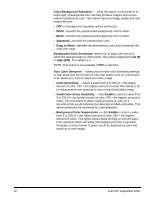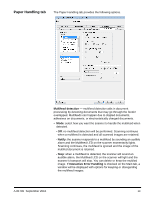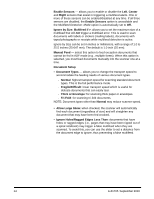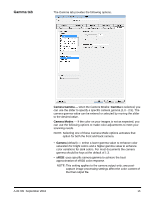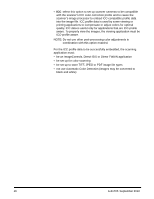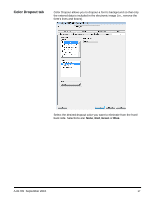Konica Minolta Kodak Ngenuity 9090DB Setup Guide - Page 13
Small Color Areas Sensitivity, Background Color Suppression
 |
View all Konica Minolta Kodak Ngenuity 9090DB manuals
Add to My Manuals
Save this manual to your list of manuals |
Page 13 highlights
Color Background Saturation - using this option for documents or forms with a background color will help produce images with a more uniform background color. This option improves image quality and may reduce file size. • OFF: no background saturation will be performed. • White: smooths the predominant background color to white. • Black: smooths the predominant background color to black. • Automatic: smooths the predominant color. • Snap to White: identifies the predominant color and substitutes the color with white. Background Color Sensitivity: allows you to adjust the extent at which the background(s) is determined. The values range from Low (0) to High (255). The default is 0. NOTE: This option is not available if OFF is selected. Auto Color Detection - allows you to make color sensitivity settings to help determine the amount of color that needs to be on a document to be saved as a color or black and white image. • Color Sensitivity - select a value from 0 to 255 (0 = the lowest amount of color; 255 = the highest amount of color) that needs to be on a document to be saved as a color or black and white image. • Small Color Areas Sensitivity - click Enable to select a value from 0 to 255 (0 = the lowest amount of color; 255 = the highest amount of color). Use this option to detect small amounts of color on a document that would otherwise be detected as black and white. This option enhances the sensitivity for color detection. • Background Color Suppression - click Enable to select a value from 0 to 255 (0 = the lowest amount of color; 255 = the highest amount of color). This option allows black printing on colored paper to be saved as black and white (the background color is ignored). Normally a colored sheet of paper would be detected as color and saved as a color image. 12 A-61705 September 2010