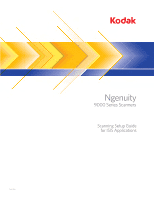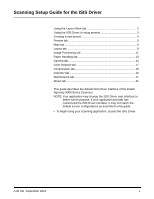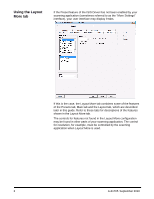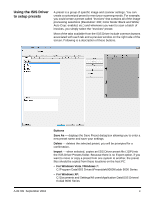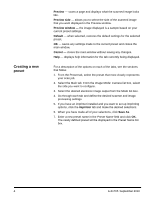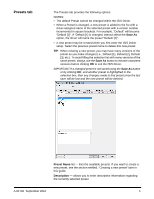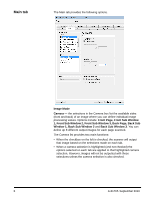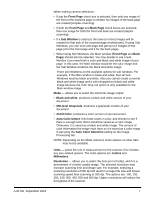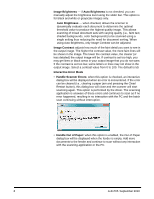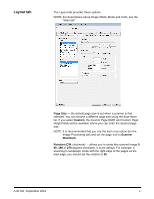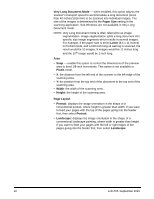Konica Minolta Kodak Ngenuity 9090DB Setup Guide - Page 6
Presets tab, Save As, Preset Name, Description
 |
View all Konica Minolta Kodak Ngenuity 9090DB manuals
Add to My Manuals
Save this manual to your list of manuals |
Page 6 highlights
Presets tab The Presets tab provides the following options. NOTES: • The default Preset cannot be changed within the ISIS Driver. • When a Preset is changed, a new preset is added to the list with a driver-assigned name of the selected preset with a version number incremented in square brackets. For example, "Default" will become "Default [1]". If "Default [1] is changed, without select the Save As option, the driver will name the preset "Default [2]". • A new preset may be created when you first enter the ISIS Driver setup. Select the previous preset name to delete this new preset. TIP: When creating a new preset, you may have many versions of the preset as you make changes (i.e., Default [1], Default [2], Default [3], etc.). To avoid filling the selection list with many versions of the same preset, always use the Save As button to rename unwanted versions before clicking OK to exit the ISIS Driver. IMPORTANT:If a changed preset is not saved using the Save As button or by clicking OK, and another preset is highlighted in the selection box, then any changes made to that preset since the last save will be lost and the new preset will be deleted. Preset Name list - lists the available presets. If you want to create a new preset, see the section entitled, "Creating a new preset" later in this guide. Description - allows you to enter descriptive information regarding the currently selected preset. A-61705 September 2010 5