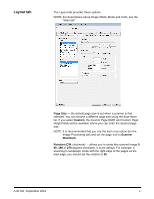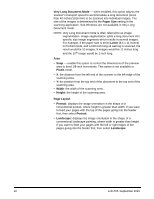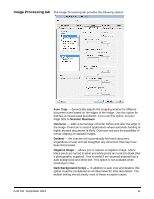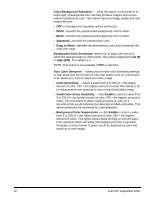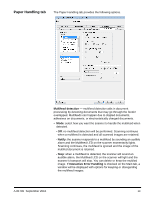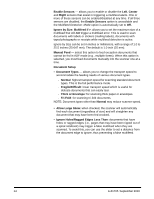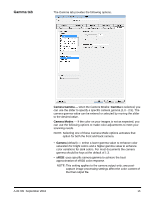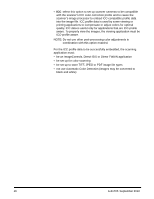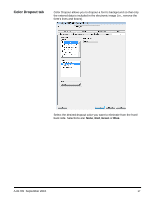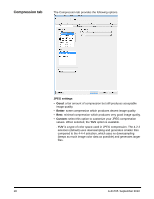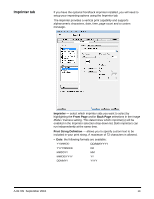Konica Minolta Kodak Ngenuity 9090DB Setup Guide - Page 15
Ignore Holes/Ragged Edges Less Than, Thick or Envelope
 |
View all Konica Minolta Kodak Ngenuity 9090DB manuals
Add to My Manuals
Save this manual to your list of manuals |
Page 15 highlights
Enable Sensors - allows you to enable or disable the Left, Center and Right sensors that assist in triggering a multifeed alarm. One or more of these sensors can be enabled/disabled at any time. If all three sensors are disabled, the Enable Sensors option is unavailable and the Multifeed Detection: Mode option is automatically set to Off. Ignore by Size: Multifeed if >: allows you to set the maximum size of a multifeed that will not trigger a multifeed error. This is used to scan documents with labels or stickers (mailing labels), documents with taped photographs or receipts while multifeed detection is active. Ignore by Size can be set in inches or millimeters, with a range of 1.0 to 25.5 inches (25-647 mm). The default is 1.0 inch (25 mm). Manual Feed - select this option to feed exception documents that cannot be fed in ADF mode (e.g., multiple forms). When this option is selected, you must feed documents manually into the scanner one at a time. Document Setup • Document Types - allows you to change the transport speed to accommodate the feeding needs of various document types. - Normal: highest transport speed for scanning standard document types. This is the full performance mode. - Fragile/Difficult: lower transport speed which is useful for delicate documents that can easily tear. - Thick or Envelope: for scanning thick paper or envelopes. - Tri-Fold: for scanning tri-fold documents. NOTE: Document types other than Normal may reduce scanner speed. • Allow Large Skew: when checked, the scanner will automatically find each document (regardless of size) and will straighten any document that may have been fed crooked. • Ignore Holes/Ragged Edges Less Than: documents that have holes or ragged edges (i.e., pages that may have been ripped out of a spiral notebook) may trigger a false multifeed when they are scanned. To avoid this, you can use the slider to set a distance from the document edge to ignore, thus preventing a false mutlifeed. 14 A-61705 September 2010