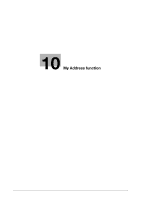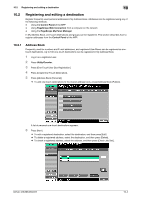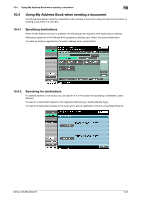Konica Minolta bizhub 283 bizhub 423/363/283/223 Advanced Function Operations - Page 103
Registering and editing a destination
 |
View all Konica Minolta bizhub 283 manuals
Add to My Manuals
Save this manual to your list of manuals |
Page 103 highlights
10.2 Registering and editing a destination 10 10.2 Registering and editing a destination Register frequently used personal addresses in My Address Book. Addresses can be registered using any of the following methods. - Using the Control Panel of the MFP - Using PageScope Web Connection from a computer on the network - Using the PageScope My Panel Manager In My Address Book, one-touch destinations and groups can be registered. This section describes how to register addresses from the Control Panel of the MFP. 10.2.1 Address Book Frequently used fax numbers and E-mail addresses, and registered User Boxes can be registered as onetouch destinations. Up to 100 one-touch destinations can be registered in My Address Book. 1 Log in as a registered user. 2 Press Utility/Counter. 3 Press [One-Touch/User Box Registration]. 4 Press [Create One-Touch Destination]. 5 Press [Address Book (Personal)]. % To add one-touch destinations to the shared address book, press [Address Book (Public)]. A list of personal one-touch destinations appears. 6 Press [New]. % To edit a registered destination, select the destination, and then press [Edit]. % To delete a registered address, select the destination, and then press [Delete]. % To check a registered address, select the address, and then press [Check Job Set.]. bizhub 423/363/283/223 10-4