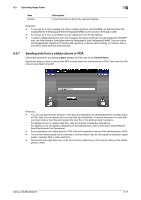Konica Minolta bizhub 283 bizhub 423/363/283/223 Advanced Function Operations - Page 73
Customizing Image Panel
 |
View all Konica Minolta bizhub 283 manuals
Add to My Manuals
Save this manual to your list of manuals |
Page 73 highlights
6.5 Customizing Image Panel 6 6.5 Customizing Image Panel When the My Panel and My Address function are available, you can customize the Image Panel screen as a user-specific screen. To customize the Image Panel screen, the following conditions are required. - The My Panel and My Address functions are available on the MFP. - Perform user authentication, and then log in as a registered user. d Reference For details on the My Panel function, refer to page 9-2. For details on the My Address function, refer to page 10-2. 6.5.1 Customizing the Read Data area Shortcut icons for frequently used User Boxes can be registered in the Read Data area. 1 In [Data Source], press [Document Source List]. 2 Press [Customize Basic Screen]. 3 Select the User Box you want to register in the basic screen, and select the location in the Read Data area. % If you have selected a location that is already registered in the basic screen, the data is overwritten. % You cannot register a User Box that is already registered in the basic screen to another location in the basic screen. bizhub 423/363/283/223 6-21