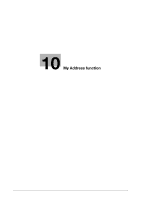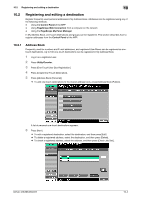Konica Minolta bizhub 283 bizhub 423/363/283/223 Advanced Function Operations - Page 99
Initial Screen Settings]
 |
View all Konica Minolta bizhub 283 manuals
Add to My Manuals
Save this manual to your list of manuals |
Page 99 highlights
9.3 Customizing My Panel 9 Item [Scan/Fax Function Settings] [Copy Program Settings] [Scan/Fax Program Settings] Description Register shortcut keys in Scan/Fax Function Settings for each of [Scan Settings], [Original Settings] and [Comm. Settings]. Register a shortcut key to the copier setting memory (copy program) registered in the MFP. Press [Icon] in the Main Menu Settings screen. You can select setting memory icons to be displayed on Main Menu. The shortcut key for the setting memory is available only on the MFP with the setting memory registered. For details on registering the copier setting memory (copy program), refer to the [User's Guide Copy Operations]. Register a shortcut key to the fax/scan setting memory (fax/scan program) registered in the MFP. Press [Icon] in the Main Menu Settings screen. You can select setting memory icons to be displayed on Main Menu. The shortcut key for the setting memory is available only on the MFP with the setting memory registered. For details on registering the fax/scan setting memory (fax/scan program), refer to the [User's Guide Network Scan/Fax/Network Fax Operations]. 9.3.10 [Initial Screen Settings] Specify the initial screen to be displayed after user authentication is succeeded. By default, the My Panel main menu is displayed as the initial screen. Reference - Shortcut key for the Web Browser or Image Panel functions can be registered in the initial screen only when its function is enabled. bizhub 423/363/283/223 9-13