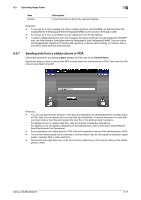Konica Minolta bizhub 283 bizhub 423/363/283/223 Advanced Function Operations - Page 67
Specifying destinations, Saving a document in an external memory
 |
View all Konica Minolta bizhub 283 manuals
Add to My Manuals
Save this manual to your list of manuals |
Page 67 highlights
6.3 Operating Image Panel 6 Specifying destinations From [Destination List], select an address to which you want to send a document. Press the [Search] tab to reference one-touch destinations registered in the main unit. Press the [Group] tab to reference the group list registered in the main unit. Reference - If you have read multiple documents, the User Box function will not be available. - If My address function is available, pressing [My Address] allows you to view My Address Book. For details on the My Address function, refer to page 10-2. - If you have specified an address, you can check the send tray by pressing [Verify Address Tray/ Remote Address Setting]. - E-mail addresses for which a certificate is registered are displayed with a key icon. - You can only specify User Boxes as an address book destination of a document retrieved from an ex- ternal memory or a document saved in a cellular phone or PDA. Saving a document in an external memory Select [External Memory] from [Destination List], and press [OK]. Reference - To save data in an external memory, in [Administrator Settings]ö[System Settings]ö[User Box Set- tings]ö[External Memory Function Settings], set [Save Document] to [ON]. To additionally perform user authentication, in [Administrator Settings]ö[User Authentication/ Account Track]ö[User Authentication Settings]ö[User Registration], set [Function Permission]ö[Save to External Memory] to [Allow] for each user. - If [Print] or a destination is specified as a destination, you cannot select [External Memory]. bizhub 423/363/283/223 6-15