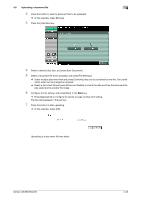Konica Minolta bizhub 283 bizhub 423/363/283/223 Advanced Function Operations - Page 37
Printing, displaying, or saving a document file
 |
View all Konica Minolta bizhub 283 manuals
Add to My Manuals
Save this manual to your list of manuals |
Page 37 highlights
4.7 Printing, displaying, or saving a document file 4 4.7 Printing, displaying, or saving a document file If a link to a document file is provided in the displayed contents, you can print, display, or save the document file. - The PDF and XPS formats are supported for the document files. - You cannot display an XPS file. Press the link to the document file in the contents to display the top screen of the document file. 4.7.1 Printing a document file Press [Print] to display the Print screen. Configure the print settings, and then press [Start] or the Start key on the control panel. The document file is downloaded and printed. Item [Paper] [Simplex/Duplex] [Stamp Settings] [Finishing] Description Select the size of paper for printing. Select whether to print in 2-sided mode. Press this button to specify whether to print a [Date/Time] and [Page Number]. Configure settings for collating, grouping, offsetting. stapling, hole punching, folding, or binding. Reference - If you attempt to print a document file that takes up a large amount of memory, a scan error may occur and printing will be disabled. - If the downloaded PDF is encrypted, it is saved in the Encryption PDF User Box without being printed. - The setting value of [Finishing] varies depending on which options are installed. - The Staple settings are available only if the optional finisher is installed. - The Punch settings are available only if the punch kit is installed on the optional finisher. bizhub 423/363/283/223 4-18