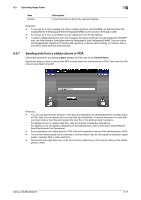Konica Minolta bizhub 283 bizhub 423/363/283/223 Advanced Function Operations - Page 71
Registering photo data
 |
View all Konica Minolta bizhub 283 manuals
Add to My Manuals
Save this manual to your list of manuals |
Page 71 highlights
6.4 Registering a photo in the address book 6 6.4.2 Registering photo data Register photo data by operating PageScope Web Connection from the Web browser on your computer. Reference - To add photo data to the address book, you must register one-touch destinations in advance. - When the My Address function is available, you can add photo data to one-touch destinations in My Address Book. - Photo data can be registered in My Address Book only when you log in as a registered user. 1 Log in to the user mode or administrator mode. 2 Select [Store Address]. 3 Select [Photo/Icon]. 4 Select the one-touch destination to which you want to add photo data, and then click [Edit]. % When the photo data is registered, [Photo/Icon] is displayed in [Photo]. bizhub 423/363/283/223 6-19