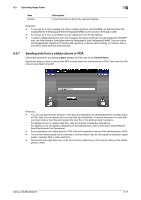Konica Minolta bizhub 283 bizhub 423/363/283/223 Advanced Function Operations - Page 65
Document/ Document Settings], Return to Scan Dest.]
 |
View all Konica Minolta bizhub 283 manuals
Add to My Manuals
Save this manual to your list of manuals |
Page 65 highlights
6.3 Operating Image Panel 6 [Document/Page] - [Document Settings] Configure settings for sending the selected document. You can change the resolution of the document, file type, and color setting. Reference - If you have selected multiple documents, the document setting function is not available. - If you have selected a document retrieved from an external memory, the document setting function is not available. Item [Resolution] [File Type] [Color] Description Select the scan resolution from [Settings when saving], [200 e 100dpi (Standard)], [200 e 200dpi (Fine)], [300 e 300dpi], [400 e 400dpi (Super Fine)] and [600 e 600dpi (Ultra Fine)]. Select the file format for sending data from [PDF], [Compact PDF], [TIFF], [JPEG], [XPS] and [Compact XPS]. Select whether to save the whole scanned pages as one file, or to divide a file in specified number of pages in order to save data. You cannot select [Multi Page] if [JPEG] is selected for file type. To send divided files by attaching them to an E-mail, specify [E-mail Attachment Method]. Select [All Files Sent as one (1) E-mail] to attach all divided files to one E-mail message. Select [One (1) File per E-Mail] to send E-mail messages for each divided file. Selecting [Compact PDF] for file type allows you to specify [Outline PDF]. If either i-Option LK-102 or i-Option LK-103 v2 is registered in the MFP, selecting [PDF] or [Compact PDF] for file type allows you to specify [Encryption] and [PDF Document Properties]. For details on the function, refer to page 7-2. If i-Option LK-105 is registered in the MFP, selecting [PDF] or [Compact PDF] for the file type allows you to specify [Searchable PDF]. For details on the function, refer to page 8-2. Select the scan color for sending data from [Use Existing Color Setting], [Full Color], [Gray Scale] and [Black]. [Return to Scan Dest.] Press [Return to Scan Dest.] to restore the selected document to the source location. - The scanned document is deleted from the MFP. - The document retrieved from a User Box is restored to the source User Box. bizhub 423/363/283/223 6-13