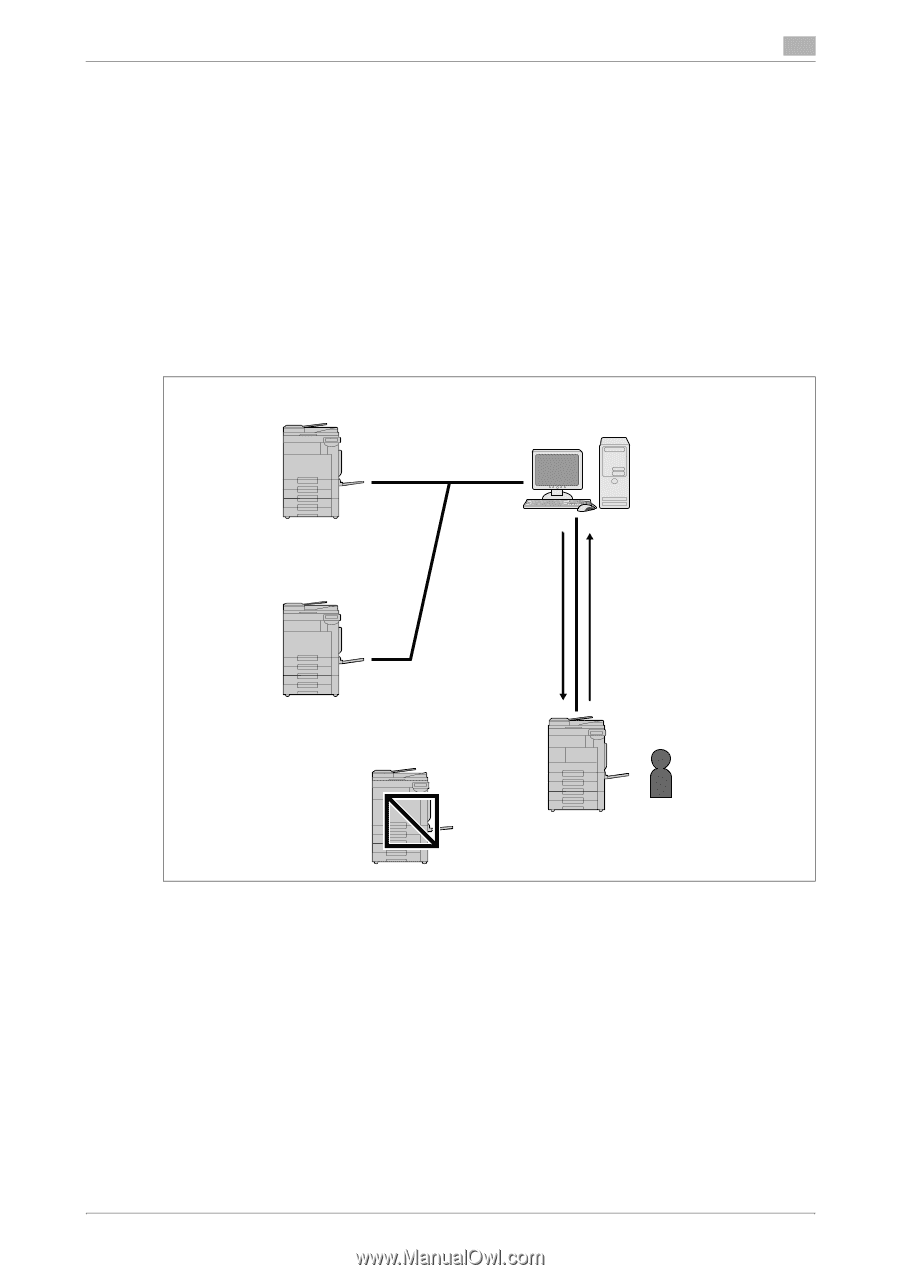Konica Minolta bizhub 283 bizhub 423/363/283/223 Advanced Function Operations - Page 89
Functions available with Image Panel, My Panel acquisition procedure, Restrictions on using the My
 |
View all Konica Minolta bizhub 283 manuals
Add to My Manuals
Save this manual to your list of manuals |
Page 89 highlights
9.1 Overview 9 Functions available with Image Panel By linking the Image Panel with My Panel or My Address Book, you can register shortcuts for the document source and destination in the basic screen of Image Panel to personalize the operation environment of Image Panel. Also, you can refer to My Address Book to specify a destination to send data to. d Reference For details on customizing the Image Panel screen, refer to page 6-21. For details on the My Address function, refer to page 10-2. 9.1.2 My Panel acquisition procedure Perform user authentication on the selected MFP. If the user authentication is succeeded, the MFP automatically accesses the server to obtain My Panel of the user who is logged in. The user can use My Panel while logged in to the MFP. My Panel is not available after the user logs out. My Panel is available Server (manages My Panel) My Panel is available (3) Obtain My Panel (2) Access the server My Panel is not available • Authentication failed • Log out • Failed to obtain My Panel, etc. (1) Perform authentication 9.1.3 Restrictions on using the My Panel function The following are restrictions on the use of My Panel. - Registering, editing and deleting My Panel are available only for the user who owns the My Panel. The administrator of the MFP cannot operate My Panel. - When you access My Panel for the first time, the language, measurement unit and color selection set- tings comply with the settings in the MFP. - When you access My Panel for the first time, the main menu of My Panel is displayed in the initial screen. - Only the setting memory (copy program and fax/scan program) registered on the MFP you use is avail- able. - Depending on the functions or option installation status of the MFP on which My Panel is used, the op- erating environment specified as My Panel may not be available. - When registering, editing, or deleting My panel, an error may occur depending on the connection status to the server. If an error occurs, check the network connection. bizhub 423/363/283/223 9-3