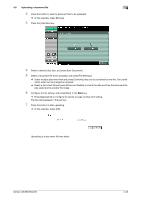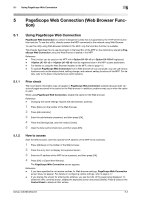Konica Minolta bizhub 283 bizhub 423/363/283/223 Advanced Function Operations - Page 42
Select a desired User Box, and press [Use Document].
 |
View all Konica Minolta bizhub 283 manuals
Add to My Manuals
Save this manual to your list of manuals |
Page 42 highlights
4.8 Uploading a document file 4 2 Press the button to select a document file to be uploaded. % In this example, press [Browse]. 3 Press the [User Box] key. 4 Select a desired User Box, and press [Use Document]. 5 Select a document file to be uploaded, and press [File Settings]. % Select multiple document files and press [Combine]; they can be combined as one file. The combination order can be changed as required. % Select a document file and press [Document Details] to check the date and time the document file was saved and to preview the image. 6 Configure the file setting, and press [Start] or the Start key. % Press [Application] to configure the stamp or page number print setting. The file name appears in the text box. 7 Press the button to start uploading. % In this example, press [OK]. Uploading of a document file then starts. bizhub 423/363/283/223 4-23