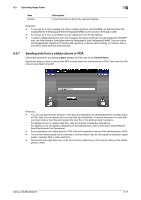Konica Minolta bizhub 283 bizhub 423/363/283/223 Advanced Function Operations - Page 69
Sending data from a cellular phone or PDA
 |
View all Konica Minolta bizhub 283 manuals
Add to My Manuals
Save this manual to your list of manuals |
Page 69 highlights
6.3 Operating Image Panel 6 Item [Delete] Description Press this button to delete the selected address. Reference - To encrypt an E-mail message and attach a digital signature using S/MIME, set [Administrator Settings]ö[Network Settings]ö[E-Mail Settings]ö[S/MIME Communication Settings] to [ON]. - To encrypt an E-mail, a certificate must be registered in the E-mail address. - To attach a digital signature to an E-mail message, the device certificate must be registered in the MFP. Also, set [Administrator Settings]ö[Network Settings]ö[E-Mail Settings]ö[S/MIME Communication Settings]ö[Digital Signature] to [Always add signature] or [Select when sending]. For details, refer to the [User's Guide Network Administrator]. 6.3.7 Sending data from a cellular phone or PDA Selecting a destination and pressing Start displays the PIN code on the Control Panel. Specify the data you want to use and the MFP to send data in the cellular phone or PDA. Then enter the PIN code to send data to the MFP. Reference - You can only specify either [Print] or a User Box as a destination for sending data from a cellular phone or PDA. Also, you can specify only one User Box as a destination. To save a document in a User Box, you must create a User Box and register the User Box in the address book in advance. - For details on how to create a User Box, refer to the [User's Guide Box Operations]. - For details on how to register a destination to the address book, refer to the [User's Guide Network Scan/Fax/Network Fax Operations]. - For the operation of a cellular phone or PDA, refer to the operation manual of the cellular phone or PDA. - The communication speed may be reduced or communication may be interrupted by obstacles, signal quality, magnetic field or static electricity. - Documents and image data may not be sent correctly depending on the security setting of the cellular phone or PDA. bizhub 423/363/283/223 6-17