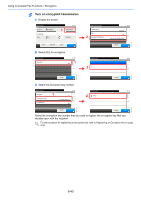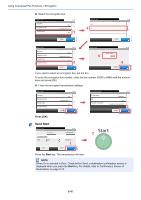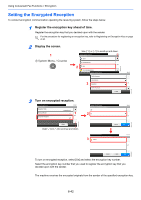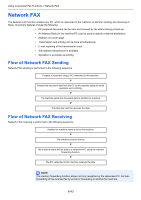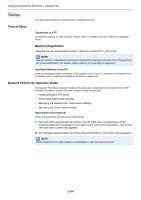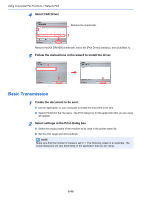Kyocera ECOSYS FS-3640MFP FS-C2626MFP/C3640MFP Fax Operation Guide - Page 133
Installing the Network Fax Driver, Display the install screen., Select Custom Mode.
 |
View all Kyocera ECOSYS FS-3640MFP manuals
Add to My Manuals
Save this manual to your list of manuals |
Page 133 highlights
Using Convenient Fax Functions > Network FAX Installing the Network Fax Driver The procedure for installing the Network Fax Driver is explained below. (The screens in Windows 7 are shown.) NOTE For the detailed installation procedure, refer to Network FAX Driver Operation Guide. 1 Display the install screen. 2 1 2 Select Custom Mode. 3 Select the machine. 2 1 3 NOTE If the machine is not turned on, it will not be found. If the machine is not found, make sure the machine and your computer are connected via the network, make sure the machine is turned on, and click [Refresh]. To install by [Custom Select], refer to Network FAX Driver Operation Guide. 6-45

6-45
Using Convenient Fax Functions > Network FAX
Installing the Network Fax Driver
The procedure for installing the Network Fax Driver is explained below. (The screens in
Windows 7 are shown.)
1
Display the install screen.
2
Select Custom Mode.
3
Select the machine.
NOTE
For the detailed installation procedure, refer to
Network FAX Driver Operation Guide
.
NOTE
If the machine is not turned on, it will not be found. If the machine is not found, make sure
the machine and your computer are connected via the network, make sure the machine is
turned on, and click [Refresh].
To install by [Custom Select], refer to
Network FAX Driver Operation Guide
.
1
2
2
3
1