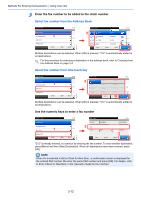Kyocera ECOSYS FS-3640MFP FS-C2626MFP/C3640MFP Fax Operation Guide - Page 54
Using favorites
 |
View all Kyocera ECOSYS FS-3640MFP manuals
Add to My Manuals
Save this manual to your list of manuals |
Page 54 highlights
Methods For Entering the Destination > Using favorites Using favorites A destination, transmission time, and other transmission settings can be registered as a favorites. After a favorites has been registered, it can be opened by simply selecting it from the Favorites screen. By registering using the wizard format, you can check each setting when transmitting. For the procedure for registering a favorites, refer to the machine's Operation Guide. 1 Display the screen. 2 Select a favorite. Select the function. Favorites 10:10 ID Card Copy Paper Saving Copy Scan to PC(Addre ss Entry) 1/1 Scan to PC(Addre ss Book) Menu Scan to E-mail(A ddress Entry) Scan to E-mail(A ddress Book) Application GB0056_00 When using the wizard mode 1 The registered screens are displayed in order. Make the desired settings. Select the FAX transmission resolution. FAX TX Resolution 10:10 400x400dpi Ultra 200x400dpi Super Adjust the density. D2e0n0sxit2y00dpi Fine Lighter Normal 10:10 Darker 200x100dpi Normal GB0086_99 -3 -2 -1 0 Cancel Next > +1 +2 +3 Cancel GB0008_99 < Back Next > GB0057_99 3-13