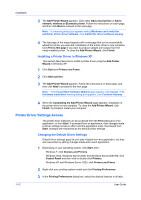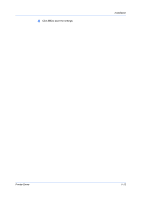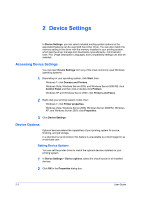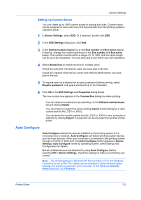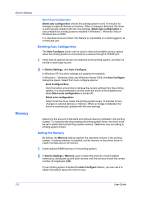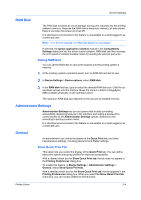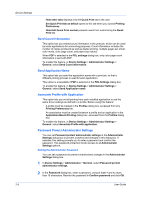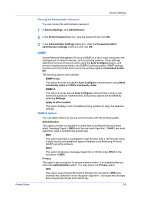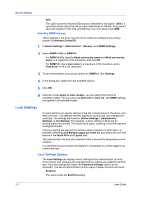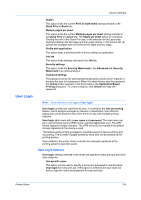Kyocera ECOSYS FS-4100DN FS-2100DN/4100DN/4200DN/4300DN Driver Guide Rev-15.12 - Page 23
RAM Disk, Setting RAM Disk, Administrator Settings, General, Show Quick Print Tab
 |
View all Kyocera ECOSYS FS-4100DN manuals
Add to My Manuals
Save this manual to your list of manuals |
Page 23 highlights
Device Settings RAM Disk The RAM disk functions as virtual storage, saving print requests into the printing system's memory. Because the RAM disk is temporary memory, all data stored there is lost when the power is turned off. In a client/server environment, this feature is unavailable to a client logged in as a restricted user. Note: If an SSD is installed, the RAM disk feature is unavailable. If selected, the Ignore application collation feature in the Compatibility Settings dialog box lets the driver control collation. RAM disk can then increase the print speed of collated multiple copies by sending the print job just once. Setting RAM Disk You can set the RAM disk to save print requests into the printing system's memory. 1 At the printing system's operation panel, turn on RAM disk and set its size. 2 In Device Settings > Device options, select RAM disk. 3 In the RAM disk text box, type or select the desired RAM disk size. Click the up and down arrows until the text box shows the correct number of megabytes (MB) available physically on the operation panel. The maximum RAM disk size depends on the amount of installed memory. Administrator Settings Administrator Settings lets you set options that include controlling accessibility, displaying features in the interface and setting a password to control access to the Administrator Settings options. Selections vary according to printing system model. In a client/server environment, this feature is unavailable to a client logged in as a restricted user. General An administrator can control the display of the Quick Print tab, and other miscellaneous settings, including password and SNMP settings. Show Quick Print Tab This option lets you control the display of the Quick Print tab. You can define basic print options into group profiles for improved accessibility. With a cleared check box for Show Quick Print tab, the tab does not appear in the Printing Preferences dialog box. To enable this feature, in Device Settings > Administrator Settings > General, select Show Quick Print tab. With a selected check box for the Show Quick Print tab, the tab appears in the Printing Preferences dialog box. When you select the Show Quick Print tab check box, you can access additional check boxes: Printer Driver 2-4