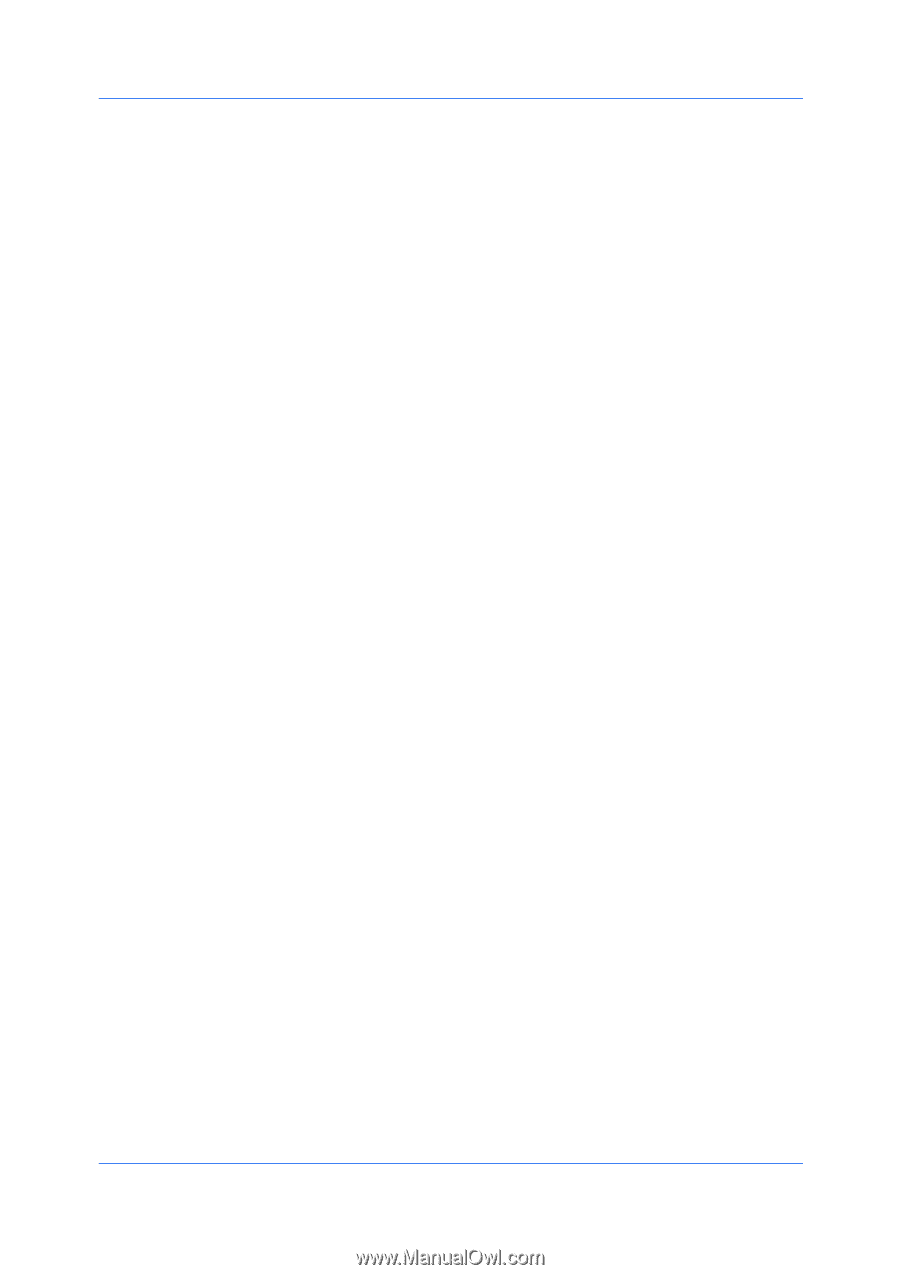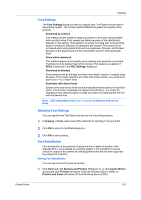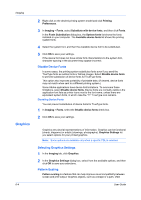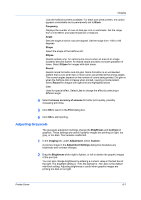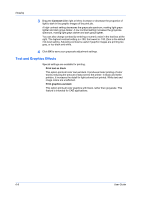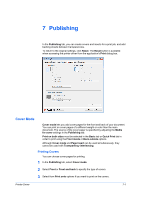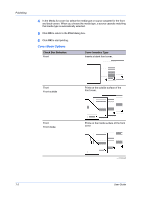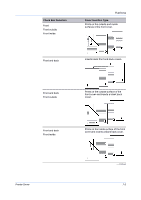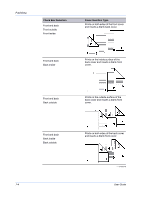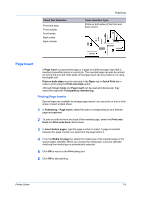Kyocera ECOSYS FS-4100DN FS-2100DN/4100DN/4200DN/4300DN Driver Guide Rev-15.12 - Page 64
Text and Graphics Effects, Imaging, User Guide
 |
View all Kyocera ECOSYS FS-4100DN manuals
Add to My Manuals
Save this manual to your list of manuals |
Page 64 highlights
Imaging 3 Drag the Contrast slider right or left to increase or decrease the proportion of light to dark in the graphic images of the print job. A high contrast setting decreases the grayscale spectrum, making light grays lighter and dark grays darker. A low contrast setting increases the grayscale spectrum, making light grays darker and dark grays lighter. You can also change contrast by entering a numeric value in the text box at the right. The highest contrast setting is +100; the lowest is -100. Zero is the default mid-level setting. Adjusting contrast is useful if graphic images are printing too gray, or too black and white. 4 Click OK to save your grayscale adjustment settings. Text and Graphics Effects Special settings are available for printing. Print text as black This option prints all color text as black. It produces faster printing of color text by reducing the amount of data sent to the printer. In black and white printers, it increases the detail for light-colored text printed. White text and image colors are unaffected. Print graphics as black This option prints all color graphics with black, rather than grayscale. This feature is intended for CAD applications. 6-8 User Guide