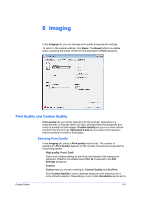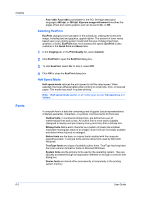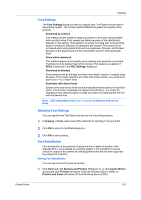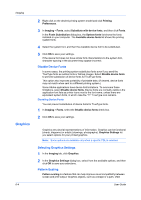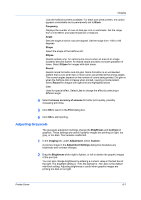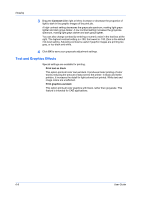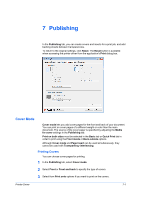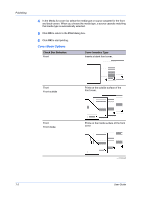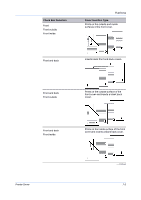Kyocera ECOSYS FS-4100DN FS-2100DN/4100DN/4200DN/4300DN Driver Guide Rev-15.12 - Page 62
Optimization, CIE Option, Halftone Screen, Setting the Halftone Screen
 |
View all Kyocera ECOSYS FS-4100DN manuals
Add to My Manuals
Save this manual to your list of manuals |
Page 62 highlights
Imaging 6-6 This setting prints images like a photo negative, reversing black and white areas of the image. Mirror print This setting prints the page content backwards, as it would appear in a mirror image. Optimization Optimization is a process or methodology of improving a printing system's function or effectiveness. In Imaging > Graphics Settings, select Optimization. The settings are available when KPDL is selected in the PDL Settings dialog box. Fast printing This setting increases print speed and decreases spool size. It delivers images in binary format. It can be used for most everyday printing needs. Document portability This setting creates a PostScript file in ASCII text encoding. Unlike the binary format created in Fast printing, the ASCII text created with this selection can be edited. CIE Option CIE optimization bypasses the normal procedure of processing every aspect of the CIE color space used in applications such as Adobe Acrobat and Photoshop. This feature increases print speed for documents printed from these applications by optimizing CIE data. It has no effect on print jobs that do not use CIE data. CIE optimization should be selected for speed not accuracy, so printed output may be different from appearance on the screen. In Imaging > Graphics Settings, select the CIE optimization check box. CIE optimization is available when KPDL is selected in the PDL Settings dialog box. Halftone Screen Halftone Screen lets an experienced user print different shades of gray as are found in photographs. Shades are produced by printing dots of various sizes and shapes, and by spacing them closer or farther apart. Shading can also be adjusted by the number of rows of data, the angle of the rows, and the shape of the data. Halftone Screen is available when KPDL is selected in the PDL Settings dialog box. It is unavailable when GDI compatible mode is selected in the PDL Settings dialog box. Setting the Halftone Screen Halftone Screen provides a means to apply shades of gray to black and white printed output. 1 In Imaging > Graphics Settings, click Halftone Screen. 2 Clear the Use printer's default screens check box. 3 Set the available options to the desired values: Ink User Guide