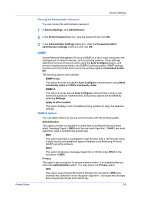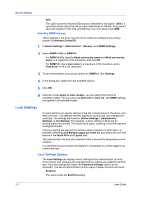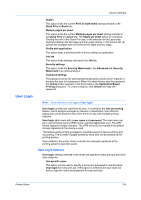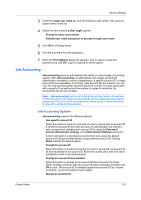Kyocera ECOSYS FS-4100DN FS-2100DN/4100DN/4200DN/4300DN Driver Guide Rev-15.12 - Page 30
Printing with Job Accounting, Policy Manager
 |
View all Kyocera ECOSYS FS-4100DN manuals
Add to My Manuals
Save this manual to your list of manuals |
Page 30 highlights
Device Settings Select this option to display the account ID list at the time of printing. The print job can be assigned to a user or group. The account ID list is stored in the driver and more than one ID must be established for the list to appear. Account IDs Add, edit, or delete account IDs from the list stored in the driver. Account ID descriptions match the user or group with an account ID. After an account ID list is created, the list can be exported as a group by saving it as a text file (.CSV, .KXC, .TXT). To import an account ID list, browse for an existing list and open it. Printing with Job Accounting After account IDs are assigned and Job accounting is set to On at the printing system, the number of pages printed is added to the selected account ID total. In a client/server environment, the client computer is automatically set to the Job accounting selection made in the server. 1 In Device Settings > Administrator Settings > Job Accounting, select Job accounting. 2 Select a Job Accounting option: Use specific account ID Prompt for account ID The remaining Job accounting options become available when you create an account ID list. Note: If you select the Use specific account ID or Prompt for account ID option, continue to step 5. 3 Under the Account IDs list, click the buttons to add, delete, edit, import, or export Account IDs in the list. 4 Select from the remaining Job accounting options: Prompt for account ID and validate Display account ID list 5 Click OK in all dialog boxes. 6 Print the document from the application. 7 For some options, when the Print Options dialog box appears, type or select an account ID, and click OK. Policy Manager Policy Manager is a server-based application that provides centralized user authentication, authorization, user access control, and secure pull printing features. The Policy Manager application must be installed separately. It is also necessary to make settings in the printer driver Device Settings > Administrator > Policy Manager to integrate with Policy Manager. This Policy Manager driver feature is installed as an optional component of the driver. 2-11 User Guide