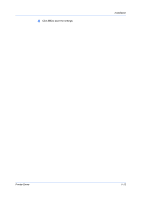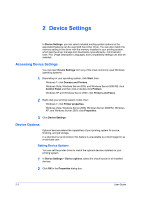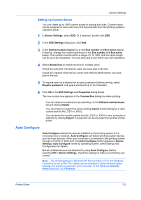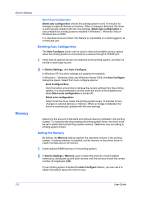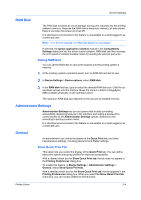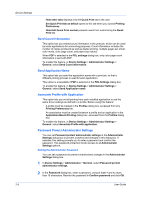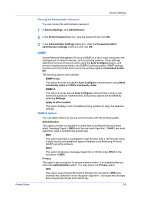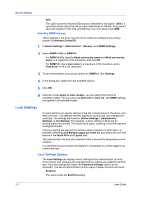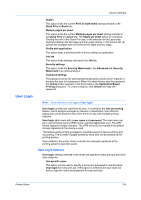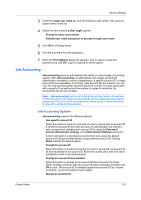Kyocera ECOSYS FS-4100DN FS-2100DN/4100DN/4200DN/4300DN Driver Guide Rev-15.12 - Page 24
Send Count Information, Send Application Name, Associate Profile with Application
 |
View all Kyocera ECOSYS FS-4100DN manuals
Add to My Manuals
Save this manual to your list of manuals |
Page 24 highlights
Device Settings Hide other tabs displays only the Quick Print tab to the user. Set Quick Print tab as default opens to this tab when you access Printing Preferences. Hide Edit Quick Print control prevents users from customizing the Quick Print tab. Send Count Information This option lets you embed count information in the print job, which can be used by some applications for accounting purposes. Count information includes the number of copies produced as well as duplex printing, multiple pages per sheet, color mode, color page count, and paper size values. When PDF is selected in the PDL settings dialog box, only color page count information is sent with PDF. To enable this feature, in Device Settings > Administrator Settings > General, select Send Count information. Send Application Name This option lets you send the application name with a print job, so that a different printing process is used for each application. This option is unavailable if PDF is selected in the PDL Settings dialog box. To enable this feature, in Device Settings > Administrator Settings > General, select Send Application name. Associate Profile with Application This option lets you set all printing from each installed application to use the same driver settings as defined in a profile. Before using this feature: A profile must be created in the Profiles dialog box, accessed from any Printing Preferences tab. An association must be created between a profile and an application in the Application Based Printing dialog box, accessed from the Profiles dialog box. To enable this feature, in Device Settings > Administrator Settings > General, select Associate Profile with application. Password Protect Administrator Settings You can set Password protect administrator settings in the Administrator Settings dialog box to prevent unauthorized changes in this dialog box. If selected, this setting prompts you to enter a password and confirm the password. This password protection blocks access to all Administrator Settings options. Setting the Administrator Password You can set a password to prevent unauthorized changes in the Administrator Settings dialog box. 1 In Device Settings > Administrator > General, select Password protect administrator settings. 2 In the Password dialog box, enter a password, using at least 4 and no more than 16 characters. Reenter the password in Confirm password and click OK. 2-5 User Guide