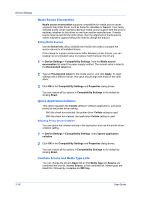Kyocera ECOSYS FS-4100DN FS-2100DN/4100DN/4200DN/4300DN Driver Guide Rev-15.12 - Page 37
Printing and Saving to PDF, XPS Driver, Compatibility Settings
 |
View all Kyocera ECOSYS FS-4100DN manuals
Add to My Manuals
Save this manual to your list of manuals |
Page 37 highlights
Device Settings After you select between these two options, you can choose the following option: Automatically save to default file A PDF file can be saved automatically as a default file to be used again. You can then select from the following options: Replace default file This option replaces an existing file having the default file name KxPdf.pdf. Use default file + date and time This option lets you use the default name and add a date and time stamp each time the document is saved. Default file directory This option lets you browse to a location to save your PDF. Printing and Saving to PDF You can print a document and save it to Adobe PDF, if you have installed the Output to PDF plug-in. 1 In Device Settings > PDL Settings, in the Select PDL list select PDF. 2 Click Settings. 3 In the PDF Settings dialog box, select Print and save. 4 Click Settings, and select from print and save options. See the PDF Options topic for details. XPS Driver 5 Click OK in all dialog boxes. 6 Open and print the document. 7 Name and save the PDF file. In Windows 7, Windows Vista, and Windows Server 2008, the XML Paper Specification (XPS) Page description language provides the most efficient method for displaying, processing, and printing documents. The XPS driver supports a single PDL setting. The XPS driver can be installed from the Product Library disc. In the Installation Method menu, click Custom Mode, and on the Custom Installation page, select KX XPS DRIVER. Compatibility Settings Compatibility Settings lets you specify media source values, override the application's Collate setting, and combine the Source and Media type lists in the Basic tab. In a client/server environment, this feature is unavailable to a client logged in as a restricted user. Printer Driver 2-18