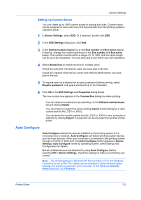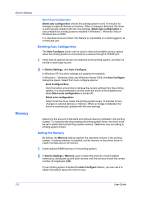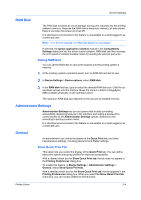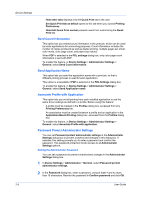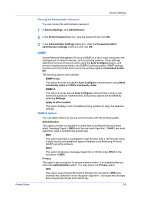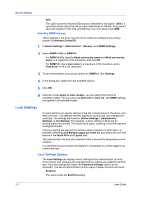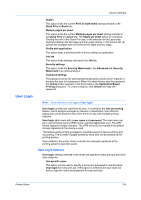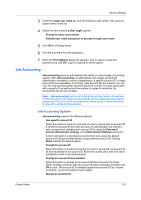Kyocera ECOSYS FS-4100DN FS-2100DN/4100DN/4200DN/4300DN Driver Guide Rev-15.12 - Page 26
Selecting SNMP Settings, Lock Settings, Lock Settings Options
 |
View all Kyocera ECOSYS FS-4100DN manuals
Add to My Manuals
Save this manual to your list of manuals |
Page 26 highlights
Device Settings AES This option uses the Advanced Encryption Standard for encryption. AES is a symmetric block cipher that can process data blocks of 128 bits, using cipher keys with lengths of 128, 192, and 256 bits. It is more secure than DES. Selecting SNMP Settings These settings in the driver must be set to match the settings in the printing system's Command Center RX. 1 In Device Settings > Administrator > General, click SNMP Settings. 2 Select SNMPv1/v2c or SNMPv3. For SNMPv1/v2c, type the Read community name and Write community name, to a maximum of 32 characters, and click OK. For SNMPv3, type a User name to a maximum of 32 characters, and a Password from 8 to 32 characters. 3 To set authentication and privacy options for SNMPv3, click Settings. 4 In the dialog box, select from the available options. 5 Click OK. 6 Optional: Under Apply to other models, you can select from the list of available models. You can also click Select All or Clear All. The SNMP settings are applied to all selected models. Lock Settings An administrator can specify settings at the tab or feature level in the driver, and then lock them. The settings are then applied to all print jobs, and changes are restricted. The settings are locked in Device Settings > Administrator Settings > Lock Settings. For example, a driver setting could be set for printing duplex documents. This would save paper, resulting in cost savings and ecological benefits. Locking a setting will also lock the feature where it appears in other tabs. For example, selecting Lock Multiple pages per sheet will also select and lock that feature in the Quick Print and Layout tabs. The administrator can also set a password that is required to temporarily unlock a feature. In a client/server environment, this feature is unavailable to a client logged in as a restricted user. Lock Settings Options The Lock Settings tab displays driver settings that an administrator can lock. Once locked, user changes are restricted and the settings are applied to all print jobs. Once the settings are made, the Password settings option can be accessed. This lets an administrator control usage of paper and toner amounts: EcoPrint This option locks the EcoPrint setting. 2-7 User Guide